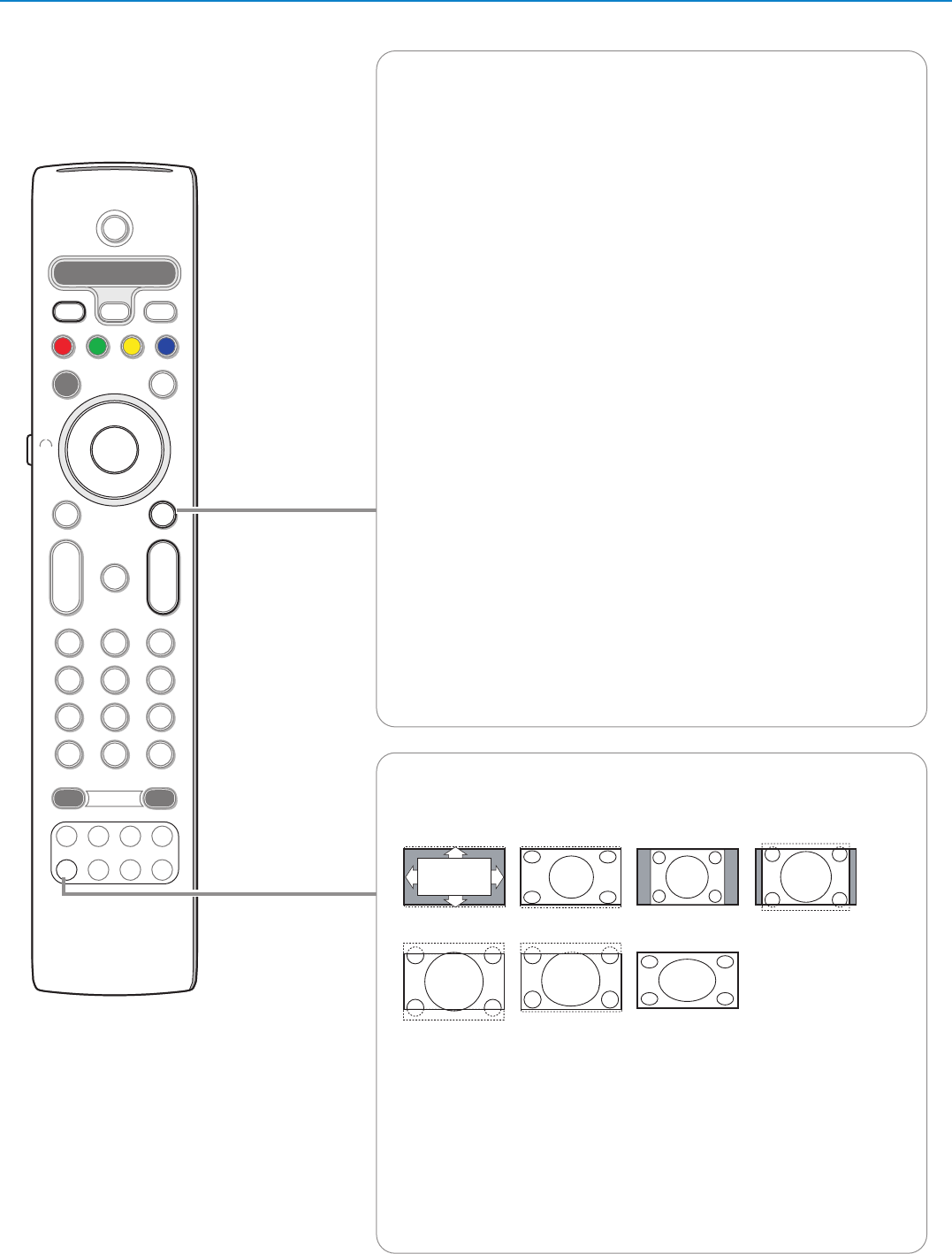q Picture format
Press this key repeatedly to select another picture format:Auto format, Super
zoom, 4:3, Movie Expand 14:9, Movie Expand 16:9, Subtitle zoom or Wide screen.
Auto format makes the picture fill the screen as much as possible.
In case of subtitles in the bottom black bar,Auto format makes the subtitles
visible. In case of a broadcaster logo in the corner of the top black bar, the logo
disappears from the screen.
Super zoom removes the black bars on the sides of 4:3 programmes with minimal
distortion.
When in Movie Expand 14:9, Movie Expand 16:9, Super zoom or Subtitle zoom
picture format, you can make subtitles visible with the cursor up/down.
Note: With HD sources not all screen formats will be available.
Auto format Super zoom 4:3 Movie expand 14:9
Movie expand 16:9 Subtitle zoom Wide screen
b Dual screen/PIP
Press the b key to switch on or off Dual screen or PIP, according to the format
selection made in the
PIP format list in the Setup, Preferences/Picture/sound
preferences menu, p. 11.
PIP allows you to call up a subscreen within the main screen enabling you to
watch two TV channels or a TV channel and pictures from a peripheral at the
same time.
Dual screen allows you to divide the main screen into two subscreens enabling
two TV channels or a TV channel and an external source or a combination of one
of them with Teletext (see p. 21) to be watched simultaneously.
Note: Not all combinations might be possible. In such a case a message appears on the
screen.
& Press the cursor left/right to highlight the PIP window or the left/right screen
in Dual screen
é Press the -P+ key or the v key or the digit keys in order to change TV
channels, external sources or teletext pages in the highlighted screen.
Note: on screen information, which appears when changing channels, always
refers to the highlighted screen.
“ Press the b key again to return to a full main screen picture.The TV tunes
to the picture which was highlighted in the Dual screen or PIP mode.
Notes:
- Audio only plays from the main, when PIP has been selected, or from the left
screen, when Dual screen has been selected.
- When in Dual screen, two display formats are supported: full screen or
squeezed.
Multimedia browser content will always be displayed full screen.
- When PIP or Dual screen mode is activated, and a TV channel or source is
locked, the picture is grayed out.
Define the position of the PIP screen
& Press the cursor right to highlight the PIP screen.
é Press the red colour key on the remote control to select Position.
Note: If no action has been undertaken, the function bar at the bottom of the
screen will disappear after a few seconds. Press any colour key to make it re-appear.
“ Use the cursor keys to define the position of the PIP screen.