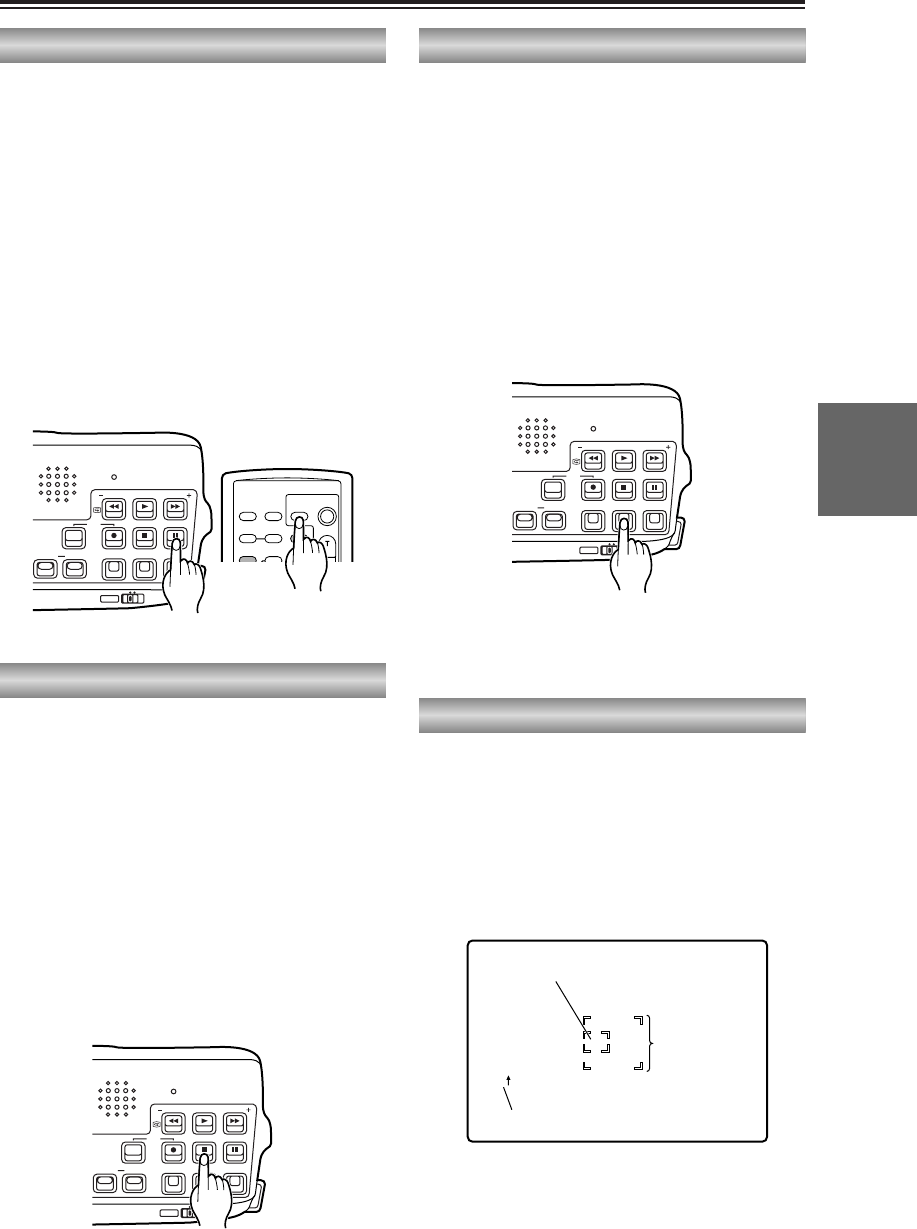Shooting techniques for different targets (cont.)
Photo shots
You can record still pictures on tape just as if
you were taking snapshots with an ordinary
camera.
When the PHOTO SHOT button is pressed in
the shooting pause mode, a still picture lasting
for about 7 seconds is recorded.
Once the still picture has been recorded, the
camera-recorder is set to the shooting pause
mode.
A photo index for images recorded using the
photo shot function is created, enabling you to
perform a photo index search when the tape is
played back to find any still pictures you have
recorded. (P53)
O While shooting is in progress, still pictures
cannot be recorded even when the PHOTO
SHOT button is pressed.
Zebra pattern
When the ZEBRA button is pressed, parts that
may be whitened out due to overexposure can
be displayed in stripes.
O Parts that are extremely bright
O Parts that reflect a lot of light
By adjusting the iris and shutter speed in the
manual mode to remove the areas with zebra
patterns, you can obtain images with minimal
whitened-out areas.
You can set the brightness level at which the
zebra patterns are to be displayed by using the
menus (P68-P71) and the ZEBRA DETECT
item on the DISPLAY SETUP screen. (P78)
The markers are displayed when the ZEBRA
button is pressed again.
Color bars
When the BARS button is pressed during
shooting or in the shooting pause mode, color
bars (complying with the SMPTE standard),
which come in handy for adjusting the picture
quality of TV and external monitor images, can
be displayed.
When the BARS button is pressed again, the
original image is restored.
When the ID information in the ID SET item on
the RECORDING SETUP screen have been set
using the menus (P68-P71), the ID information
will be displayed on the screen along with the
color bars. (P76)
If the START/STOP button is now pressed, the
images with ID information superimposed onto
the color bars can be recorded on a tape.
Markers
When the ZEBRA button is pressed again while
zebra patterns are displayed, markers will
appear at the center of the screen.
When these markers are displayed, the video
level is indicated at the bottom left of the screen.
The video level is displayed as a percentage
from 0 to 99, and “99:” appears when the level
exceeds 99.
The regular screen is restored when the ZEBRA
button is pressed again.
O The video level and video level detection
area will not be displayed when the digital
zooming is performed. (P36)
O The color bars will not be displayed when the
digital zooming is performed. (P36)