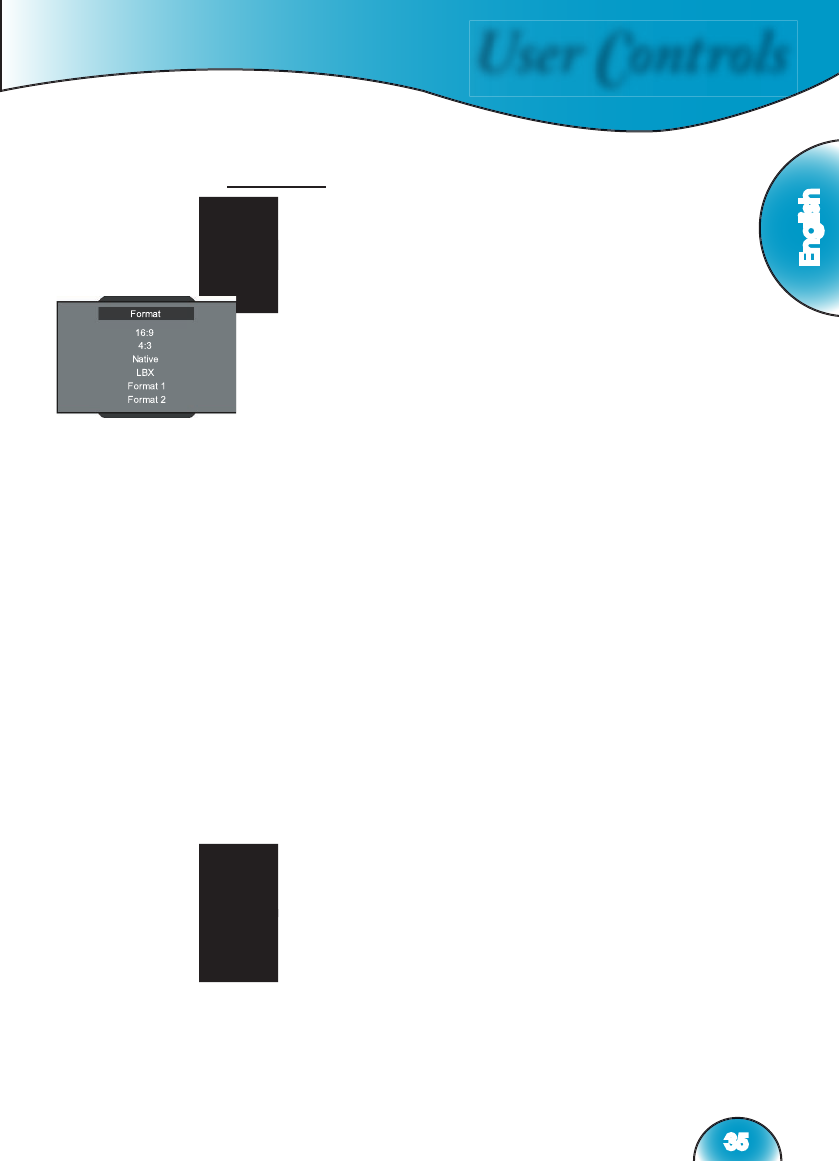User Controls
English
35
Display Settings
Format
Use this function to choose your desired aspect ratio.
▪ To match the input image to the correct aspect ratio, six modes
can be selected: 16:9, 4:3, Native, LBX, Format 1, Format 2.
▪ Default modes are 16:9, 4:3, Native and LBX.
4:3: This format is for 4x3 input sources not enhanced for Wi-
descreen TV.
16:9: This format is for 16x9 input sources, like HDTV and DVD
enhanced for Widescreen TV.
Native: This format displays the original image without any scal-
ing.
LBX: This format is for non-16x9, letterbox source and for users
who use external 16x9 lens to display 2.35:1 aspect ratio using
full resolution.
Detail informations about LBX mode :
1) Some Letter-Box DVD contents are not enhanced for 16x9 TV,
then image will not look right in 16:9 display.
One can use 4:3 mode to view the correct info.
But if the content itself is not 4:3, it will have black bars around
the image in a 16:9 display. For this kind of content, you can use
LBX mode to fi ll the image in the 16x9 display as much as pos-
sible.
2) If you use an external 16x9 lens, this LBX mode also allows you
to watch a 2.35:1 content (include Anamorphic DVD and HDTV
fi lm source) that support anamorphic wide is enhanced for 16x9
Display in a wide 2.35:1 image.
In this case, there are no black bars, the full lamp power and
vertical resolution is fully utilized for maximum viewing effects.
Other than these two occasions, one should stay with 16:9 and
4:3 modes for most viewing experiences.
▪ At this time, the exact aspect ratios for Format 1 and Format 2 have
not been defi ned. For maximum fl exibility, Format 1 are pre-set as
16:9 mode and Format 2 is pre-set as Letter Box.
▪ User can also quickly select each mode from the remote control by
pressing the “Display Format” button.