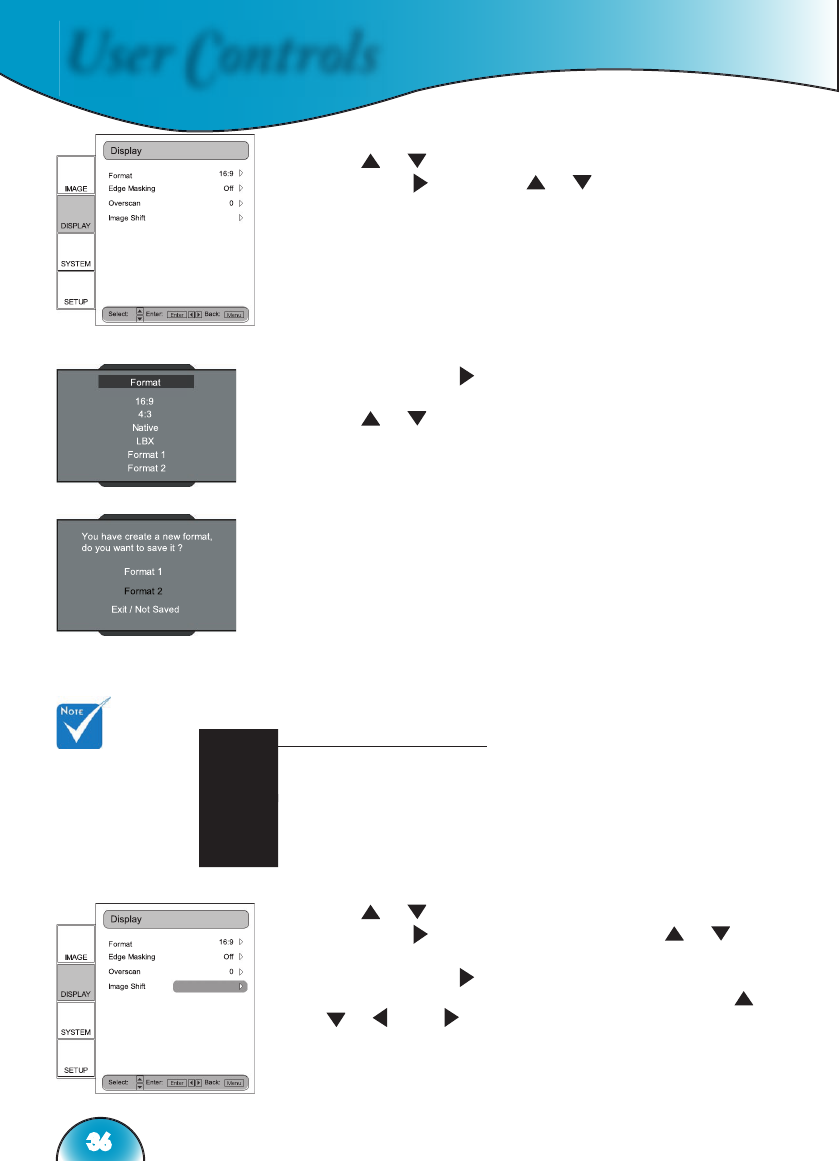User Controls
36
1) Press the “Menu” button on the remote.
2) Use
“ ”, “ ” to select DISPLAY category and press
“Enter” or “ ”, then use “ ”, “ ” to highlight the
“Format” adjustment item.
3) Press “Enter” or “ ” to select this adjustment item. The
Menu disappears as shown.
4) Use
“ ”, “ ” arrow keys to choose the desired format.
5) Once you select Format 1 or 2 on the “Display” menu, any
other adjustments to the display that are made can be saved
upon exiting the “Display” mode. A reminder window
will appear asking for confi rmation.
6) User can save settings in the Format 1, 2, or choose “Exit/
Not Saved” to remove the settings. Once the user selects
”Not Saved”, the settings are still temporary and kept until
user changes the aspect ratio, signal/channel or HD81
restart.
Image Shift Adjustment
▪ The HD81 has the ability to adjust the image position and size to
optimize its location on your display by using both an Image Shift
and Overscan feature.
▪ The function Image Shift can shift the input image up, down, left and
right, up to 100 pixels in each direction with Format 16:9, LBX, Format
1.(*)
1) Press the “Menu” button on the remote.
2) Use
“ ”, “ ” to highlight the DISPLAY category, press
“Enter” or “ ” to select this category. Use “ ”, “ ” arrow
keys to highlight the “Image Shift” adjustment item.
3) Press “Enter” or “ ” to enter this adjustment item. A small
adjustment bar is shown, and the user may use the “ ”,
“ ”, “ ” and “ ” keys to move the image to best fi t the
display device screen.
4) Press the “Shift” button on the remote control to vertically
shift the image as well. No horizontal shift is possible from
the remote control.
(*): You can use
format setting chage
format 2 as 16:9 or
LBX, then format can
support image shift
function, too.