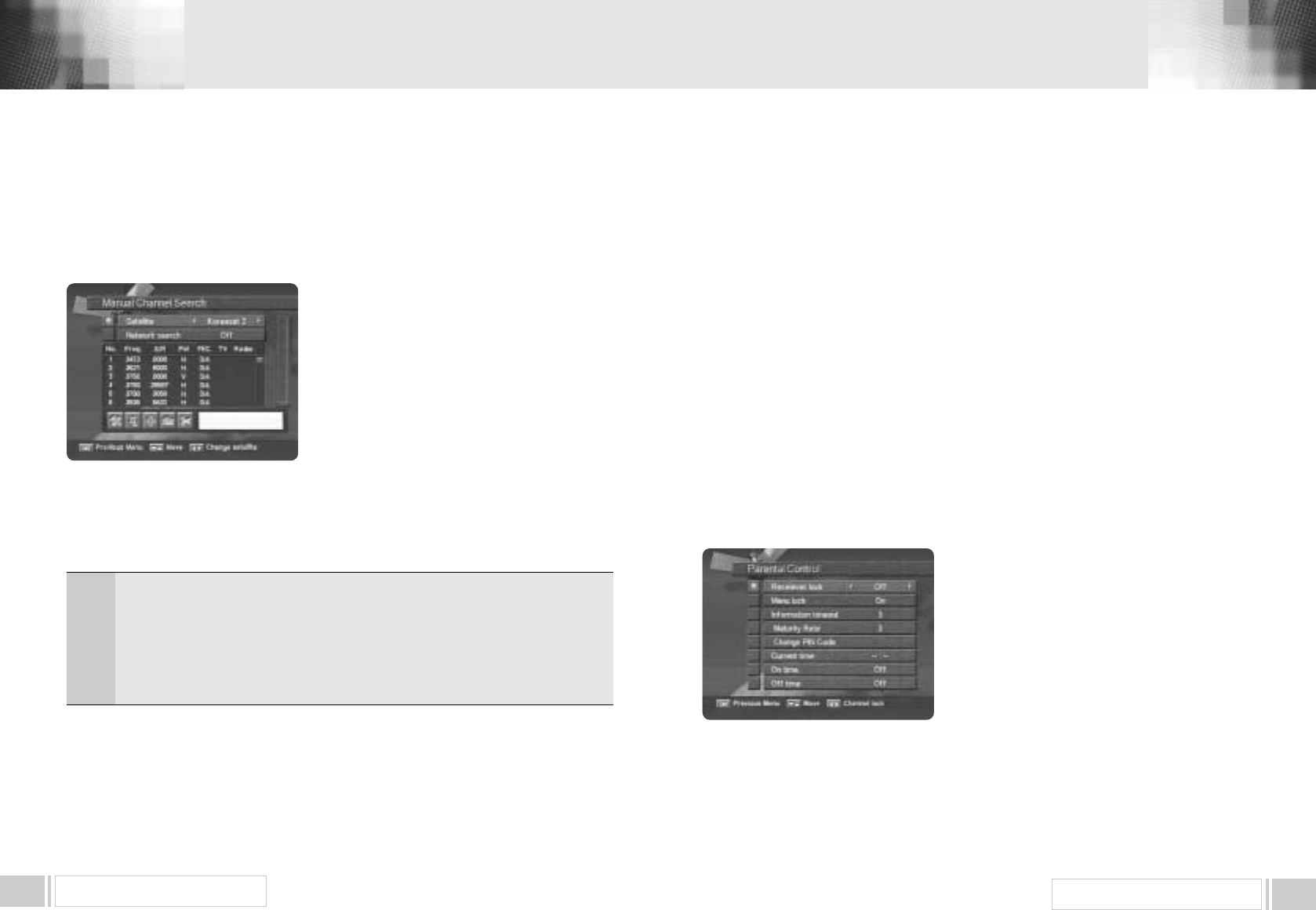Free To Air / Common Interface Digital Satellite Receiver
MENU OPERATION
19
Free To Air / Common Interface Digital Satellite Receiver
MENU OPERATION
18
3. B. 1 Manual Channel Search
Select the desired satellite using the left / rightkeys (
).
Select the Antenna Configurationicon using the browse keys(
).
Press OKkey, and set LNB Power, LNB Type
LNB Freq, 22KHz 0 / 12V,Search Option, and
DiSEqC Typefields to the appropriate value using the
left/rightkeys(
) at each field. Check the signal
strength and press Exitkey.
Select the Search/Edit TPicon using the left / right
keys(
). Press OKkey, and select the
desiredtransponder using the up / downkeys(
).
Press OKkey to start the manual searching for
selected transponder.
You can see the progressive status of channel searching.
If you cannot find the desired transponder from the transponder list, you can add it by inputting
appropriate parameter values for a new transponder using the F1key. When you want to change
the parameter of an existent transponder, select the parameter using the F1key, change its value
and press the ExitKey.Correctly set various parameters.
3. B. 2 ADD SATELLITE
You can add a new satellite. Select the Add Satelliteicon using the left / rightkeys(
), and
press the OKkey.
Select the Search/Edit TPicon using the left/rightkeys(
). Press the OKkey and add
a new transponder using the F1key. You should set various parameters of the transponder.
The default name of the added satellites is UserSAT-No.
3. B. 3 RENAME SATELLITE
You can also change the satellite name. Select the Rename Satelliteicon using the left / right
keys(
).
Press OKkey and select the character which you want to edit using the browse
keys(
,). Press the OKkey to confirm. Save the character currently renamed using
the F2key.
3. B. 4 DELETE SATELLITE
You can also delete the user satellite. Select the satellite that you want to delete from the satellite list.
Select the Delete Satelliteicon using the browse keys(
,).
Press the OKkey, and the selected satellite will disappear.
3. C. USER PREFERENCE
This function prevents children or unauthorized persons from watching programs.
Also you can change PIN(Personal Identification Number) code.
Select Parental Controlmenu in Ins
t
tallationmenu, and the following screen will be displayed.
3.C.1 Receiver Lock
To lock receiver, select Receiver Lockin the
Parental Controlmenu and change it to Onmode
using the left / rightkeys(
).
3.C.2 Menu Lock
To lock the Main Menu, select Menu Lockin the
Parental Controlmenu andchange it to Onmode
using the left / rightkeys(
).
3.C.3 Change PIN Code
You can change your PIN code from factory default value 0000as follow:
Select Change PIN Codein the Parental Controlmenu using the
left / right
keys
(
).
Freq.
S/R
PoI.
FEC
: Input the frequency of the transponder you want to find manually.
: Inputs the symbol rate of the transponder you want to find.
: Select the polarization of the transponder you want to find. In the case of
horizontal,
18V and in the case vertical, 13V are output through LNB line.
:
Select the FEC of the transponder you want to find. You can select the value of 1/2,
2/3, 3/4, 5/6, 7/8 or auto.