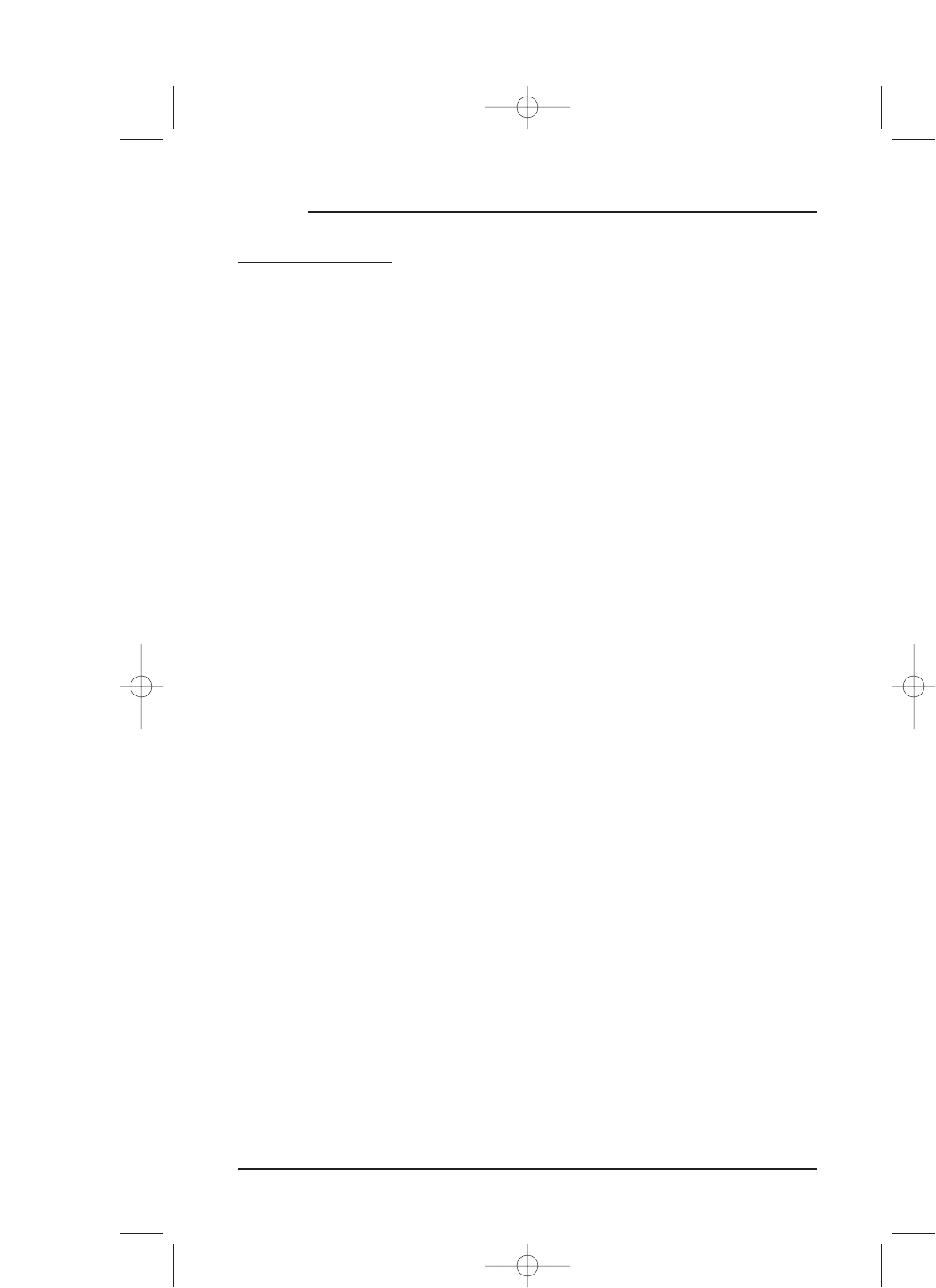USING MACROS
DELETING A MACRO (CONTINUED)
5. Tap on the Macro key you want to delete.You will see a confirmation screen that
says the macro key has been successfully deleted from all device screens and the
main
MACROS Menu.
NOTE: Use VIEW/DELETE (see “Chapter 4: Personalizing Mosaic – Using View/Delete” on
page 65) to delete macros from Device Screens but keep them intact on the main MACROS
Menu for future copying.
To delete another macro key, tap on the ESC key to return to the DELETE MACROS
Menu,
or press down on ESC or MUTE for at least 2 seconds to return to the last-
displayed
Device Screen.
DELETING ALL MACROS
To delete all macros, perform the following steps:
1. On the
Device Screen in the upper left corner, tap on Setup.You will see the main
SETUP Menu that greets you and asks,“What would you like to configure? ”
2. Tap on the
PERSONALIZATION key.You will see the PERSONALIZATION Menu.
NOTE: To return to a previous menu, tap on the ESC key. To return to last-displayed Device
Screen, press down on
ESC or MUTE for at least 2 seconds. For Macro help, tap the ? key.
3. Tap on the MACROS key.You will see the main MACROS Menu.
4. Tap on the
DELETE ALL key. Mosaic will ask you to confirm your choice (as shown
on the next page).
• To delete all macros, tap on the
YES key.You will see a confirmation screen that
says all macros have been successfully deleted on all device screens and the main
MACROS Menu.Tap on the
ESC key to return to the DELETE MACROS Menu.
NOTE: Use VIEW/DELETE (see “Chapter 4: Personalizing Mosaic – Using View/Delete” on
page 65) to delete macros from Device Screens but keep them intact on the main MACROS
Menu for future copying.
• To cancel deletion of all macros,tap on the NO key. Mosaic will return to the
main
MACROS Screen. If you want to delete a single macro, see the previous
section,
Deleting A Macro on page 45, or see Using View/Delete on page 65.
NOTE: To return to a previous menu, tap on the ESC key. To return to last-displayed Device
Screen, press down on
ESC or MUTE for at least 2 seconds. For Macro help, tap the ? key.
46 Chapter 4: Personalizing Mosaic
MOSAIC