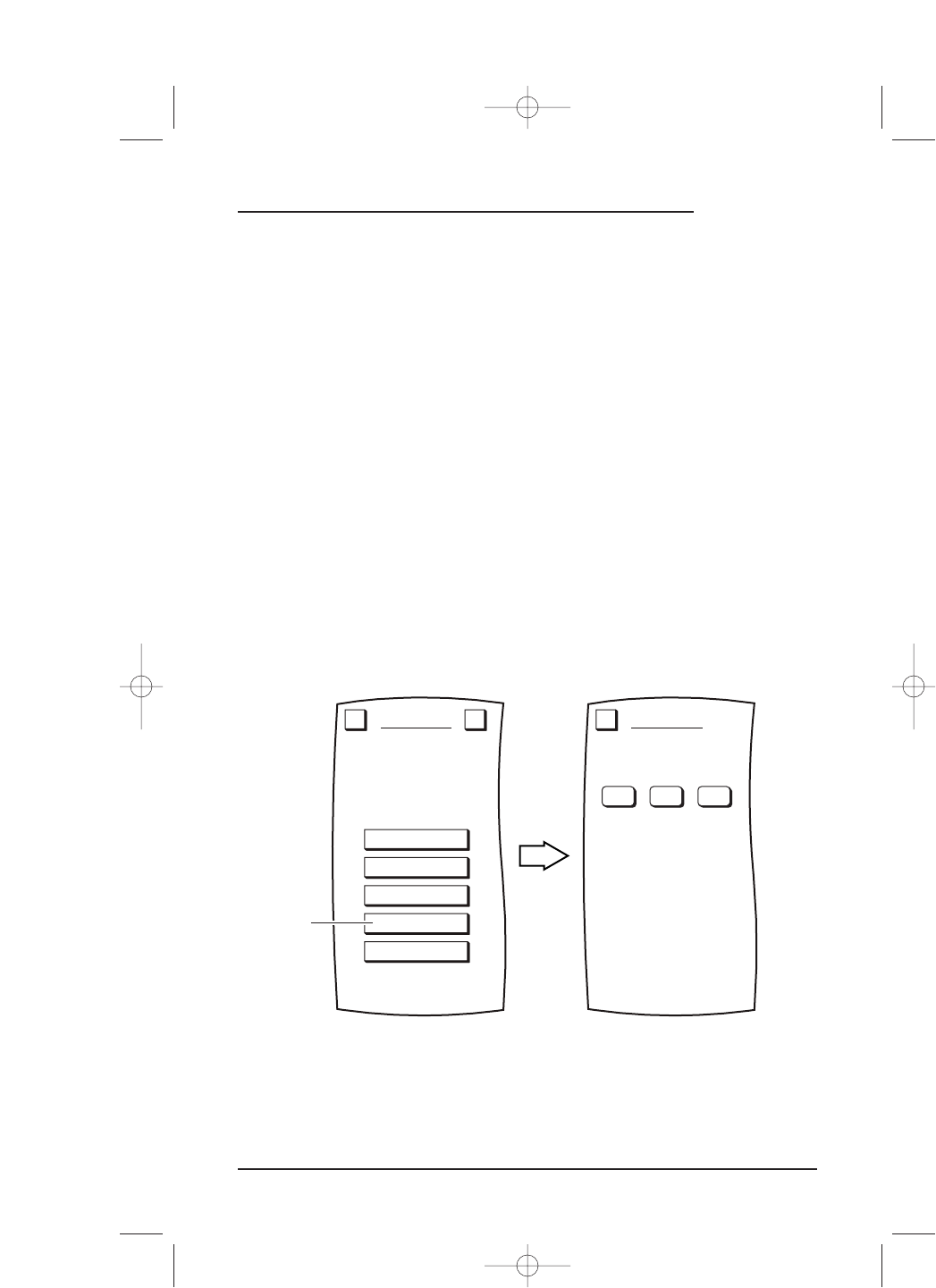• To have it appear on a specific Device Screen,tap on the SPECIFIC DEVICE key.
You will see the last-displayed
Device Screen.Using the Device Selection Strip, tap
the desired device key.If needed, tap the left/right scroll arrows to view other
device choices. The
Device Screen will display all keys on all pages for the selected
device. Tap on any empty key and Mosaic will display a confirmation screen.
NOTE: To return to a previous menu, tap on the ESC key. To return to last-displayed Device
Screen, press down on
ESC or MUTE for at least 2 seconds. For Macro help, tap the ? key.
DELETING A MACRO
To delete a single macro, perform the following steps:
1. On the
Device Screen in the upper left corner, tap on Setup.You will see the main
SETUP Menu that greets you and asks,“What would you like to configure? ”
2. Tap on the
PERSONALIZATION key.You will see the PERSONALIZATION Menu.
NOTE: To return to a previous menu, tap on the ESC key. To return to last-displayed Device
Screen, press down on
ESC or MUTE for at least 2 seconds. For Macro help, tap the ? key.
3. Tap on the MACROS key.You will see the main MACROS Menu.
4. Tap on the
DELETE key.You will see the DELETE MACROS Menu.
continued on next page...
Using Macros 45
USER’S GUIDE