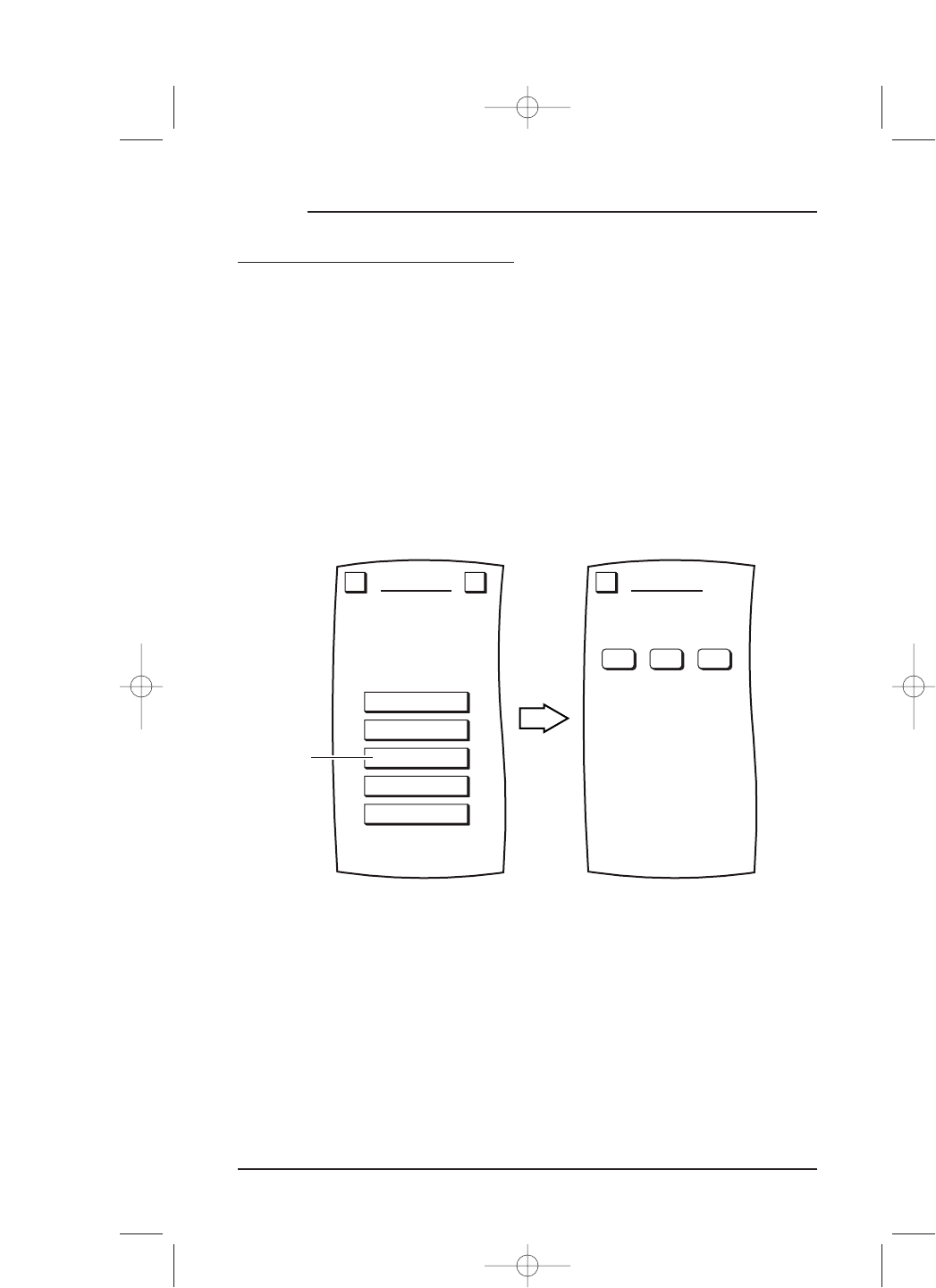USING MACROS (continued)
COPYING MACROS
To copy a macro, perform the following steps:
1. On the
Device Screen in the upper left corner, tap on Setup.You will see the main
SETUP Menu that greets you and asks,“What would you like to configure? ”
2. Tap on the
PERSONALIZATION key.You will see the PERSONALIZATION Menu.
NOTE: To return to a previous menu, tap on the ESC key. To return to last-displayed Device
Screen, press down on
ESC or MUTE for at least 2 seconds. For Macro help, tap the ? key.
3. Tap on the MACROS key.You will see the main MACROS Menu.
4. Tap on the
COPY key.You will see the COPY MACROS Menu.
5. Tap on the macro key you want to copy. Mosaic will ask you where you want to
copy the macro.
• To have it appear on all
Device Screens,tap on the ALL DEVICES key. You will
see a row of up to four empty keys appear which correspond to the space
directly below
Device Selection Strip. Tap on any empty key to assign it or tap
on an existing one to override it. Mosaic will display a confirmation screen.
44 Chapter 4: Personalizing Mosaic
MOSAIC