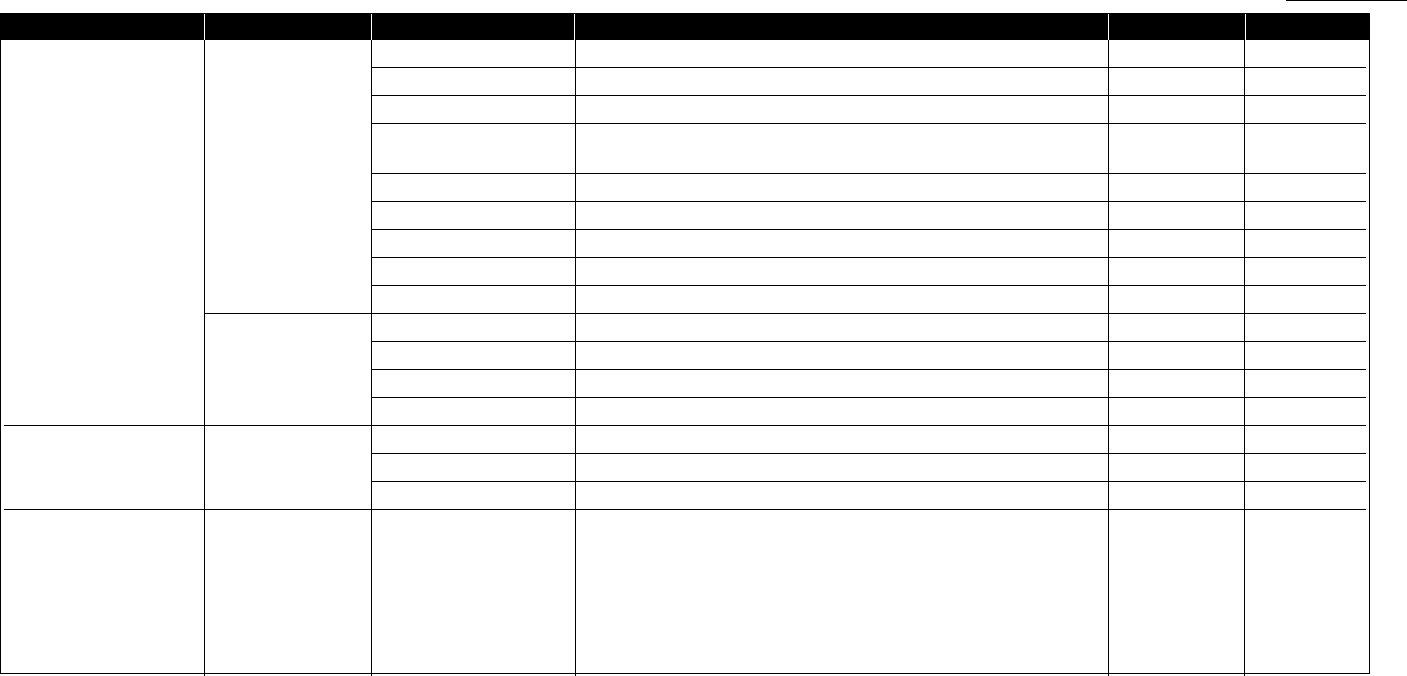1.17
Getting started
*2: This option appears only if the optional RS-232C interface has been installed. For details see the operating instructions that is included with the optional RS-232C kit.
*3: This option appears only if the optional NIC (network interface card) has been installed.
*4: Refer to the Driver’s manual included in the Printer driver CD-ROM.
Level one function Level two function Level three function Summary of setting Default setting Page
E.Print 1.List Print 09.Group List Print a list of the group numbers. — 3.8
10.Block Junk Dial List Print a list of the blocked numbers. — 3.55
11.Cover Page Print a cover page. — 3.24
12.Depart. Time List Print a total communication time and printed pages of each
— 3.57
department code.
13.F-Code Box List Print a list of F-Code boxes. — 3.29
14.F-Code Doc. List Print a list of the document stored in the F-Code boxes. — 3.29
15.Batch Box List Print a list of Batch boxes. — 3.13
16.Batch Doc. List Print a list of the document stored in the batch boxes. — 3.13
17.Macros List Print a list of Macro keys. — 3.20
2.Printer Functions 01.Demo Page*
4
Print the highlight features and functions of the printer. — –
02.Status Page*
4
Print all the status and configuration of the printer. — –
03.Font List*
4
Print the list of all PCL fonts currently installed in the printer. — –
04.NIC Status*
3
Print the NIC (network interface card) settings. — –
F. PC-FAX Commands*
2
1.PC-FAX 01.PC-FAX Scan Scanning a document into the PC. — –
02.PC-FAX Initial Initializing your machine. — –
03.Set RS-232C Setting of the RS-232C parameters. — –
I. User Install Set-up the following settings:
• Language on the LCD and Lists English
• Current Day and Time —
• Your TTI (your name) — 1.18
• Subscriber ID (your fax number) —
• Phone dialling type Tone
• Fax reception mode Fax Ready