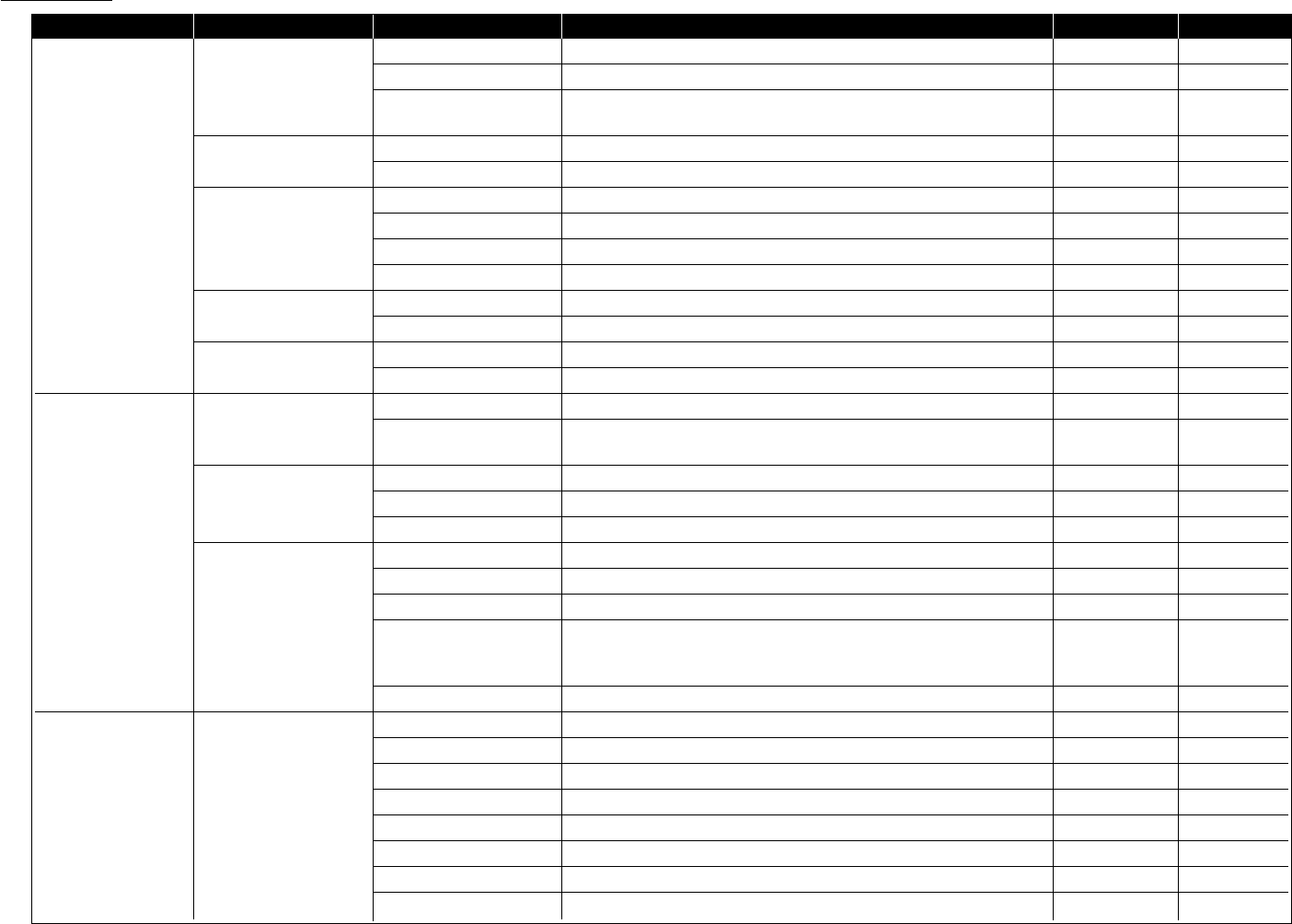Level one function Level two function Level three function Summary of setting Default setting Page
C. Other Settings 1.Journal & Reports 01.Journal Auto Print Print the Activity journal automatically after 100 transactions. Off 3.21
02.Journal Line Up Change the printing order of the activity journal. Off 3.22
03.Set Report Type Select TCR (Transmit Confirmation Report) or
TCR 3.22
RCR (Receive Confirmation Report).
2.Cover Page 01.Set Cover Page On/Off setting for sending the Cover page. Off 3.23
02.Enter Cover Page Enter your message for the cover page. — 3.24
3.Department Code 01.Set Dept. Protect Protection for department code settings. Off 3.57
02.Set Dept. Code Register the Department code. — 3.56
03.Set Dept. Setting On/Off setting for Department code activation. Off 3.56
04.Erase Dp.TimeList Clear the total counts of each department code. — 3.57
4.F-Code Box 01.Set F-Code Box Create the F-Code box. — 3.26
02.Erase F-Code Box Erase an empty F-Code box. — 3.33
5.Batch Tx 01.Set Batch Box Create the Batch box. — 3.12
02.Erase Batch Box Erase an empty batch box. — 3.14
D. Doc. Management 1.Store Document 01.Polling Document Store the document to be retrieved by other fax machine. — 3.15
02.F-Code Document Store the document to be retrieved by other F-Code compatible
— 3.30
fax machine.
2.Erase Document 01.Polling Document Erase stored document for polling transmission. — 3.15
02.F-Code Document Erase stored document in the F-Code box. — 3.31
03.Batch Document Erase stored document in the Batch box. — 3.14
3.Document Print 01.Polling Document Print the stored document for polling transmission. — 3.15
02.F-Code Document Print the stored document in the F-Code box. — 3.30
03.Batch Document Print the stored document in the Batch box. — 3.13
04.Security Rx Doc. Print the fax received document during Security reception (and
return to your machine to normal reception mode until the next — 3.51
time).
05.Com. Stored Doc. Print the stored document for delayed transmission. — 2.9
E. Print 1.List Print 01.Machine Settings Print a list of your machine settings. — 4.10
02.Fax Settings Print a list of the fax settings. — 4.10
03.Copy Settings Print a list of the copy settings. — 4.10
04.Journal Print the activity journal manually. — 3.22
05.Commands List Print a list of the delayed commands. — 2.9
06.One-Touch List Print a list of the one-touch dial keys. — 3.3
07.Speed-Dial List Print a list of the speed-dial numbers. — 3.6
08.P One-Touch List Print a list of the programmable one-touch keys. — 3.48
1.16
Getting started