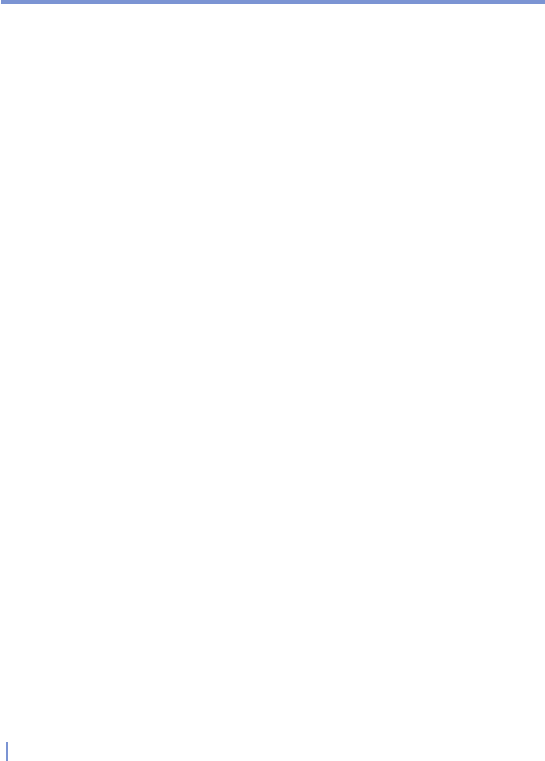108 | Getting Connected
1. Tap Start > Programs > GPRS Monitor.
2. Tap Tools > Options.
3. On the Popup tab, select the appropriate setting.
Tap the GPRS Monitor icon on the taskbar to get detailed
information such as:
• Traffic (for the session, day, or week, depending on your
settings)
• Costs (for the session, day, or week, depending on your
settings)
• Data block usage (shows how much of the current data block
you have already transferred)
• Current speed
• Day inclusive amount left
• Month inclusive amount left
• Connection usage graph for the past 7 days
The pop-up window also contains information about the current profile,
and allows you to establish and end the GPRS connection. You can tap
the graph and see detailed charts, or tap the profile to change it. If you
tap the battery or backlight bar, the corresponding Settings screen will
be shown.
To change profiles
Although you can use a different connection while roaming, configuring
your device to handle different situations with the same connection
is possible. GPRS roaming charges vary from one wireless service
provider to another. Therefore, it is feasible to activate profiles
within GPRS Monitor to measure the connection differently in these
situations.
1. Tap Start > Programs > GPRS Monitor.
2. Tap Tools > Options.
3. In Profiles, specify the desired settings.
You can modify active profiles, rename them, and clear traffic history
for a certain profile.