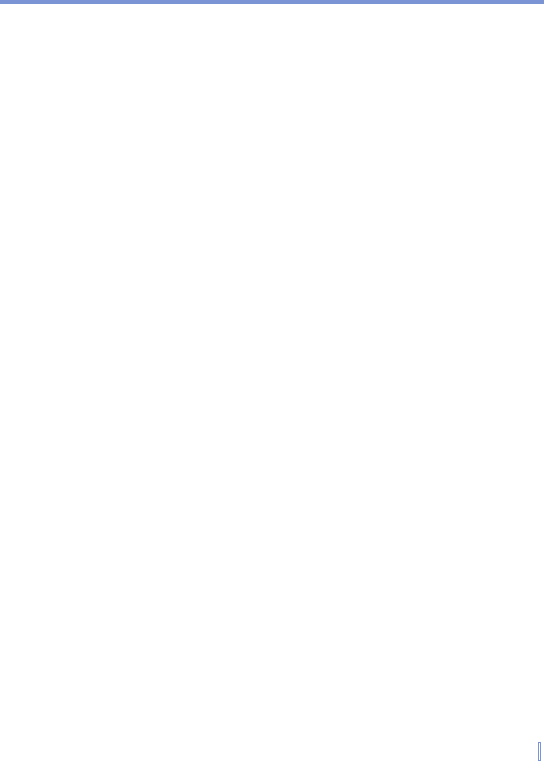Getting Connected | 107
• Battery status. Each bar corresponds to 20% of the total
charge.
4. Adjust the slider to set the icon’s position on the taskbar.
To customize the GPRS Monitor Today plug-in
1. Tap Start > Settings > Personal tab > Today.
2. On the Items tab, tap GPRS Monitor.
3. Tap Options.
The following configuration options are available on the Display tab:
• Refresh every ... seconds. Defines the update frequency of
the plug-in indicators.
• Traffic status for. Lets you select options for displaying traffic
amounts/costs for today, this week, this month, or the current
session.
• Traffic cost. Displays the cost and traffic status.
• Current connection speed. Displays the current connection
speed.
You can also see the following items on the GPRS Monitor Today
plug-in, if selected on the Additional Items tab:
• Brightness Panel. Lets you control the brightness of the
backlight.
• Battery Panel. Lets you set your device power settings.
• Connection Status icon. Indicates whether your connection is
active or has ended, and lets you connect or disconnect.
• Internet Explorer icon. Lets you open Internet Explorer Mobile
by tapping the icon.
• Inbox icon. Lets you open Inbox by tapping the icon.
To get a pop-up notification for data connection information
A pop-up window appears when you tap the taskbar icon on the GPRS
Monitor screen. It provides you instant access to the draft statistics
of your network connection. By default, it displays the statistics of the
current day. However, you can configure the screen to display the
current session or past week’s session by following these steps: