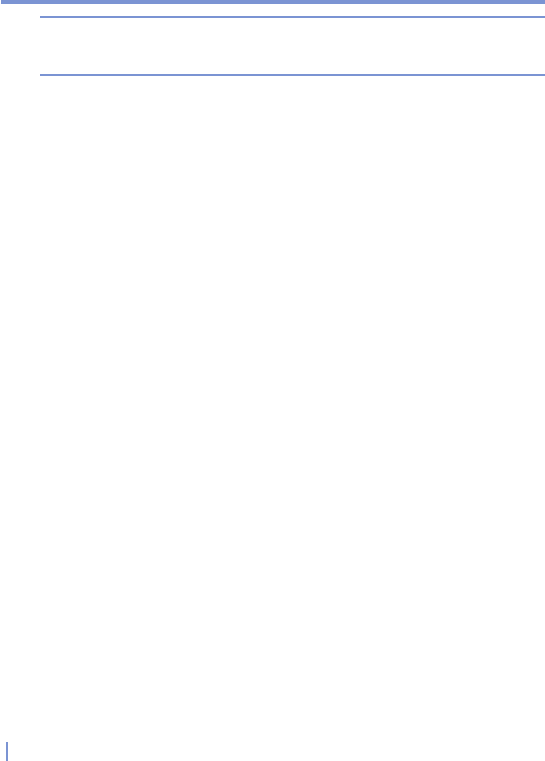106 | Getting Connected
Note There are five bars that allow you to display the information: Speed,
Session Traffic, Day Traffic, Month Traffic, and Battery. If you want the
bar to reset after it is full, select the Reset bar when full check box.
Limit data connection charges
To limit data connection charges, you can set up traffic limit
notifications on your device and be notified when a traffic limit is
reached. You can specify a maximum of three daily and three monthly
limits. The traffic amount is specified in megabytes, kilobytes, or in the
form of a percentage of the daily or monthly use. Once traffic reaches
one of these limits, you will receive a notification that the limit has been
reached.
To set up traffic limit notifications
1. Tap Start > Programs > GPRS Monitor.
2. Tap Tools > Options.
3. On the Day warn and Month warn tabs, enable warnings.
Run GPRS Monitor
GPRS Monitor provides you with reports on your network connection
usage. You can see charts and reports for the traffic and cost, and
export these reports to CSV files that you can open with Excel, Access,
and similar spreadsheet and database software.
To use the taskbar icon
1. Tap Start > Programs > GPRS Monitor.
2. Tap Tools > Options.
3. On the Icon tab, select the Show taskbar icon check box.
The GPRS Monitor taskbar icon displays the following information
by default:
• GPRS connection speed. The full bar corresponds to 19 KB
per second.
• GPRS data block usage. The full bar corresponds to 100%,
while each item is 20%.