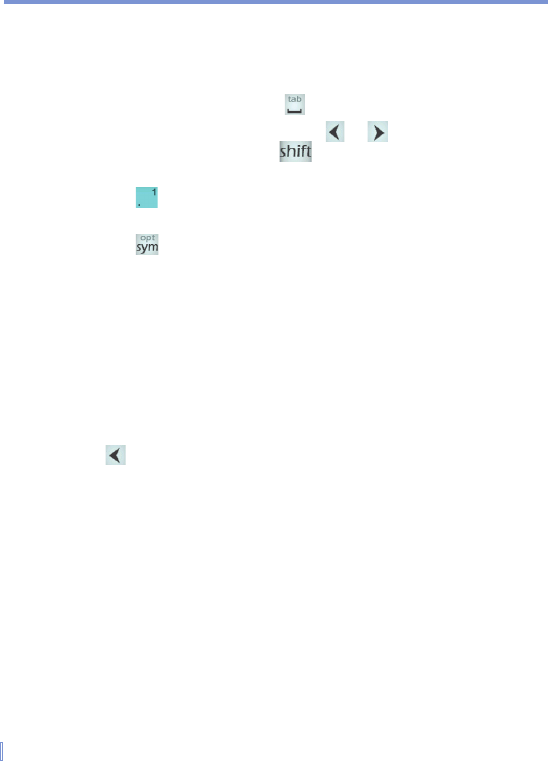38 | Entering and Searching Information
• To enter a number, do any of the following:
• Tap and hold on the desired number key on the keypad.
• Select the numeric mode, and tap the number.
• To insert a space or tab, tap .
• To scroll through the word list, tap or .
• To enter a capital letter, tap .
• To add symbols, do any of the following:
• Tap to display the most frequently used symbols on the
word list.
• Tap to choose a symbol from the entire list.
Use Multi-Tap input mode
Multi-Tap input mode is an alphabetic mode that allows you to manually
enter individual letters to form words.
Use Numeric input mode
Numeric input mode allows you to enter a number each time you tap
a number key. You can compile several numbers on the word list, and
then tap to insert the numbers at the current cursor position on the
screen.
Use the Options screen
You can customize various behaviors for Phone Pad, including the
language database on the Options screen. To access the Phone Pad
Options screen, do any of the following:
• Tap and hold opt/sym on the keypad.
• Tap the Input Selector arrow at the bottom of the screen, and tap
Options.
• On the Input Method tab of the Input screen, tap Options.