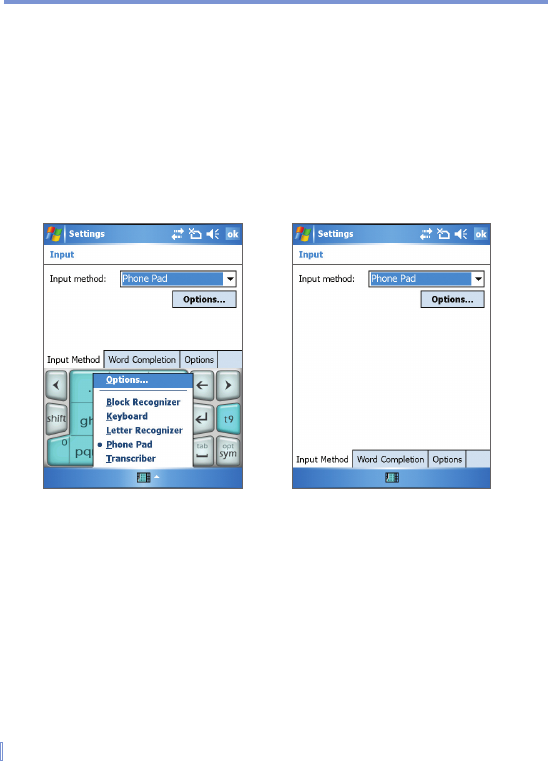36 | Entering and Searching Information
2.7 Using Phone Pad
Phone Pad provides a flexible, alternate method for entering
information. Using Phone Pad, you can easily switch between three
input modes: T9, Multi-Tap, and Numeric, including a list of symbols for
greater convenience.
Start Phone Pad
Phone Pad can be started at any time, except when your device is in
Camera mode or displaying the Today screen.
Input Method Selection Phone Pad Settings
To start Phone Pad
• Tap the Input Selector arrow adjacent to the Input Panel at the
bottom of the screen, and tap Phone Pad.
To configure Phone Pad settings
1. Tap Start > Settings > Personal tab > Input.
2. In the Input method list, tap Phone Pad.
3. Tap Options and customize the settings.
4. Tap OK.