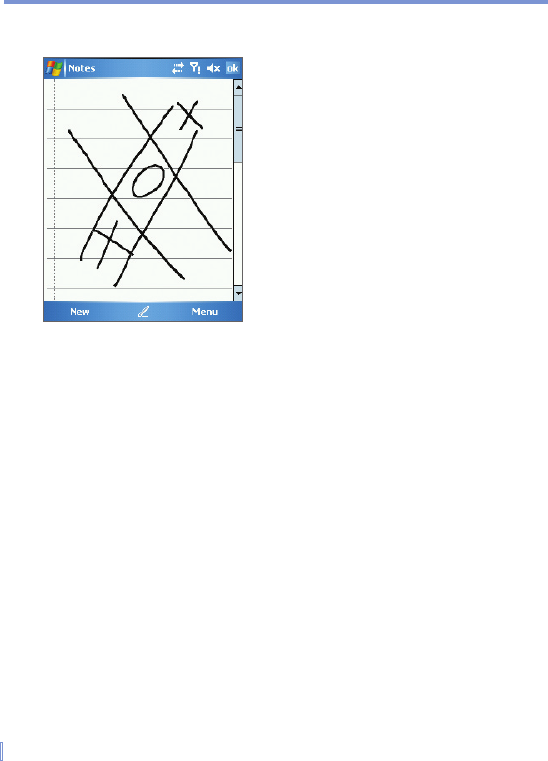40 | Entering and Searching Information
2.8 Drawing and Writing on the Screen
Drawing on the Screen
With your Pocket PC Phone, you can draw directly on the screen, or
write on the screen and save notes in your own handwriting. To do this,
you must set the input mode in Notes to Writing. If you prefer to use
handwriting or frequently add drawings to your notes, you may find it
helpful to set Writing as the default input mode. If you prefer typed text,
set Typing as the default input mode.
For more information on what you can do with Notes, see “Notes” in
Chapter 7.
To set the input mode for Notes
1. Tap Start > Programs > Notes.
2. In the note list, tap Menu > Options.
3. In the Default mode box, tap one of the following:
• Writing if you want to draw or enter handwritten text in a note.
• Typing if you want to create a typed note.
4. Tap OK.