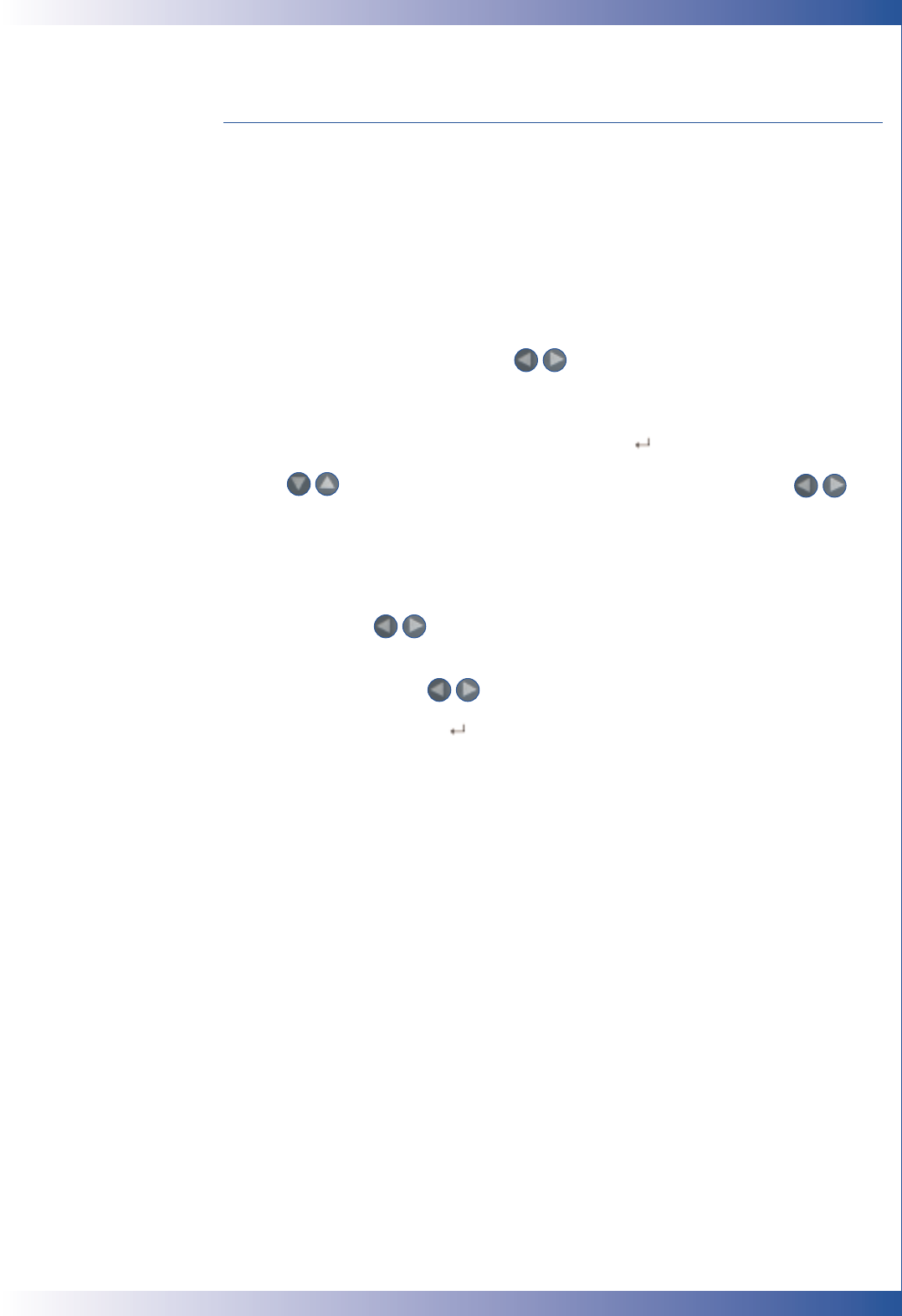17
USER CONTROLS
ON-SCREEN DISPLAY MENUS
How to Operate
■ The projector has multilingual OSD menus that allow you to make image
adjustments and change a variety of settings. With a computer source, the OSD
displayed is the “Computer OSD”. With a video source, the OSD display is the
“Video OSD” The projector will automatically detect the source.
■ To open the OSD menu, press the “Menu” button on the remote control or
panel control.
■ When the OSD is displayed, press key to select main items.
E.g.: Image-I > Image-II > Language > Management > Image-I...
While making selection on a particular page, press key to go into sub-menu.
■ Press key to select the required item and adjust the settings by key.
When a specified item is selected, the colour of the item will change
from yellowish brown to blue.
E.g.: Brightness > Contrast > Colour Temp. > Zoom > Keystone > White Segment >
Brightness...
■ When using the keys to adjust parameters or select required sub menu
functions, confirm selections/modifications by pressing the “Enter” button. Pressing
the “Enter” button to confirm a selection/modification will revert the OSD back to
the main menu. Only the keys are enabled now.
■ To exit the OSD, press the button again.