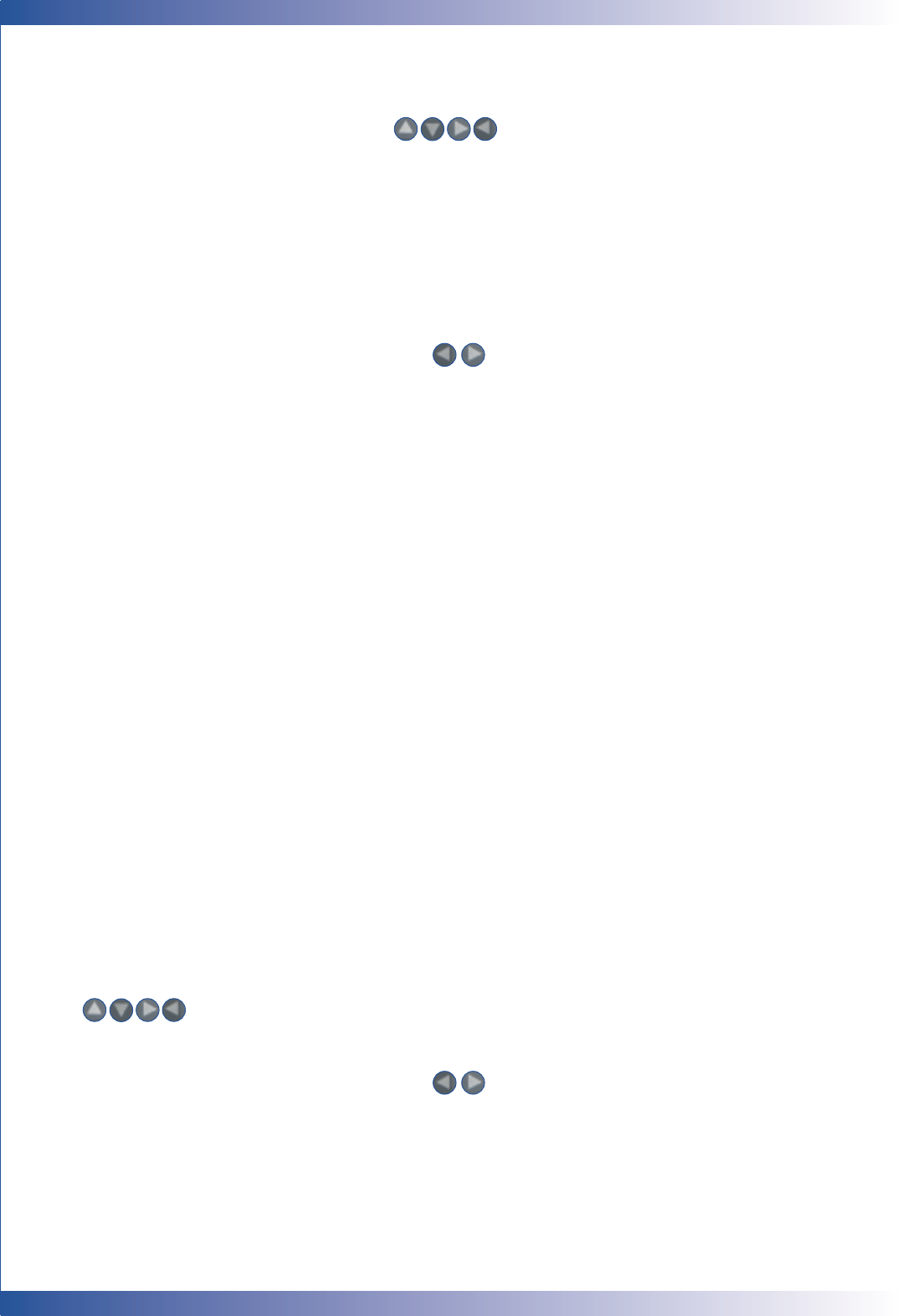16
USER CONTROLS
Multi-Directional Selector
■ These keys are used to control the direction operation on the OSD display.
Page Up (Computer Mode only)
■ Use this button to page up. This function is only available when the projector is connected
to a computer via a USB cable.
Page Down (Computer mode only)
■ Use this button to page down. This function is only available when the projector is
connected to a computer via a USB cable.
Menu
■ Press “Menu” to open the OSD menu and press key to select menu items. To exit the OSD,
press the “Menu” button again. The projector will automatically save any changes made.
Freeze
■ Press the “Freeze” button to pause the screen image
Ke
Keystone + / -
■ Adjusts image distortion caused by tilting the projector. (± 16 degrees)
Zoom In
■ Press “Zoom In” to magnify an image by a factor of eight times on the projection screen.
Zoom Out
■ Press the “-” zoom button to zoom out of the image. The smallest setting available is 1/2-size
Resync
■ When the “Resync” button is pressed, the projector will automatically synchronize with
the source signal.
Hide
■ Pressing the “Hide” button, will turn the entire screen black, a useful function for
speakers who require a short pause in order to change their presentation materials.
Use the Remote Control
Power/Standby
■ Refer to the ‘Power On/Off the Projector” section on pages 12.
Source
■ Press “Source” to cycle through VGA, S-Video, Composite and Component sources.
Re-Sync
■ Automatically synchronizes the projector to the input source.
Four Directional Select Keys
■ Use to select items or make adjustments for your selection.
Enter
■ Confirm your selection of items.
■ Press “Menu” to open the OSD menu and press key to select menu items.
To exit the OSD, press the “Menu” button again. The projector will automatically
save any changes made.