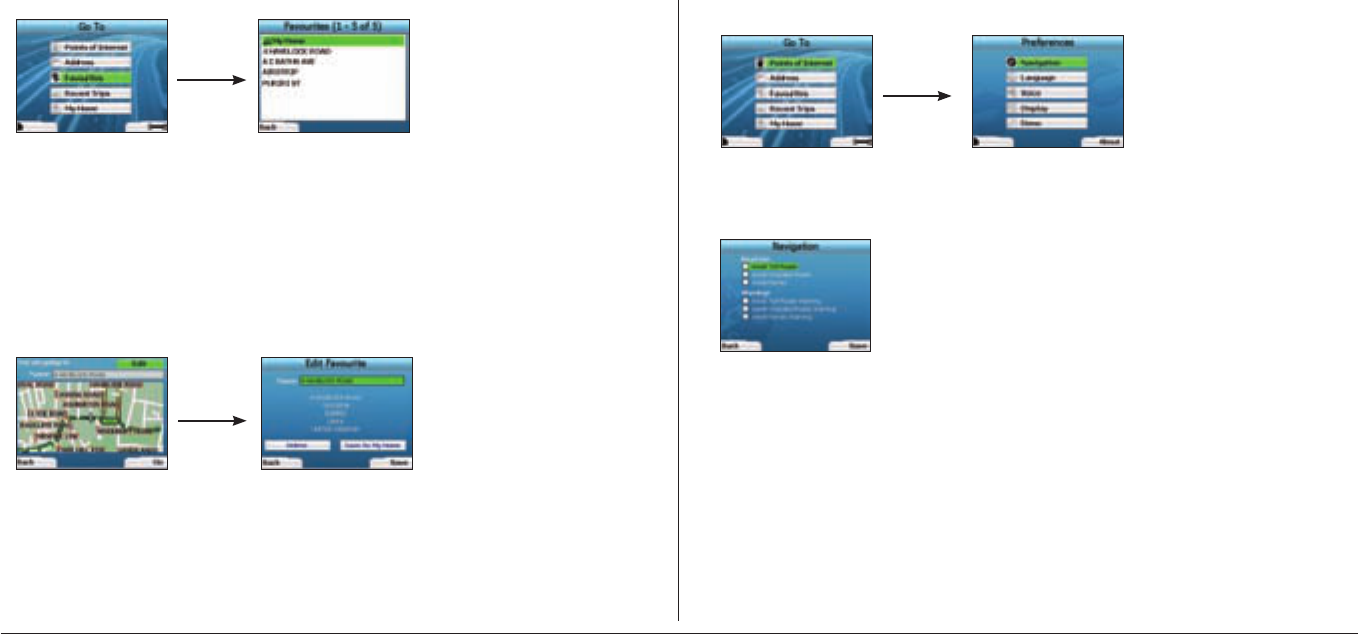10
Navigating to a Favourite
To access a Favourite, use the 4-way toggle to select Favourites on the Go To screen, and press OK. This will open the Favourites screen.
Use the 4-way toggle to highlight the name of your destination and press OK. Use the left and right Selection Buttons to scroll back and forth through the
list. If you are at the start of the list, pressing the left Selection Button will bring you back to the previous screen.
Navigating to My Home
From the Go To screen, select My Home then press OK. The route is calculated and displayed. The My Home button is only enabled when a Favourite has
been saved as My Home.
Editing Favourites
1. From the Go To screen, use the 4-way toggle to select Favourites and press OK.
2. In the Favourites screen, highlight the Favourite you want to edit and press OK.
3. The Destination
screen will open. Use the 4-way toggle to select Edit and press OK.
4. You can rename, Save As My Home or Delete the Favourite.
• To rename the favourite, press
OK when the Name is highlighted and use the Keyboard screen to edit the name. Save the name when finished by
pressing the right Selection Button.
• To delete the Favourite, use the 4-way toggle to highlight Delete and press OK. You will be asked if you are sure you wish to delete the Favourite.
Press the right Selection Button to confirm
.
• To save the Favourite as My Home, use the 4-way toggle to highlight Save As My Home and press OK. If you already have a My Home stored, you
will be asked if you are sure you wish to overwrite the existing Favourite. Press the right Selection Button to confirm.
4. Preferences
You can customise your iCN to suit your needs.
To display the Preferences screen, press the right Selection Button when in the Go To screen.
Navigation Preferences
1. From the Preferences screen, use the 4-way toggle to activate Navigation and press OK.
2. Your iCN can avoid certain types of roads or ferries when calculating a route. You can also set your iCN to warn you if a route contains those roads or
ferries.
Use the 4-way toggle to select the roads you want to avoid or be warned about and press OK.
3. Save your preferences by pressing the right Selection Button
.
Language Preferences
1. From the Preferences screen, select Language then press OK.
2. Use the 4-way toggle and the OK button to set your preferred language as you did when setting up your iCN for the first time. See page 5 for
further details.
Voice Preferences
1. From the Preferences screen, select Voice then press OK.
2. Use the
4-way toggle and the OK button to choose between a male and female voice as you did when setting up your iCN for the first time. See
page 5 for further details.