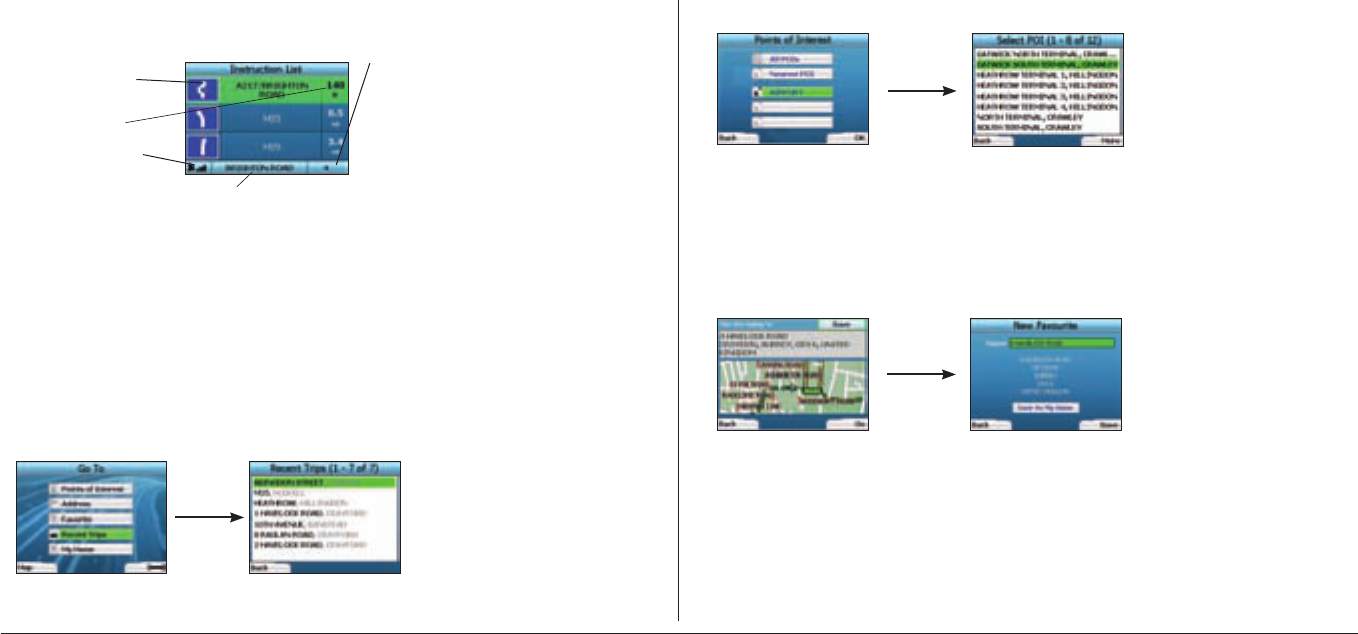9
Recent POIs
Your iCN automatically stores the types of POI that you visit.
If you have recorded a POI as a destination in your iCN, the next time you open the Points of Interest screen, that type of POI is listed. Your iCN will
record the last three types of POI you have visited.
If you select a recent POI, the Select POI screen will display, listing nearby POIs of that type.
Use the 4-way toggle to highlight the name of your destination and press OK. Use the left and right Selection Buttons to scroll back and forth through
the list. If you are at the start of the list, pressing the left Selection Button will bring you back to the previous screen.
Saving a Destination
Every time you open the Destination screen, you can save the destination as a favourite. You can store up to 50 Favourites on your iCN. There are two types
of Favourite - My Home and Favourites.
1. To save a destination as a favourite, select Save on the Destination screen and press OK.
2. The New Favourite screen will display. You can change the name of your favourite by pressing OK when the Name field is highlighted. This will open
the Keyboard screen, where you can enter a new name for your Favourite.
3. You can choose to save the favourite as My Home. To do this, use the 4-way toggle to highlight the Save As My Home button and press OK. If you
already have a Favourite stored as My Home, you will be asked if you want to overwrite the existing Favourite. Press the right Selection Button
to confirm.
4. To save your destination as an ordinary Favourite, press the right Selection Button. Your destination will be saved. To exit without saving your
destination, press the left Selection Button.
Instruction List Screen
The Instruction List screen displays all of the turns of your route, the turn direction, the street name and the distance to the turn. A route must have been
calculated for this screen to be able to display. The screen shows three turns at a time. The route can be scrolled through using the
up and down buttons
on the 4-way toggle.
Back-On-Track
™
Automatic Rerouting
Your iCN automatically re-calculates your trip if you make a wrong turn or miss a turn.
If the Next Instruction or Instruction List screens are open, a large question mark will be displayed while your iCN recalculates your route. The
instructions in the Instruction List screen will clear.
B. Saved Destinations
Your iCN can save destinations for future use. These can be accessed in a number of ways:
• Recent Trips
• Recent POIs
• Favourites
• My Home
Recent Trips
Your iCN automatically saves the destinations you visit. It will hold your last 30 destinations in memory as Recent Trips.
To access a recent trip, use the 4-way toggle to select Recent Trips from the Go To screen, and press OK. The Recent Trips screen will open.
Use the 4-way toggle to highlight the name of your destination and press OK. Use the left and right Selection Buttons to scroll back and forth
through the list. If you are at the start of the list, pressing the left
Selection Button will bring you back to the previous screen.
Additional information can display here.
Press the right Selection Button to scroll the options:
• Speed;
• Time;
• Heading;
• Distance to Turn;
• Distance to Go;
• ETA (Estimated Time of Arrival);
• Time to Go.
Distance to the next turn
Your current location
GPS strength indicator. Press
the left Selection Button to
display the GPS Status screen.
The next turn is highlighted
at the top of the list.