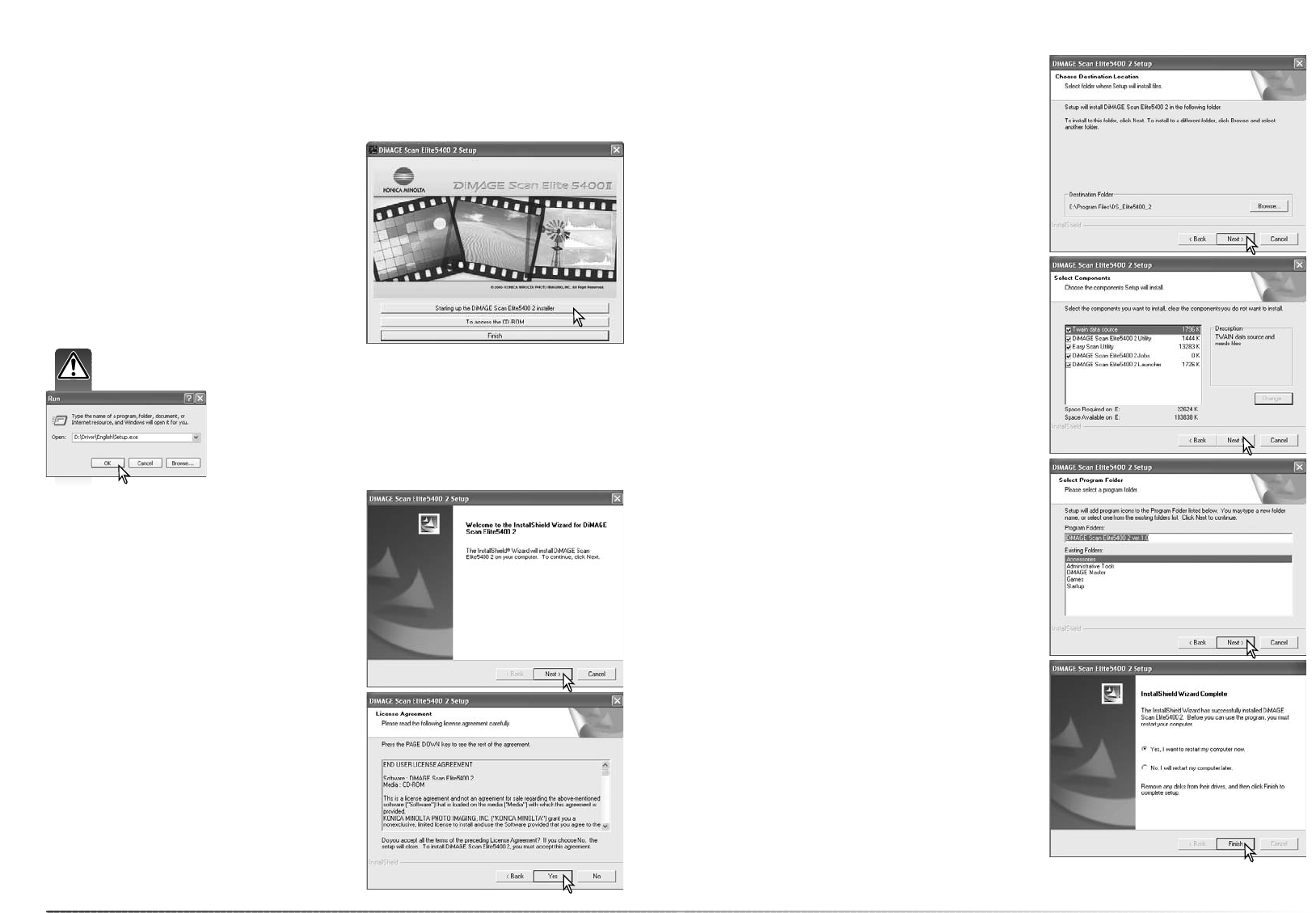1312
Installatie
Windows
De Install Shield Wizard zal aangeven of de instal-
latie met succes werd uitgevoerd. Klik op de optie
voor herstarten van de computer en klik dan op de
Finish-knop. Wanneer de computer opnieuw is
opgestart is de driver-software klaar voor gebruik.
Print eventueel het ReadMe (LeesMij) bestand.
De naam van de standaard programmamap wordt
weergegeven. Wilt u de software in deze map
installeren, klik dan op de Next knop.
Wilt u de software in een andere bestaande map
installeren, kies dan een van de bestaande mappen
in de weergegeven lijst. Klik op Next om de instal-
latie te beginnen.
Selecteer de te installeren componenten, klik dan
op Next. Normaal moet de TWAIN-databron zijn
geïnstalleerd. In deze gebruiksaanwijzing wordt
ervan uitgegaan dat de utility gelijk met de TWAIN
data-bron werd geïnstalleerd
Door de TWAIN driver kan de scannersoftware
rechtstreeks vanuit een beeldbewerkingsprogram-
ma met een import-optie worden gestart; De
TWAIN driver zorgt er tevens voor dat scanner en
computer met elkaar kunnen communiceren.
Klik op Next om de software in de standaard-map
(E:\Program Files\DS_Elite5400_2) te installeren.
Wilt u de software in een andere map laten installe-
ren, klik dan op de bladeren-knop (Browse) om het
mapselectievenster te laten verschijnen. Geef op
waar u de software wilt laten installeren en klik op
OK.
Het openingsscherm van de Install Shield Wizard
verschijnt. Klik op Next om verder te gaan.
Plaats de DiMAGE Scan Elite 5400 IIUtility CD-
ROM in de CD-ROM drive. Het DiMAGE Scan Elite
5400 II setup-scherm verschijnt.
Klik op de knop “Starting up the DiMAGE Scan
Elite 5400 II installer” om de Install Shield Wizard
te starten.
Klik om de software-overeenkomst te accepteren
en verder te gaan. Lees de overeenkomst eerst
goed door. Gaat u niet akkoord met de voor-
waarden, klik dan op de No-knop om het installa-
tieprogramma te verlaten.
Zet de computer aan om het Windows besturingssysteem te starten. Windows XP en 2000
gebruikers dienen in te loggen als beheerder. De letter-aanduidingen voor de drives kunnen per
computer verschillen.
Start de Install Shield Wizard niet automatisch, kies dan Uitvoeren in
het Start-menu. Klik op Bladeren in het Uitvoeren-venster en selec-
teer de CD-ROM drive in het Bladeren-venster. Open de driver-map
en vervolgens de map English. Klik op het bestand Setup.exe. om
het in het Uivoeren-venster te laten verschijnen. Klik op OK.