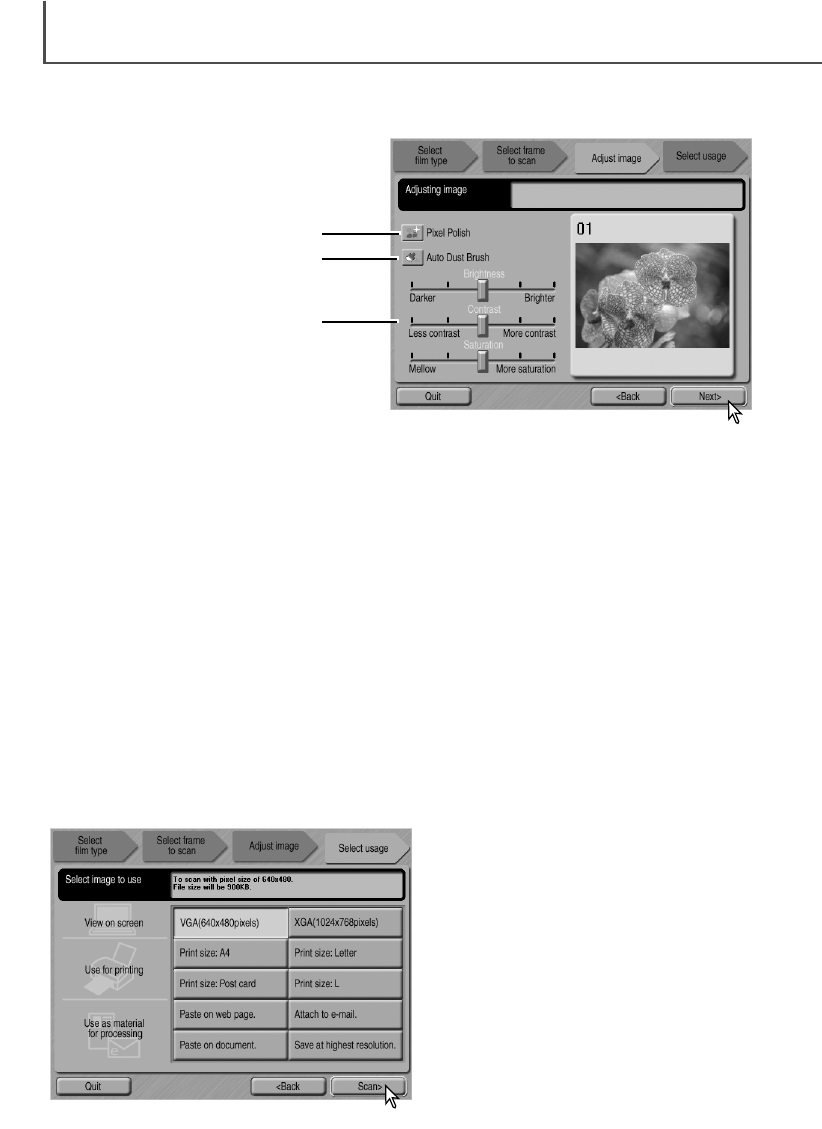Werd de optie beeldcorrectie gekozen door het vakje in het vorige scherm aan te klikken, dan ver-
schijnt het beeldcorrectiescherm. Hebt u de beeldcorrecties uitgevoerd, dan kunt u op de next-
knop klikken.
EASY SCAN UTILITY
28
Pixel Polish: klik op deze knop om beeld automatisch te laten corrigeren. Veranderingen zijn
meteen in het weergegeven beeld te zien. Werd deze functie in het vorige scherm ingeschakeld,
dan licht de knop op. Pixel Polish kan niet worden gebruikt voor zwartwitfilm.
Auto Dust Brush: klik op deze knop om de gevolgden van stof op het filmoppervlak te verminde-
ren. Werd deze functie in het vorige scherm ingeschakeld, dan licht de knop op. Het effect is
alleen zichtbaar op het gescande beeld. Meer informatie over Auto Dust Brush op de vorige blad-
zijde.
Schuiven Brightness (helderheid), contrast en saturation (kleurverzadiging): gebruik de
schuiven om helderheid, contrast en kleurverzadiging in te stellen. Naar rechts verschuiven ver-
hoogt helderheid, contrast of kleurverzadiging. Naar links verschuiven verlaagt helderheid,
contrast of kleurverzadiging. De veranderingen zijn zichtbaar in het weergegeven beeld. Bij zwart-
witfilm kan de kleurverzadiging niet worden veranderd. Zijn de instellingen in helderheid, contrast
en kleurverzadiging uitgevoerd, dan blijven ze geldig totdat ze worden teruggezet of de utility
wordt gesloten. Op het midden van de schaal van een schuif klikken brengt de schuiven terug in
hun neutrale stand; de-activeren van het vakje beeldcorrectie zet de instellingen niet terug.
Pixel Polish
Auto Dust Brush
Schuiven helderheid, contrast en
kleurverzadiging
Selecteer de optie die het beste overeenkomt
met het uiteindelijke gebruik van het gescan-
de beeld. U kunt slechts één keus maken.
Klik op de scan-knop om door te gaan; het
Bewaar als scherm (save as) verschijnt.
Heeft een beeld verschillende gebruiksdoe-
len, herhaal dan de Easy Scan procedure
voor elk individueel gebruiksdoel.