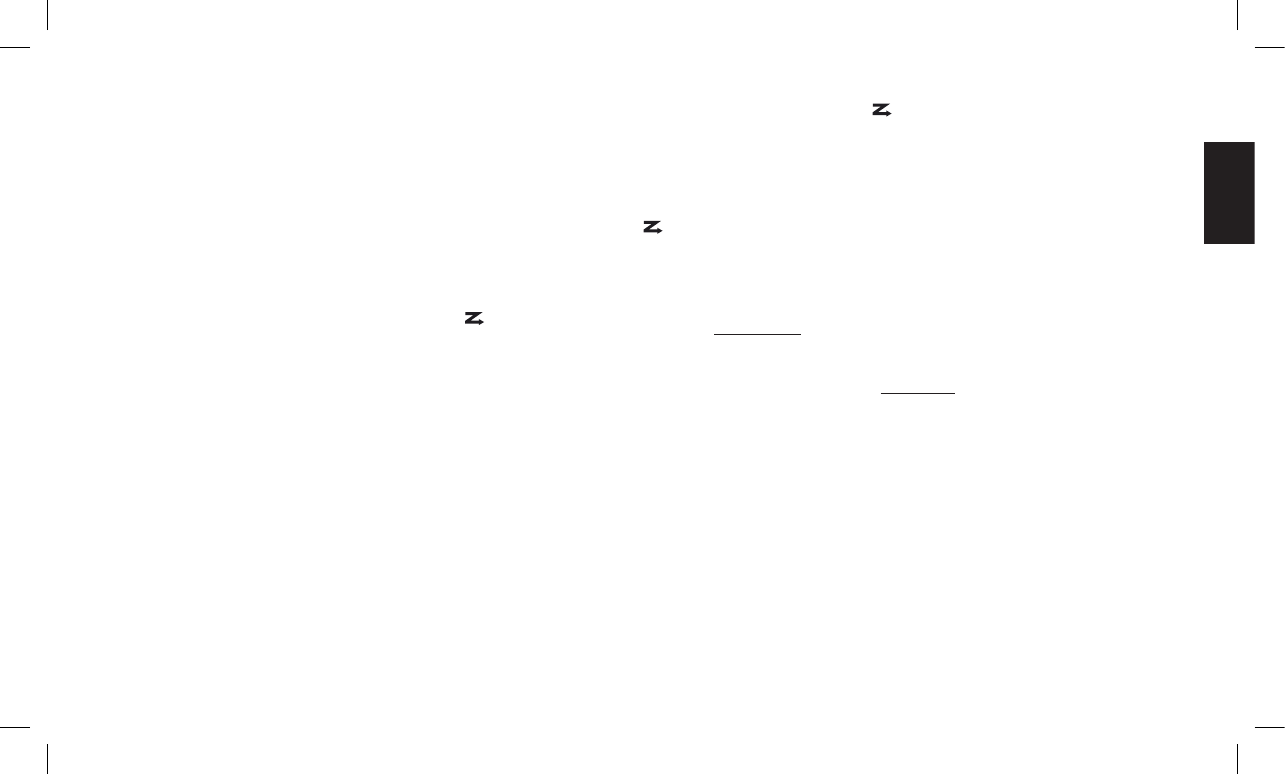6.3 Scanning of favourite channels
MIDLAND G12 can automatically search for signals on the favourite
channelsbyscanning,i.e.selectingthechannelsinrapidsequence.
When asignal isdetected, the scanning pauses onthat channel
andremainsblockeduntilthesignalends(foramaximumofve
seconds),givingtheuserachancetorespondtoacall,ifnecessary,
before MIDLAND G12 automatically begins scanning again.
Follow the steps outlined below to select the channels you want to
scan.
6.3.a Selection of channels to be scanned
1) Repeatedly press the
MENU button until the icon and the
currentlyselectedchannelbeginashingonthedisplay.
2) Pressthe
+ or – button to select the channel which you want to
scan
3) Press
SCAN/MON button to toggle the signs on the right of the
channel between
N(donotscanchannel)toY(scanchannel)
4) Repeatsteps2and3soastoselectatleasttwochannelsfor
scanning(itwouldnotmakesensetoselectonechannelonly).
5) Pressthe
PTTbuttontoescape,orwaitforafewseconds.The
device will go back to standby mode having memorized the
chosen settings.
In order to deselect one or more channels from the scanning process
repeat the above steps making sure that all channels to be excluded
are marked with
n.
6.3.b Scanning
1) Makesureyouhaveselectedatleasttwochannelsasdescribed
above
2) PresstheSCAN/MON button to begin scanning on the chosen
channels. On the display the
iconwillash.
Ifyouanswertoacallwhilescanningisinprogress,MIDLAND G12
will wait forve secondsafter your transmission(to giveyou the
chanceofhearingthereplayofotherparty),thenitwillstartscanning
again.
To disable scanning press again the
SCAN/MON button. The icon
will disappear from the display and the transceiver will go back to
standby mode on the channel the radio was tuned before scanning
started.
6.3.c Further operations during scanning
Scanning
occasionally stops to allow you to hear communication. If
thisturnsouttobeofnointerestforyou,scanningcanstartagain
manually if you press the
+.
Moreover,shouldscanningstop
repeatedly on conversation which
isofnointeresttoyou,youcanexcludethechanneltemporarilyout
of scanning by pressing the
– button. The channel will be excluded
by the scanning function until you stop scanning. The channel will
be included again the next time you start scanning as explained in
par. 6.3.b.
2 If the current channel is also the one from which you have started
scanning, the – button has no effect on the temporary exclusion
from scanning of this channel. This is because the channel in
question is considered to be in a position of priority. If, for example,
you have select channels 1,3 and 5 to be scanned and channel
one is selected when you start scanning the – button will only
work for channels 3 and 5.