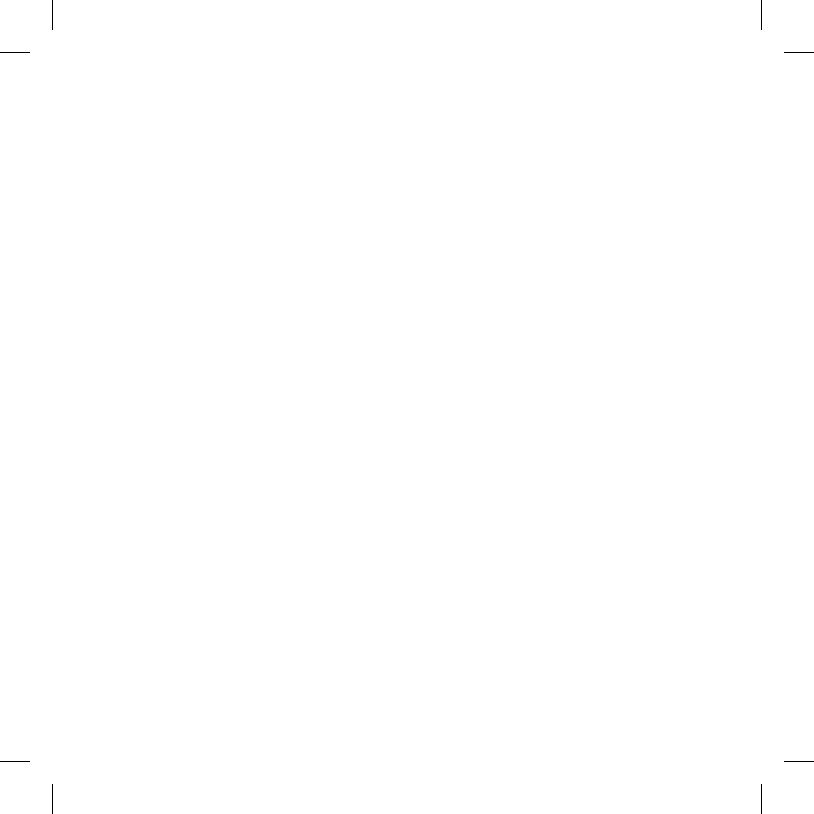indicator permanently on) Press the “Volume +”
button on the rst unit until the RED and BLUE
lights begin to ash rapidly and alternately.
Then press the “Volume –“button on the second
unit until the RED and BLUE lights begin to
ash rapidly and alternately.
Now both BTSKI units are trying to pair to each
other.
When successfully paired, the blue led of each
device will light for 1 sec and go back to setting
mode (red light always on) waiting for additional
pairing or setting procedures.
To use the two devices, exit the setting mode.
Double click on the “Control” button. The red
light will quit and the blue light will begin to
ash. Now you can use your BTSKI.
Priority: Intercom communications always have
a higher priority, compared to other communi-
cations, with the only exceptions being Tele-
phone.
Therefore, the Intercom feature automatically
disables all other communications.
The intercom feature is disabled during a phone
call, and is automatically re-enabled as soon as
these communications end.
Attention: some mobile phone release the
line after a few seconds, which means that
the Intercom feature may not be immediate-
ly available.
The Intercom feature can be enabled in two
ways:
Manual activation:
› Press “Control” button, on one of the two
units. Communication is enabled and re-
mains active until you press the “Control”
button again. You will hear 1 audio tone when
the Intercom feature is enabled and 2 audio
tones when it is disabled.
Voice activation (VOX):
› This is enabled by default. To start an Inter-
com communication, simply start talking. The
communication will remain active for all the
time you are talking. If there is no conver-
sation, the Intercom is automatically closed
after 20 seconds. To re-open it, simply start
talking again. When the Intercom is “VOX”
activated, you can decide to disable it before
the predened time, simply by pressing the
”Control” button once.
› To disable the voice activation mode, follow
the instructions provided in the “Special con-
gurations” section.
Two Midland BTSKI units can communicate
up to a maximum range of approximately
200meters outdoors. The maximum coverage
depends on the presence of obstructions in the
area or on the head orientation.
Attention: the rst intercom activation
must be done manually with the control
button. After that, the VOX activation will be
available.