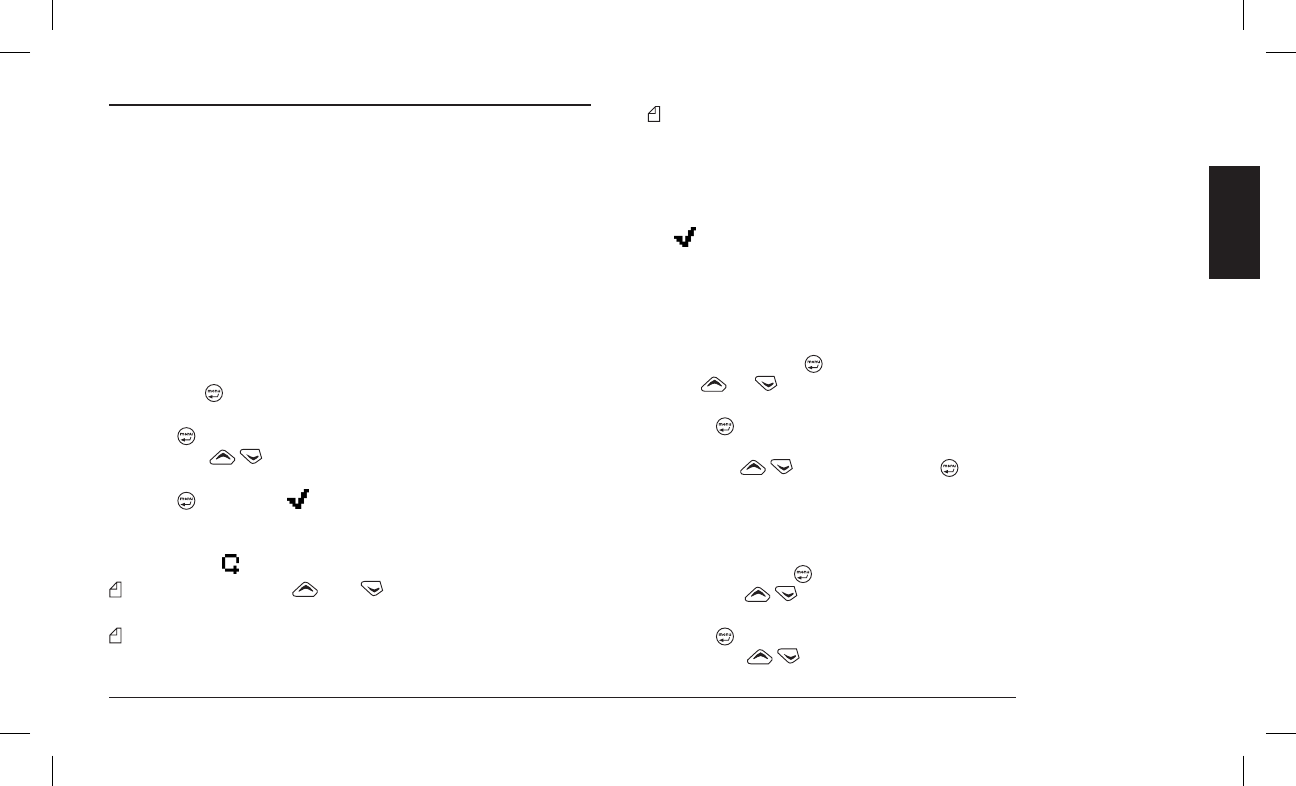Advanced functions
10 ADVANCED FUNCTIONS
10.1 Channel scanning
This function is particularly helpful when multiple channels have been
programmed. It allows you to follow radio trafc, as well as to re-
spond to calls from different channels. When the radio picks up a
valid signal during scanning, it pauses on that channel and commu-
nication is heard on the speaker. When the signal ends, scanning
begins again automatically.
If CTCSS/DCS or selective calls have been previously programmed,
the device can be programmed to pause only at incoming signals
containing the appropriate signals.
10.1.a Activation of scanning
1) Press the
button to access the command menu, then use the
buttons to highlight the Scan option.
2) Press
to view the available sub-menus.
3) Press the
buttons until the Scanning sub-menu is hi-
ghlighted.
4) Press
to insert the symbol.
5) Exit the sub-menu by pressing the F4/ESC button, then press it
a second time to exit the main menu and return to the standby
screen. The
icon will appear on the display.
During scanning, the and buttons will not change the
operating channel.
If you try to activate scanning using an empty scanning list, an
error sound will be emitted and scanning will not start. Obviously,
the list of scanning channels must include at least two channels.
If you press the PTT transmission button during channel scanning,
the radio will pause on a predetermined channel, chosen during
the programming phase (this will be the priority channel or another
predefined one), and will begin transmission. When you release
the PTT, the scanning will begin again automatically.
To stop the scanning, repeat the above procedure (at step 4, remove
the
).
10.1.b Temporary exclusion of channels from scanning
You can temporarily exclude channels that are of no interest from the
scanning list as follows:
1) If scanning pauses frequently on communications that are of no
interest, press the
to access the command menu, then press
the
or button until the Scan menu is highlighted on the
display.
2) Press
again to view the available sub-menus.
3) Select Chan Del (temporary removal of channel from scanning)
using the
keys, then press the button. The channel will
be temporarily removed from the scanning list.
10.1.c Temporary pause in scanning
1) When scanning temporarily pauses on a communication of in-
terest, press the
button to access the command menu, then
press the
buttons until the Scan menu is highlighted on
the display.
2) Press
again to view the available sub-menus.
3) Press the
buttons until the Scan Esc (temporary exit