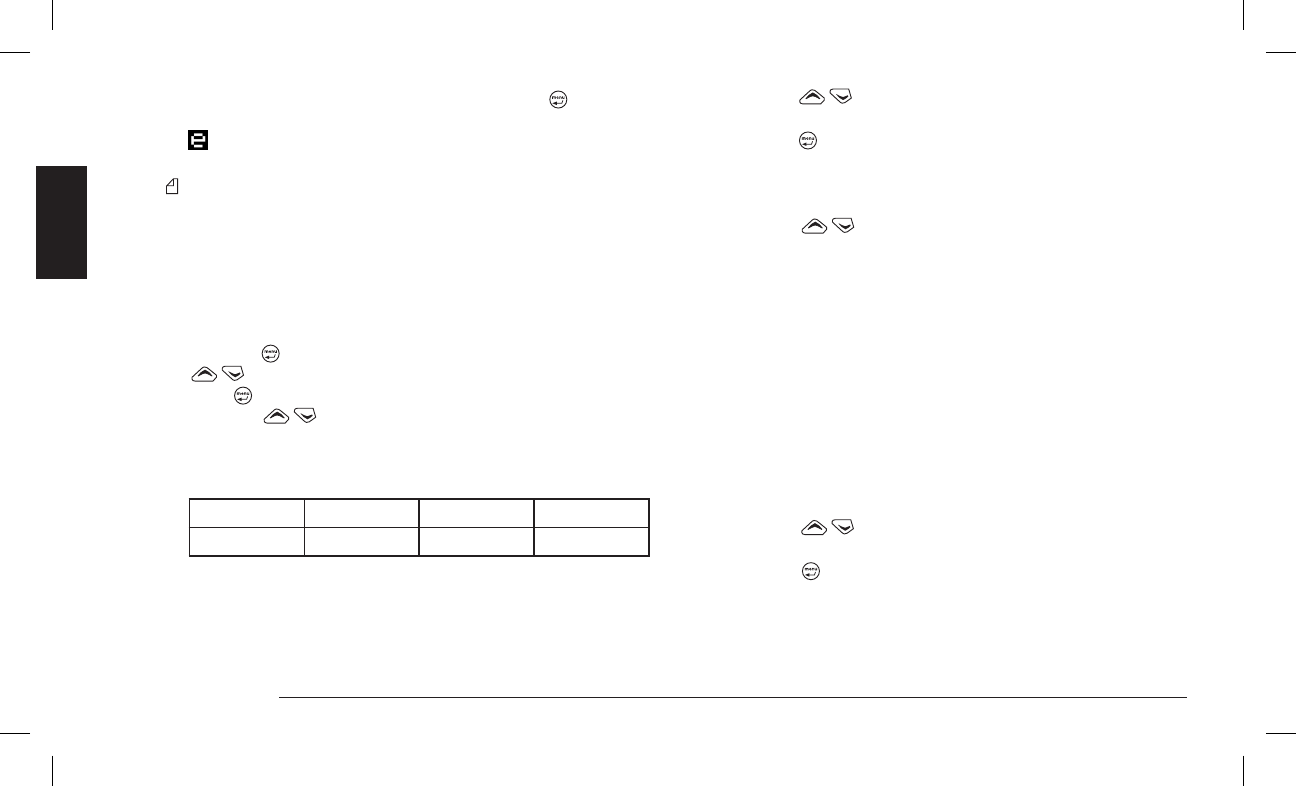Advanced functions
from scanning) sub-menu is highlighted and press
. Scanning
will stop on the channel currently selected, and the standby icon
will appear on the display.
To restart scanning, repeat the procedure outlined above.
If this command is used frequently, we suggest you program
it into one of the function keys. Contact your radio network
administrator for further details.
10.1.d Changing the channel scanning list
You can use this function to create a personalized scanning list and to
set a priority channel that is different from the pre-programmed one.
1) Ensure that scanning is not activated.
2) Press the
button to access the command menu, then use the
buttons to highlighted the Scan option.
3) Press
to view the available sub-menus.
4) Press the
buttons until the Edit List sub-menu is hi-
ghlighted. The rst channel added to the scanning list will appear.
Above the four function buttons, the following should also appear
on the display:
padd chadd chdel esc
F1 F2 F3 F4/ESC
5) Depending on what you would like to do, press the corresponding
function button.
F2 Adding new channels to the list
1) Press the F2 (chadd) function key. You will see the rst channel
that is not inserted in the scanning list.
2) Press the
buttons until the channel you desire appears on
the screen.
3) Press the
button to memorize the channel in the scanning list.
4) Exit the sub-menu by pressing the F4/ESC button, then press it a
second time to exit the main menu and return to the standby screen.
F3 Deleting channels from the list
1) Press the
buttons repeatedly until that channel you wish
to delete from the scanning list has been selected.
2) Press the F3 (chdel) function key to remove the channel from the
scanning list.
3) Exit the sub-menu by pressing the F4/ESC button, then press it
a second time to exit the main menu and return to the standby
screen.
F1 Changing the priority channel
1) Remove the current priority channel from the scanning list, fol-
lowing the procedure outlined above.
2) Remove the new channel that you wish to assign as the priority
channel from the scanning list.
3) Press the F1 (padd) function key. You will see the rst channel that
is not inserted into the scanning list.
4) Press the
buttons until the channel you desire as priority
appears on the screen.
5) Press the
button twice to memorize the new priority channel
and exit the scanning list.
6) If necessary, reinsert the old priority channel in the scanning list,
following the procedure outlined above.
7) Exit the sub-menu by pressing the F4/ESC button, then press it