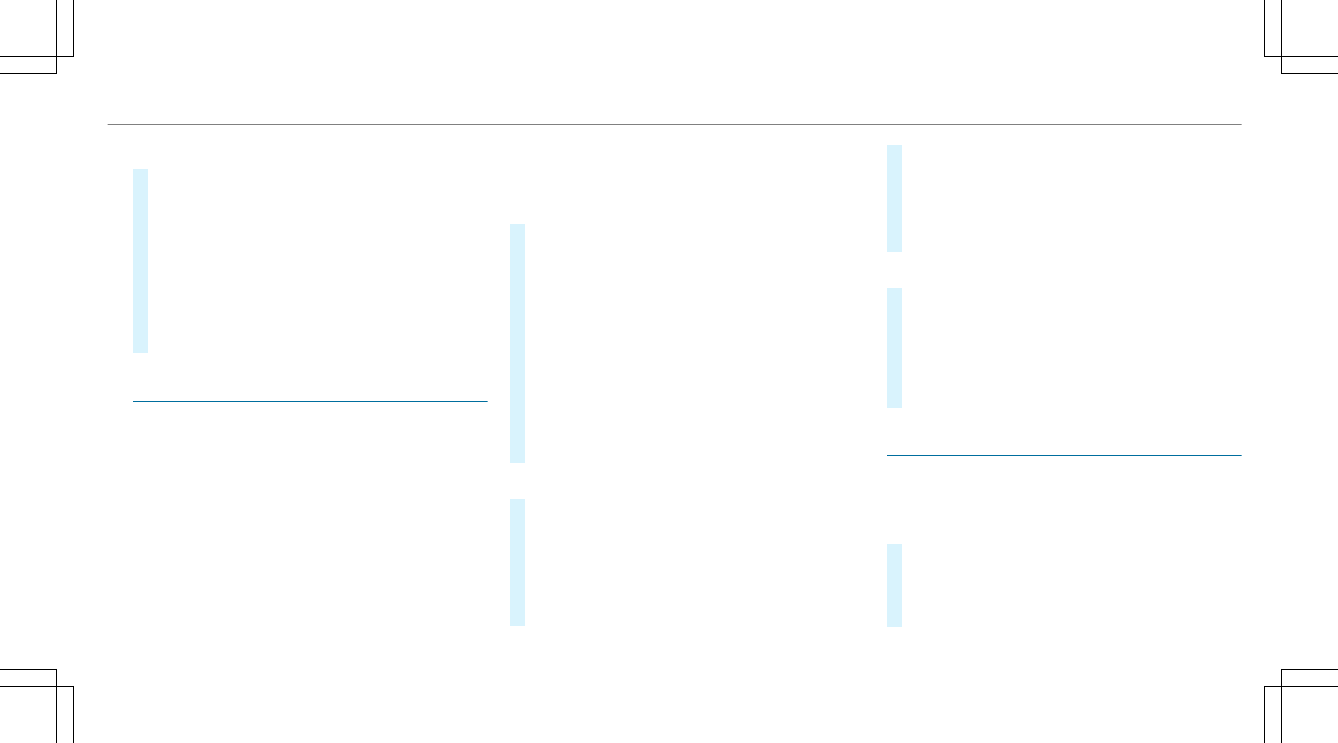Generating a new security key:
#
Select Set Up Hotspot.
#
Select Generate Security Key.
A connection will be established with the
newly created security key.
#
To save a security key: select Save.
When a new security key is saved, all existing
Wi-Fi connections are then disconnected. If
the Wi-Fi connections are being re-estab‐
lished, the new security key must be entered.
Managing COMAND Touch devices
Requirements:
R
The COMAND Touch app is installed on the
external device (e.g. tablet or smartphone).
R
Wi-Fi is activated (/ page 251) and the mul‐
timedia system is configured as a Wi-Fi hot‐
spot (/ page 252).
Multimedia system:
4
System
5
COMAND Touch
Connecting and authorizing a new device
#
Select Authorize a New Device.
#
Select Connect New Device.
#
Enter the security key in the external device.
The Please start COMAND Touch on your
device and follow the instructions. message
appears.
#
Select Continue.
#
Accept the connection request from the new
device.
#
Enter the PIN shown on the external device.
The device is authorized.
Authorizing a connected device
#
Select Authorize a New Device.
The devices already connected are displayed.
#
Select Continue Using Connected Devices.
The Please start COMAND Touch on your
device and follow the instructions. message
appears.
#
Select Continue.
#
The connection request from the device
Accept.
#
Enter the PIN shown on the external device.
The device is authorized.
De-authorizing the device
#
Select an authorized device from the list.
A prompt will appear asking whether you
would like to de-authorize the selected
device.
#
Select Yes.
The device is de-authorized.
Activating/deactivating child safety lock
Multimedia system:
4
System
5
Parental Control
Locking the Rear Seat Entertainment System
#
Select Rear Left or Rear Right.
#
Select Lock.
The Rear Seat Entertainment System is
locked O or unlocked ª.
Multimedia system
253