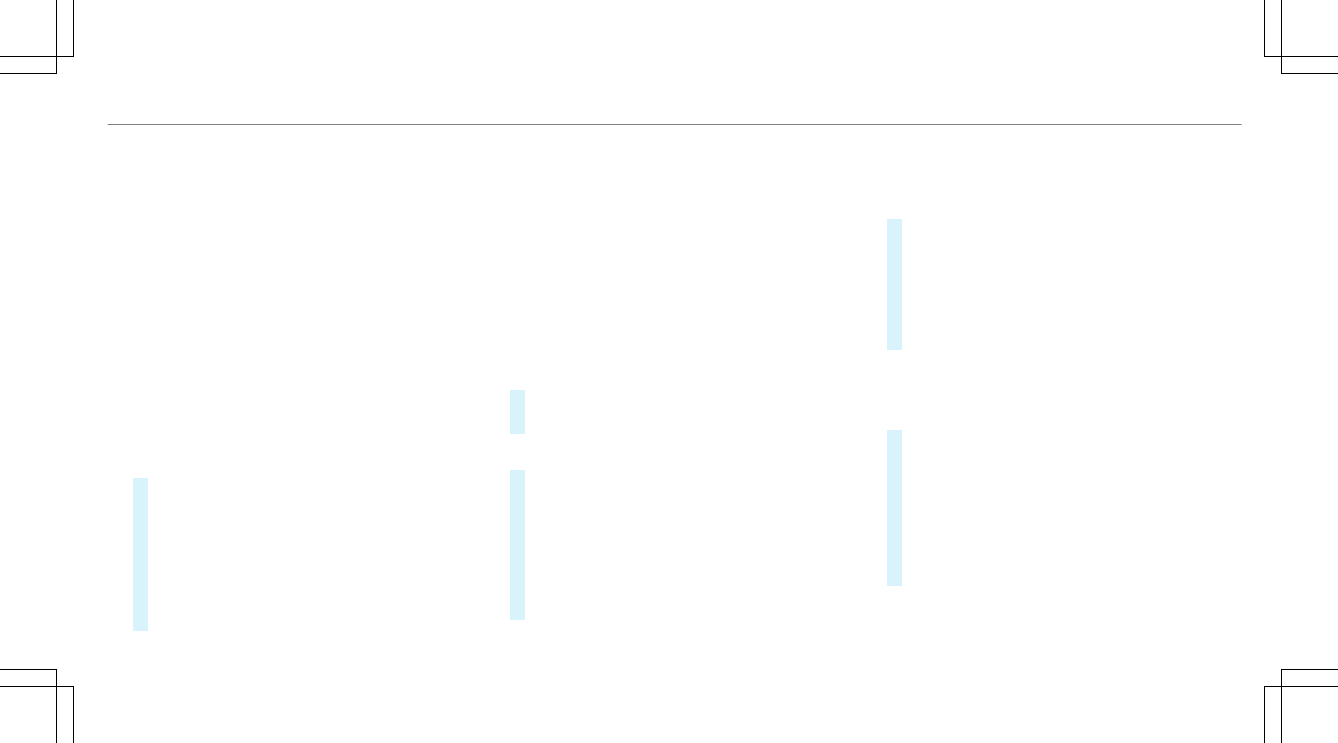R
WPS PBC
The connection to a secure Wi-Fi network is
made by pressing a button (push button).
R
Security key
The connection to a secure Wi-Fi network is
made via a security key.
Setting up Wi-Fi
Requirements:
R
The device to be connected supports one of
the three means of connection described
(/ page 250).
Multimedia system:
4
System
5
ö Connectivity
Activating/deactivating Wi-Fi
#
Switch Wi-Fi on O or off ª.
If Wi-Fi is deactivated ª, communication via
Wi-Fi to all devices is interrupted. This also
means that a connection to the HERMES
communication module cannot be estab‐
lished. Then functions such as dynamic route
guidance with Live Traffic Information are not
available.
Connecting the multimedia system with a
device via Wi-Fi
This function is available if a HERMES communi‐
cation module is not installed.
The type of connection established must be
selected on the multimedia system and on the
device to be connected.
%
The connection procedure may differ
depending on the device. Follow the instruc‐
tions that are shown in the display. Further
information (see the manufacturer's operat‐
ing instructions).
#
Select Internet Settings.
#
Select Search for Wi-Fi Networks.
Using a security key
#
Select a Wi-Fi network in the list.
#
Have the security key displayed on the device
to be connected (see the manufacturer's
operating instructions).
#
Enter this security key on the multimedia sys‐
tem.
#
Confirm the entry with ¡.
%
All devices support a security key as a
means of connection.
Using a WPS PIN
#
Highlight a Wi-Fi network in the list.
#
Select ¥ Connect via WPS PIN Input.
The multimedia system generates an eight-
digit PIN.
#
Enter this PIN on the device to be connected.
#
Confirm the entry.
Using a button
%
This function is only available in a Wi-Fi fre‐
quency of 2.4 GHz.
#
Highlight a Wi-Fi network in the list.
#
Select ¥ Connect via WPS PBC.
#
Select "Connect via WPS PBC" in the options
on the device to be connected.
#
Press the WPS button on the device to be
connected.
#
Select Continue in the multimedia system.
Multimedia system
251