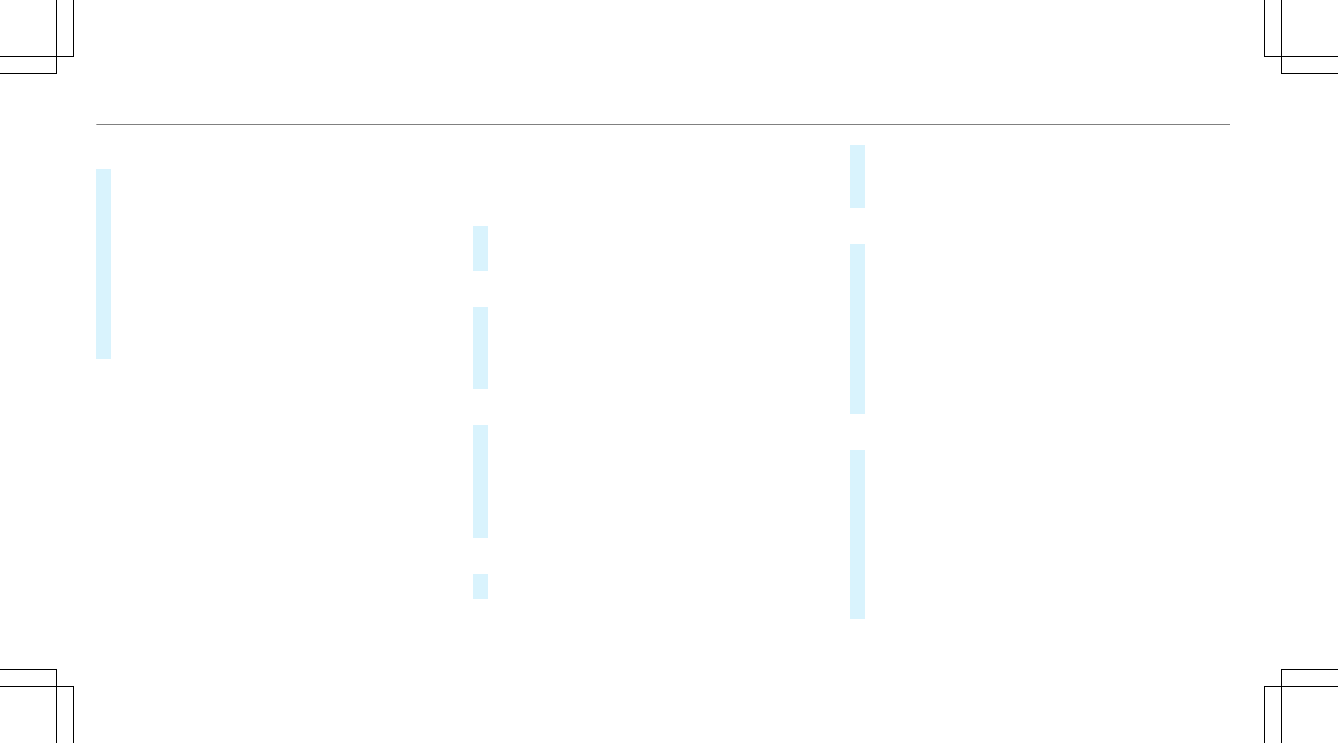Device has already been connected:
#
To automatically connect: highlight a Wi-Fi
network in the list.
#
Activate ¥ Connect AutomaticallyO.
#
To connect: highlight a Wi-Fi network in the
list.
#
Select ¥ Connect.
The connection is established again. These
functions are possible when the device has
already been connected to the Wi-Fi network.
Setting up a Wi-Fi hotspot
Requirements:
R
For connection by pressing a button: this
function is only available in a Wi-Fi frequency
of 2.4 GHz.
Multimedia system:
4
System
5
ö Connectivity
Configuring the multimedia system as a Wi-
Fi hotspot
The type of connection established depends on
the device to be connected. The function must
be supported by the multimedia system and by
the device to be connected. The type of connec‐
tion established must be selected on the multi‐
media system and on the device to be connec‐
ted.
#
Select Set Up Hotspot.
#
Highlight Connect Device to Vehicle Hotspot.
Generating a WPS PIN
#
Select ¥ Connect via WPS PIN Genera-
tion.
#
Enter the PIN shown in the media display on
the device to be connected and confirm.
Connecting using a WPS PIN
#
Select ¥ Connect via WPS PIN Input.
#
Select Enter WPS PIN.
#
Enter the PIN that is shown on the external
device's display on the multimedia system.
#
Select Continue.
Connecting using a button
#
Select ¥ Connect via WPS PBC.
#
Press the WPS button on the device to be
connected or select Connect.
#
Select Continue in the multimedia system.
Connecting using a security key
#
Select Connect Device to Vehicle Hotspot.
A security key is displayed.
#
Select the vehicle from the device to be con‐
nected. The vehicle is displayed with the
SSID MB Hotspot XXXXX.
#
Enter the security key which is shown in the
media display on the device to be connected.
#
Confirm the entry.
Connecting using NFC
#
Select Connection via NFC.
#
Activate NFC on the mobile device (see the
manufacturer's operating instructions).
#
Bring the mobile device into the NFC area of
the vehicle (/ page 292).
#
Select Done.
The mobile device is now connected to the
multimedia system hotspot via NFC.
252
Multimedia system