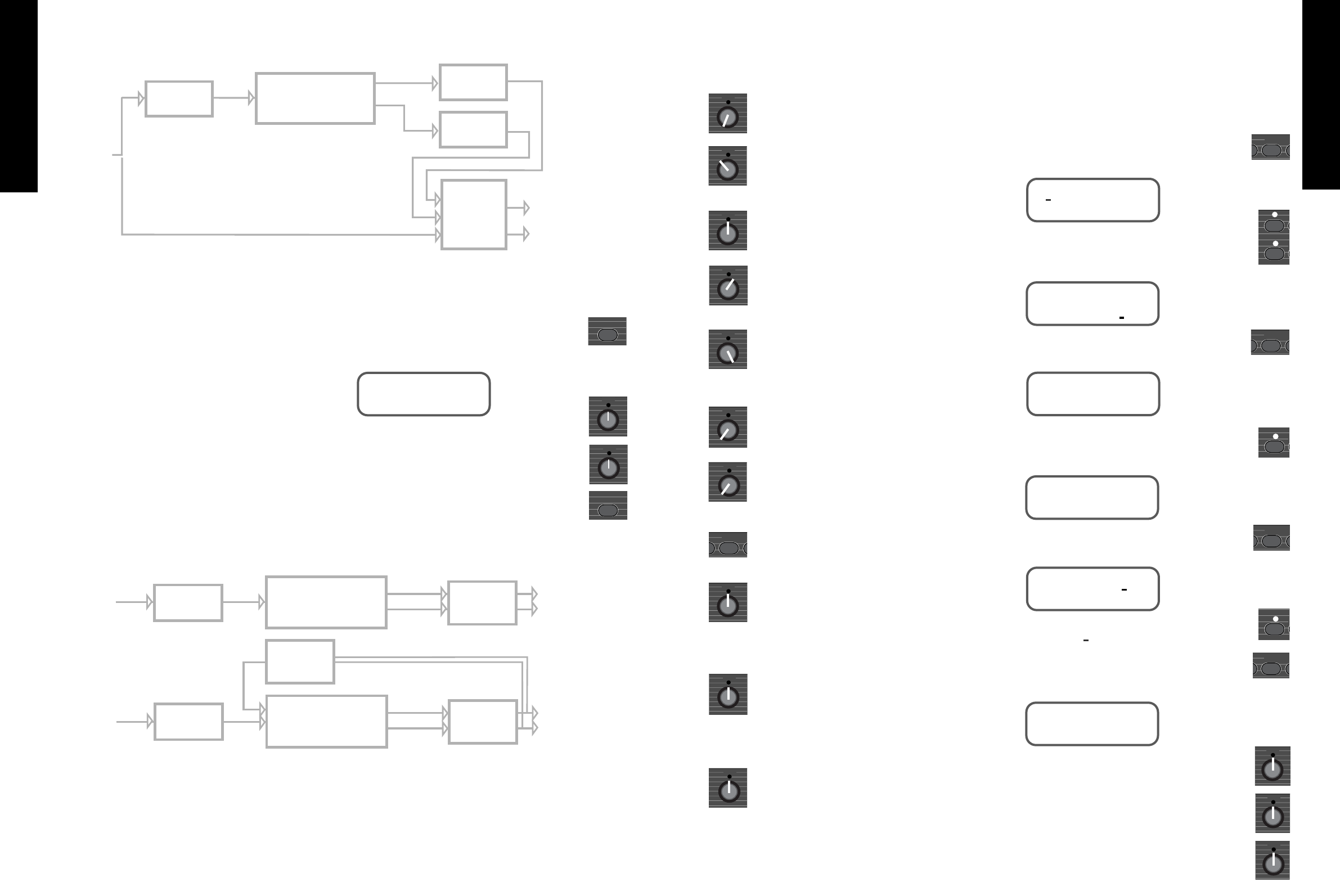From the input of the JFX-1 the signal is split
along direct and effected signal paths.
The direct signal remains completely free of effects
and by passing through a high quality Voltage Control
Amplifier arrives at the final mix stage un-degraded.
The effects signal is converted from Analogue to
Digital information, is processed, then split into left
and right signals.
It is then converted back from Digital to Analogue
information using converters of the highest possible
quality, before arriving at the output mixing stage.
Here the Direct and Effects signals are summed
together to give a blend of exquisite quality and
resolution.
When creating your own programs it is essential to
first toggle to the Master Output Levels in order to
pass some direct and effects signals through the
outputs.
The optimum levels for each are set at around 80 -
but can be adjusted to taste from 00 - 99.
4.1 - Setting the Output Levels
To select the Output Levels press the ‘Toggle’
switch.
The Display shows:
Use Data Control
❶
to adjust the Direct Level.
Use Data Control
❷
to adjust the Effects Level.
Press ‘Toggle’ again to return to the program
number and name.
5.1 - Chorus/Flange Types
(all selected using
Data control
❶
).
Mono Chorus :
A single voice chorus where the
effect is the same at both the left and the right
outputs.
Stereo Chorus :
Here when the de-tuning effect
is pitched sharp at one output it is pitched flat at the
other and vice versa. This gives the effect extra depth
and size.
6 Voice Chorus :
By giving 6 voices slightly
different delay times the effect is thickened and more
pronounced.
Mono Flanger :
Here the Resonance parameter is
active in feeding the delayed signal back on itself.
The same effected signal mixed with the direct signal
appears at both the left and right outputs.
Stereo Flanger :
For stereo flanging the delay
effect is split left and right with one channel flanging
up and the other flanging down.
5.2 - Chorus Parameters
Speed (0 - 9) :
Sets the speed at which the delayed
signal is modulated from ‘Slow’ 0 to ‘Fast’ 9. The
speed parameter is adjusted using the Data control
❷
.
Depth (00 - 99) :
Adjusts the depth of the de-
tuned delayed signal. Lower settings give more
subtle effects and higher settings give a more
dramatic effect. The depth parameter is adjusted
using the Data control
❸
.
To adjust the remaining parameters you must first
press the ‘Edit’ button again.
Resonance (00 - 99) :
The resonance control
only operates on the flange selections and is
controlled by the Data Control
❶
. The resonance
parameter selects the amount of feedback in the
flange selections. Lower settings give more subtle
effects and higher settings give more dramatic
effects.
Filter (0 - 9) :
High frequency filter which rolls off
some of the top end frequency to allow the emulation
of early analogue type chorus effects.
The higher the setting - the greater the amount of
H.F. attenuation. This parameter is adjusted using
Data Control
❷
.
Duck (00 - 99) :
Ducking allows you to
momentarily lessen the amount of effect present in
relation to the dry signal in order to keep the sound
uncluttered and more intelligible. If for example you
were using a high level of Chorus on a distorted
sound you may want the initial note to remain almost
unaffected, but as it decays require more effect to
come in. This is where a high level of ducking would
be required. The duck parameter is adjusted using
Data Control
❸
.
5.3 - Creating a Chorus/Flange program.
Once you have scrolled through to an unnamed
program (for example 50) using the Up and Down
keys you must first set the levels of the Direct and
Effects signals using the ‘Toggle’ button and Data
Controls
❶
and
❷
(see Section 4.1).
Now you are ready to enter the ‘Edit’ mode.
The Display shows:
Use the Up key to move the cursor until it rests
under ‘Mode’.
The Display shows:
Press‘Edit’ again.
The Display shows:
Use the Down key to select the Chorus only
Mode.
The Display shows:
Press the ‘Edit’ key to enter the Chorus menu.
The Display shows:
Use the Down key to move the cursor until it
rests under ‘CHORUS’.
By pressing ‘Edit’ again the first set of Chorus
parameters are displayed.
The Display shows:
Use Data Control
❶
to select the Chorus /
Flange (Mono Chorus / Stereo Chorus / 6 Voice
Chorus / Mono Flanger / Stereo Flanger).
Use Data Control
❷
to adjust the Speed
parameter (0 - 9).
Use Data
❸
Control to adjust the Depth
parameter (00 - 99).
FRENCH
GERMAN
SPANISH
JAPANESE
ENGLISH
9
8
FRENCH
GERMAN
SPANISH
JAPANESE
ENGLISH
The JFX-1 features five different types of Chorus,
one of the most popular and widely used effects for
guitar. Chorus is achieved by slightly delaying and de-
tuning one or more of the delayed signals. Then by
adding modulation the amount of de-tuning constantly
varies.
Hence the ringing ‘12 string’ type of effect normally
associated with Chorus. By splitting the signal into
stereo and delaying signals at different delay times (as
in the 6 - voice mode) the chorus becomes richer,
thicker and more spacious.
Flanging follows the same principle but by re-
feeding some or all of the already effected signal back
on itself produces the classic swishing, tunnelled flanger
sound.
The direct signal plays a vital part in these
Time/Pitch type of effects as it is the difference between
the direct and delayed signals which causes the effect.