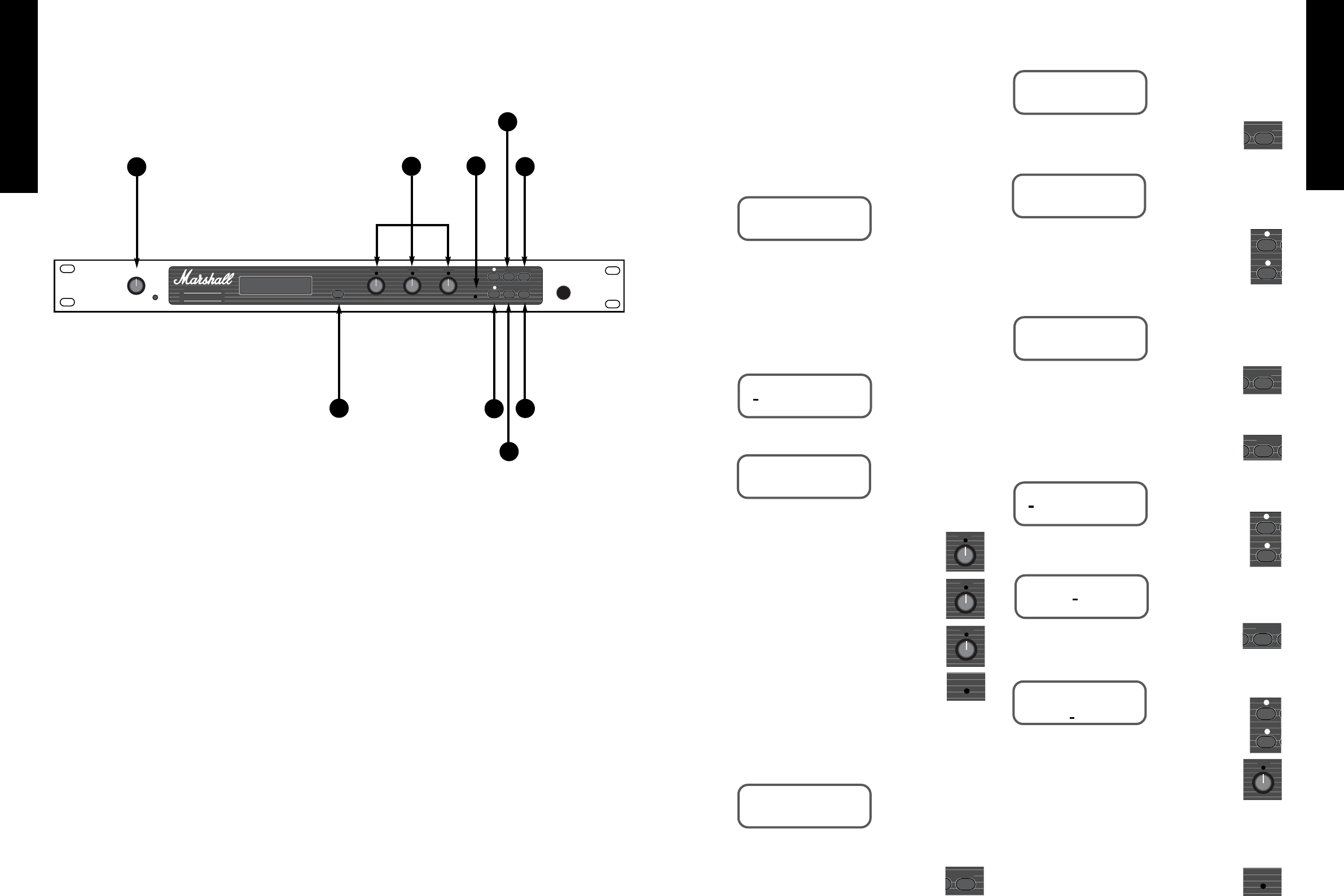2.1 - Selecting a Stored Pre-Set
When you first switch on the JFX-1 it will
automatically select program : 000. Thereafter it will
go to the program location last selected before
switching off.
To recall a stored program in the JFX-1, press the
UP or DOWN keys until you reach the desired
program location.
The Display Shows:
The program is automatically selected once you
stop scrolling through.
2.2 - Editing Pre-Set Programs
To alter the parameters of a stored JFX-1 program
you must first press EDIT.
The Display shows:
Then press EDIT a second time.
Now use the rotary data controls to adjust the
parameter values.
DATA control
❶
adjusts the first
parameter (in this example ‘dcy’).
DATA control
❷
adjusts the second
parameter (in this example ‘room’).
DATA control
❸
adjusts the third
parameter (in this example ‘bright’).
As soon as any parameter is adjusted the
‘EDIT’ light will show.
Let us assume that you have altered the decay to
value ‘50’, the type of reverb to ‘hall’ and left the
character of the reverb on ‘bright’.
The Display shows:
2.3 - Storing Altered Parameter Values
To store altered parameter values, press
the ‘STORE’ key.
The Display shows:
If you wish to store the altered parameters to
the same location, press ‘STORE’ a second time.
The Display shows:
If you wish to store the altered parameters to a
different location, before pressing the ‘STORE’ key
for the second time, use the ‘UP’ and ‘DOWN’
keys to select the new program location. E.G. from
program 4 to program 54.
The Display shows:
Pressing ‘STORE’ again completes the store
function.
2.4 - Naming a Program
To change the name of an existing or new
program, press the ‘EDIT’ key.
The Display shows:
Press the ‘UP’ key to move the cursor along.
The Display shows:
Press the ‘EDIT’ key.
The Display shows:
Move the cursor along using the ’UP’ and
‘DOWN’ keys and as it rests under each letter,
that character can then be altered using the Data
control
❸
.
Follow the Store procedure for storing altered
parameters by pressing the ‘STORE’ key once to show
the desired program to which the name should be
assigned and then a second time to complete the store.
Once the store function has been completed
the ‘EDIT’ LED will go out.
FRENCH
GERMAN
SPANISH
JAPANESE
ENGLISH
5
4
FRENCH
GERMAN
SPANISH
JAPANESE
ENGLISH
Section 2 - Quick Reference
Guide
1. Input Level Control
Selects the input level. The peak LED should light
occasionally at optimum level.
2. Toggle Switch
Press to display output levels of direct and effects
signal. Press again to return the display to the point
from where you last selected the ‘Toggle’ function.
3. Data Controls
Use the rotary controls to adjust parameters
displayed by the LCD window.
4. Up & Down Keys
Use these to scroll through and select programs
when in Normal mode. When in Edit mode use to
select the parameters to be edited.
5. Edit LED
Indicates when a selected program has been edited
but not stored.
6. Edit Key
Press once to enter the program menu. Press again
to display parameter to be edited.
7. Quit Key
Takes you back to the original program number and
title.
8. System Key
Gives access to the MIDI functions and remote
jack.
9. Store Key
Press once to show the program location to which
the altered parameters will be stored. Press again to
complete the store.