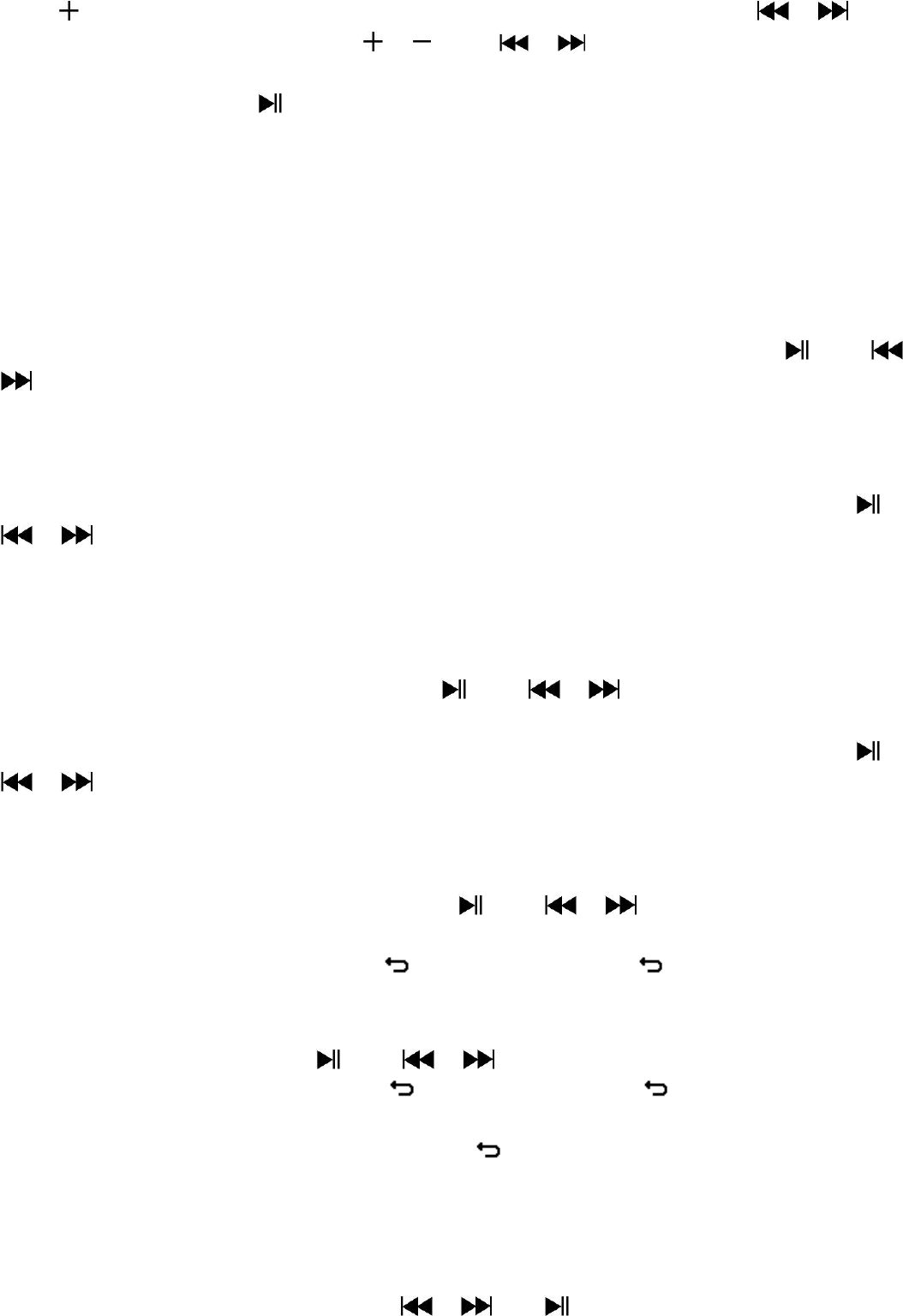7
Press “ ” button, the year is highlighted then adjusting to current year by pressing the / button.
And repeating the adjusting methods by “ / ” and / button again for finished those items;
Month, Date, Hour, Minute and seconds setting adjustment.
Finally, you need to press the button to confirm the adjustment and back to Setup menu, if not the date
& time will not to memorize and you need to adjust them again.
Note: the set date & time will be losses if internal rechargeable battery is fully emptied in protection mode. Adjust
the clock again if you want it to use.
b. To change “LCD set”
You can set the backlight to illuminate the screen for a certain amount of time as you desired or make the
backlight to always ON when every time you turn ON the player.
To change LCD backlight, choose “LCD set” > choose “Dark mode”, a level bar with number appear then chose
“0 (always On) / 5 / 10 / 15 / 20 / 25 / 30 / 35 / 40 / 45 / 50 seconds” as you desired by using and /
buttons. Choose “0” to prevent the LCD backlight from turning to off. (choosing this option decrease
battery performance)
c. To Change “Language”
This player can use difference OSD languages.
To set the language, choose “Language”, and then choose which language as you desired by using and
/ buttons.
d. To Set “Power Off”
The Power Off setting can extend the time between battery charges by turning OFF the player when you are
not using the controls or no operation. Also, Sleep function provided for more choice.
To set power off time, choose “Power off”, then choose “Off time”, a levels bar with number menu appear,
then choose “0 - 200 seconds” as you want by using and / buttons.
To set sleep time, choose “Power off”, then choose “Sleep time”, a levels bar with number menu appear,
choose “0 / 10 / 20 /30 / 40 / 50 / 60 / 70 / 80 / 90 / 100 / 110 / 120 minutes” as you want by using and
/ buttons.
e. To View “Memory info”
You can view about the memory status of Micro SD card, such as the numbers of remaining memory space
available and the percentage of memory have used.
To view the status, choose “Memory info” by using and / buttons. An information screen,
remaining memory space available and percentage of memory used, appear for view.
To return to setup menu or main menu press button or press and hold button.
f. To View “Firmware Version”
You might need to view the details about firmware information inside the Player.
Choose “Firmware version” by using and / buttons, an information screen appear for view.
To return to setup menu or main menu, press button or press and hold button.
g. To “Exit”
Select Exit to back to main menu. Or, press and hold the button to go back main menu.
7. Use Music Menu
You can use music player to playback with supported music file format of audio coding; WMA and MP3 are
supported by the player. To open the music player in Main Menu:
From main menu, choose “Music” by using / and button, a “Music Now Playing” screen