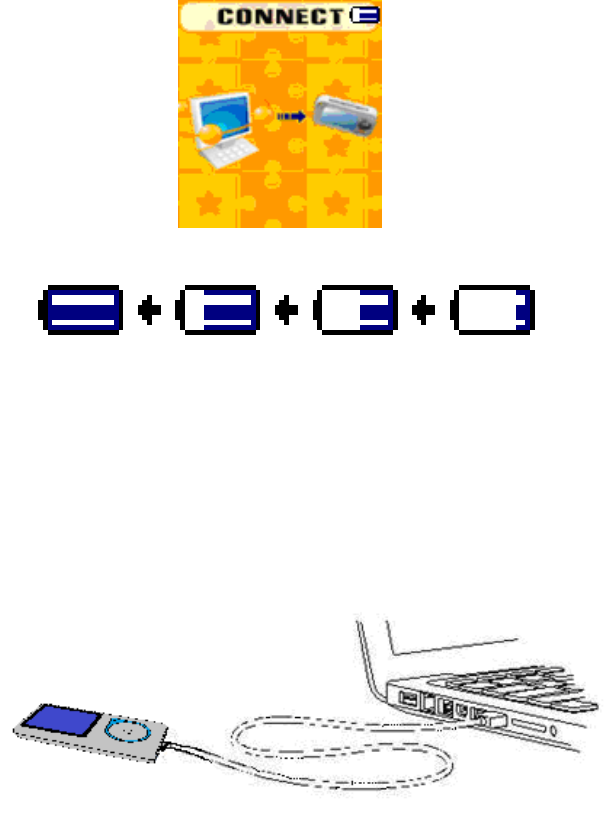5
In Charging
Important: The battery does not charge when your computer is in sleep. The USB port on most keyboards does not
provide enough power to charge the player. Connect player to a USB 2.0 port on your computer only to prevent
charge problem.
4. Connecting and Disconnecting Player
You can connect the player with your computer to transfer those media files and recorded voice memos when
necessary, and to charge the battery.
a. To Connecting Player
To connect player to your computer, plug the connector of USB Cable into a USB port on your computer, and
connect the other end to player, then the “Connect” screen appear for view.
Now the player is ready for media files transfer with your computer and the battery is charging.
You can transfer the media files by using the computer mouse use drag and place, or copy and paste, in
between the player and your computer. Disconnect it when you’re done.
b. To Disconnecting Player
It’s important not to disconnect player while it’s syncing or transferring files. Eject the player before
disconnect it.
To eject player, press and hold M button for about 2 seconds, the “Connect” screen will switch to “Main
Menu” screen. And now is safe to disconnect the player with your computer. Unplug the USB cable from the
player. Or,
If you’re using a Windows PC, you can also eject player in My Computer or by clicking the “Safely Remove
Hardware” icon in the Windows system tray, select the correspondence name of USB Device and choose
“Stop” > choose “Confirm” > choose “Confirm” follow by the pop up windows you’re your computer.
If you’re using a Mac, you can also eject player by dragging the player icon on the desktop to the Trash.
Disconnect the USB cable from the player and computer, simply remove it.
If you accidentally disconnect player without ejecting it, reconnect it to your computer and sync again.
However, some media file may loss.