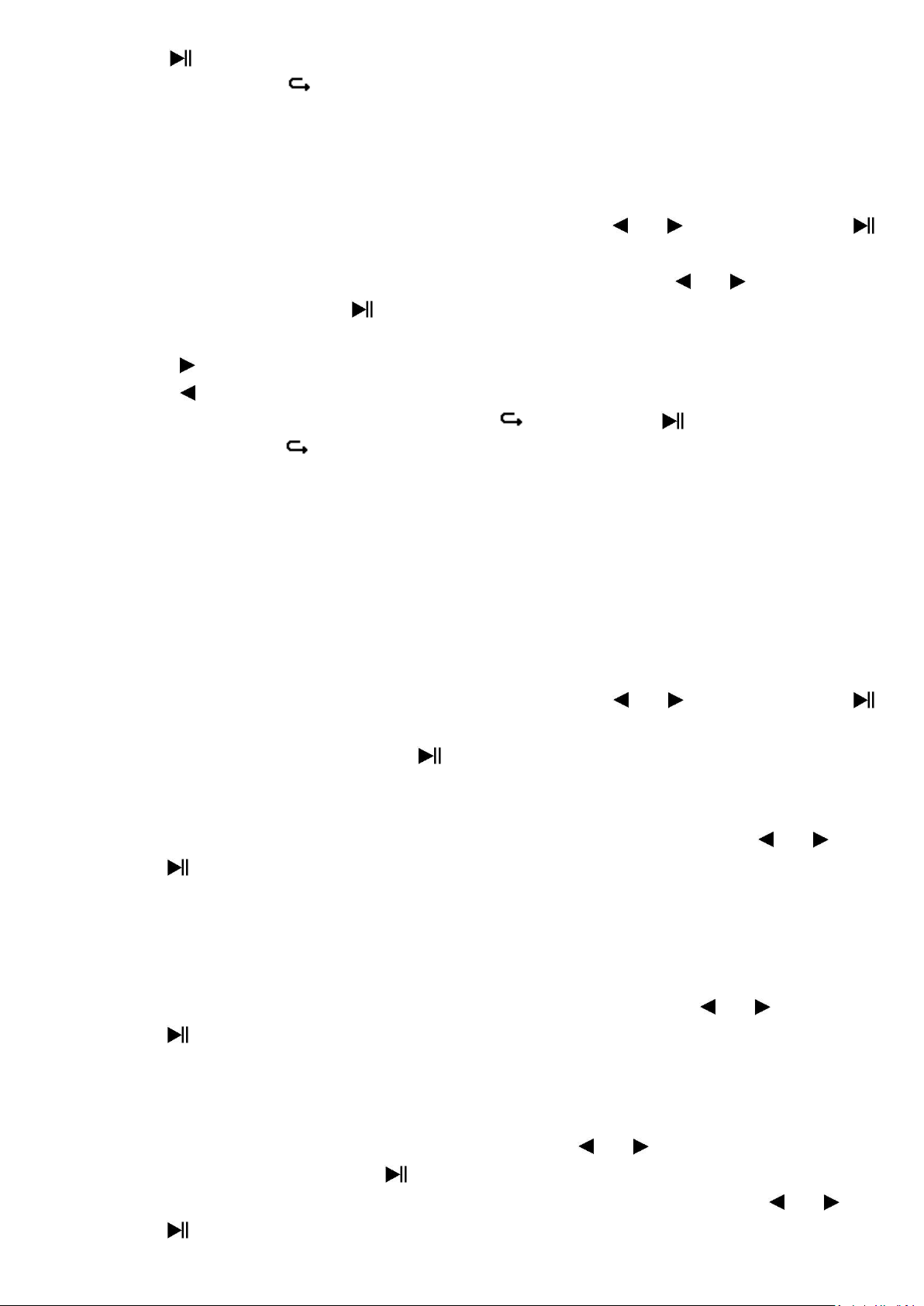27
Center ( ) : Pause.
• Press and hold the button to exit the game.
21. Use eBook Menu
You can use the player as a text reader with supported file format (.TXT).
a. To open eBook
• From main menu, choose “eBook” by using the / and Center ( )
buttons, a list menu appears to use;
• Choose a file which you want to read by using the / button, and
then press the Center ( ) button to play. The eBook Now Playing to
show;
• Press the button to view next page,
• Press the button to view previous page,
• To back to list menu screen, press the / Center ( ) button.
• Press and hold the button to back to main menu.
22. Use eBook Submenu in list menu screen
You might need to change some setting for eBook reading. To change
setting:
• In list menu, press the M button to pop-up the eBook submenu to
choose;
a. Local Folder
• In eBook submenu, choose “Local folder” a list menu appear, and then
choose your desired folder and file by using the / and Center ( )
button.
• Once file is selected, press the button again to play.
b. Playback Set
Manual Play
• Choose “Playback set” > choose “Manual play” by using the / and
Center ( ) button, a list menu appear; choose a desired file to play.
The manual play setup is in used. (Choose this option will deactivated the
Auto Play function)
Auto Play
• Choose “Playback set” > choose “Auto play” > choose “1 / 2 / 3 / 4 / 5 /
6 / 7 / 8 / 9 / 10 second(s)” as you desired by using the / and
Center ( ) buttons. The page flip function is activated as your selected
time gap to playing.
c. Delete file
• Choose “Delete file”, a list menu appear, and then choose which eBook
file that you want to delete by using the / button. Once file is
selected, press the Center ( ) button;
• Then choose Yes to confirm or No to cancel by using the / and
Center ( ) button.