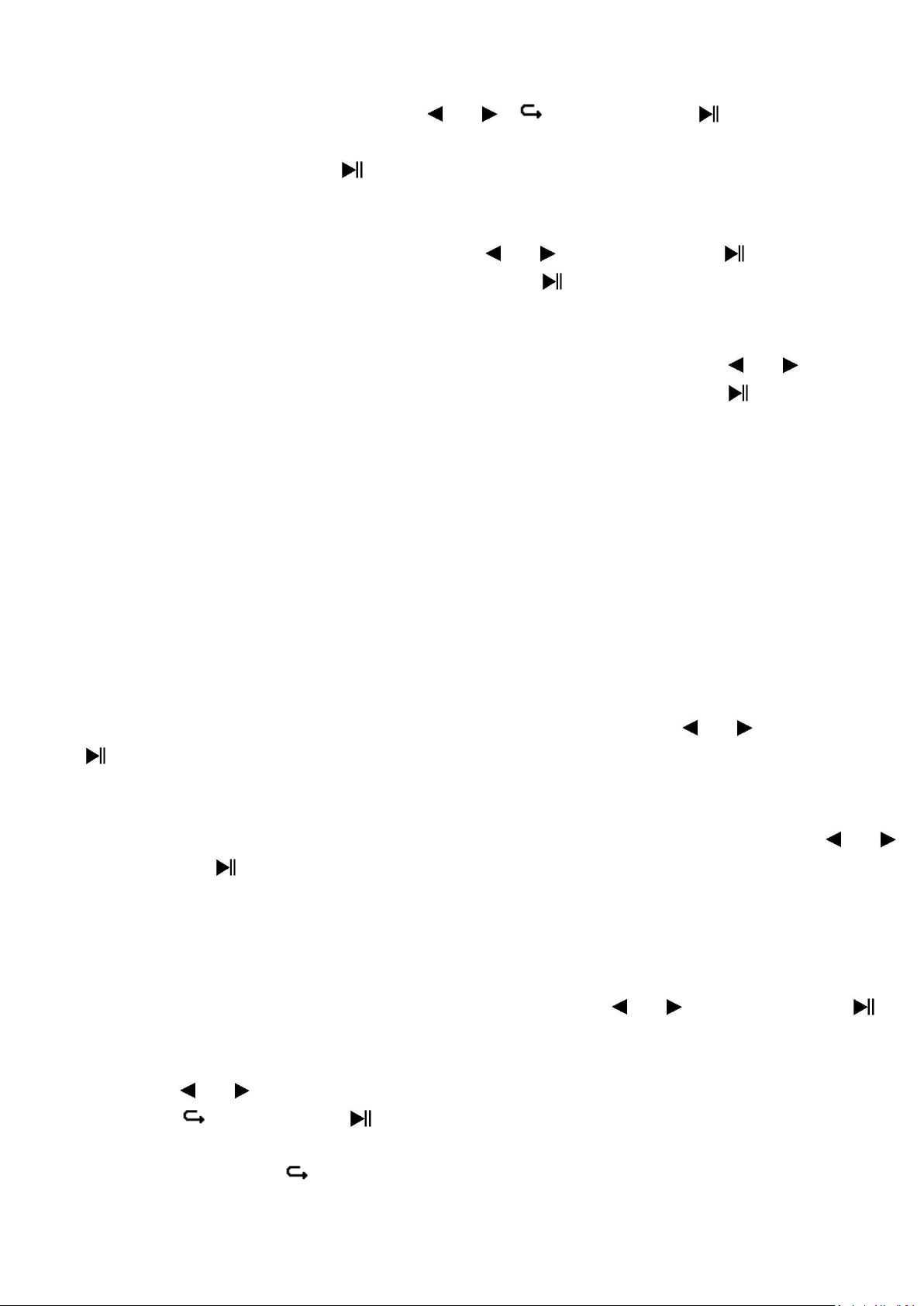25
a. Local Folder
• Choose “Local folder”, a list menu appear, and then select folder and / or
choose a voice file by using the / , and Center ( ) button.
• It will go back to voice now playing screen once a voice file is selected.
Then press the Center ( ) button to play.
b. Delete File
• Choose “Delete file” a list menu appear, and then choose which voice file
that you want to delete by using the / and Center ( ) buttons;
• Once file is selected, press the Center ( ) button and choose Yes to
confirm or No to cancel.
c. Delete All
• Choose “Delete all” then selects “Yes / No” by using the / button.
Once “YES” or “NO” appear then press the Center ( ) button to
confirm;
• All voice files will be deleted once “YES” is selected and confirmed, a
“Deleting” screen appear for a while and deleting process is in progress,
then “Empty disk!” message will shown on screen for few seconds.
d. Exit
• Select Exit to back to voice now playing screen.
17. Use Voice Submenu in Playing Mode
You might need to do some changes during in voice playing, such as
repeat, EQ settings for music files… etc. To change setting:
• In voice playing, press the M button, a voice submenu appear, then
choose “Repeat / Exit” as you desired by using the / and Center
( ) buttons;
a. Repeat
• Choose “Repeat” > choose “Normal / Repeat one / Repeat all / Repeat
folder / Random all / Random folder” as you desired by using the /
and Center ( ) buttons.
b. Exit
• Select Exit to back to voice now playing screen.
18. Use Photo Menu
You can use the player as picture / photo viewer. To do this:
• From main menu, choose “Photo” by using the / and Center ( )
button, a list menu appear to choose. Choose a desired photo file to start
the play.
• Press the / button to play next / previous photo file.
• Press the / Center ( ) button to stop play and go back to the list
menu for other file selection.
• Press and hold the button to back to main menu.