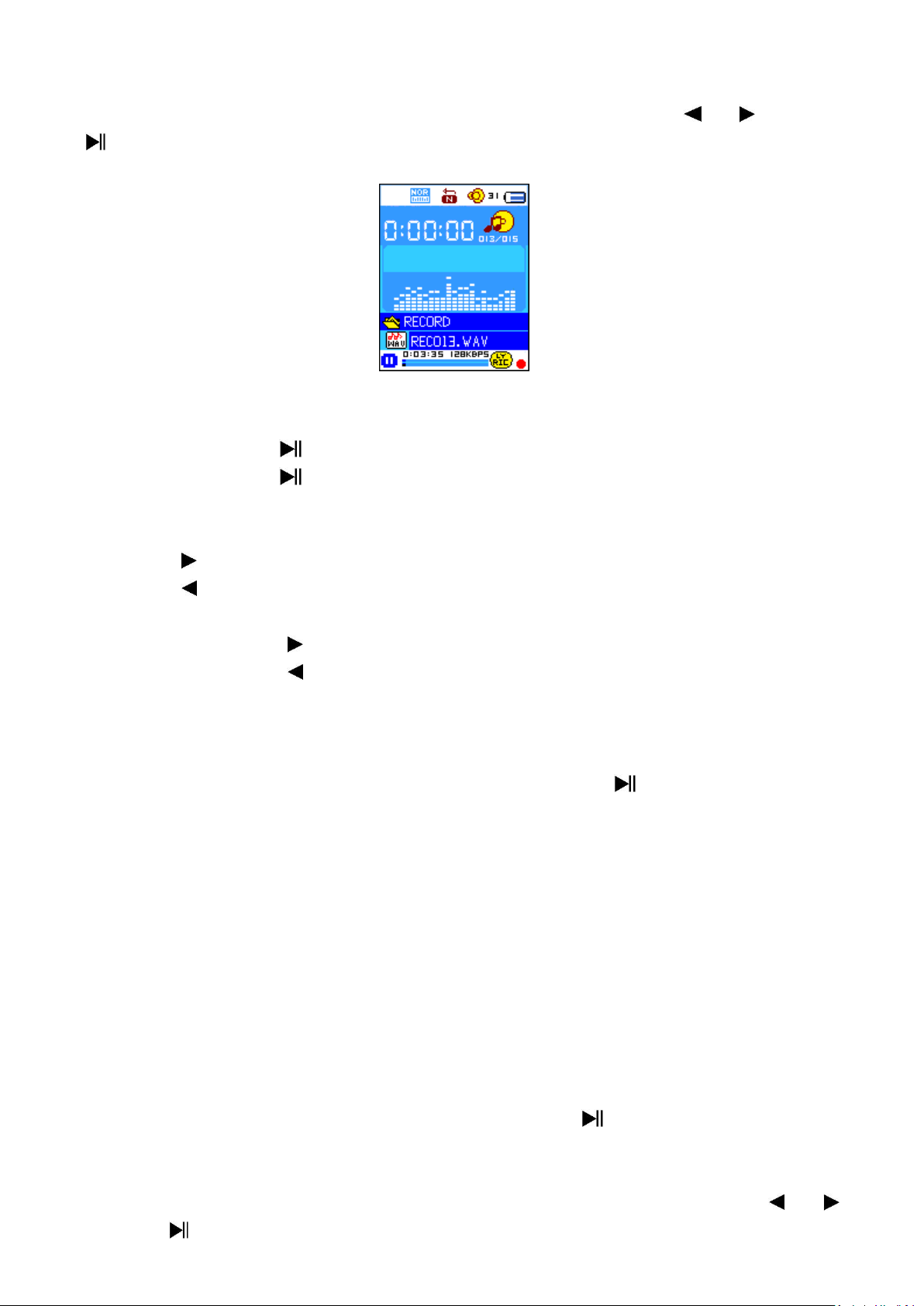24
15. Use Voice Menu
For playback and manage the recorded voice file(s).
• From main menu, choose “Voice” menu by using the / and Center
( ) buttons, a “Voice Now Playing” screen appear to use;
Voice Now Playing
a. To Play and Pause Recorded Voice files
• In Voice Now Playing screen;
• Press the Center ( ) button to start play the recorded file.
• Press the Center ( ) button to pause
• Press it again to resume.
b. To Play Previous or Next File
• Press the button to play next file.
• Press the button to play previous file.
c. To Fast-Forward or Fast-Backward
• Press and hold the buttons to use fast-forward.
• Press and hold the button to use fast-backward.
d. Adjust volume level
• Press the VOL+ / VOL- button to adjust volume levels to up / down and a
volume control screen appears to view;
• Wait for 6 ~ 8 seconds or press the Center ( ) button to return to
music now playing screen.
• For hearing protection; a beep warning will be heard from earphone, or
display warning pop-up on TFT screen, when every time you increase the
volume level and reach to the default setting level which may exceed
85dB. Press the M button to accept the warning and enter into the
volume control for increase the level and until to maximum level.
16. Use Voice Submenu in Stop Mode
You might need to change some setting as you desired for playing Voice
file, you can make change during in the playing mode at Voice Now Playing
screen.
• In Voice Now Playing screen, press Center ( ) button to pause / stop
the playing file, if it in playing mode. Then,
• Press the M button, a voice submenu appear, then choose “Local /
Delete file / Delete all / Exit” as you desired by using the / and
Center ( ) buttons;