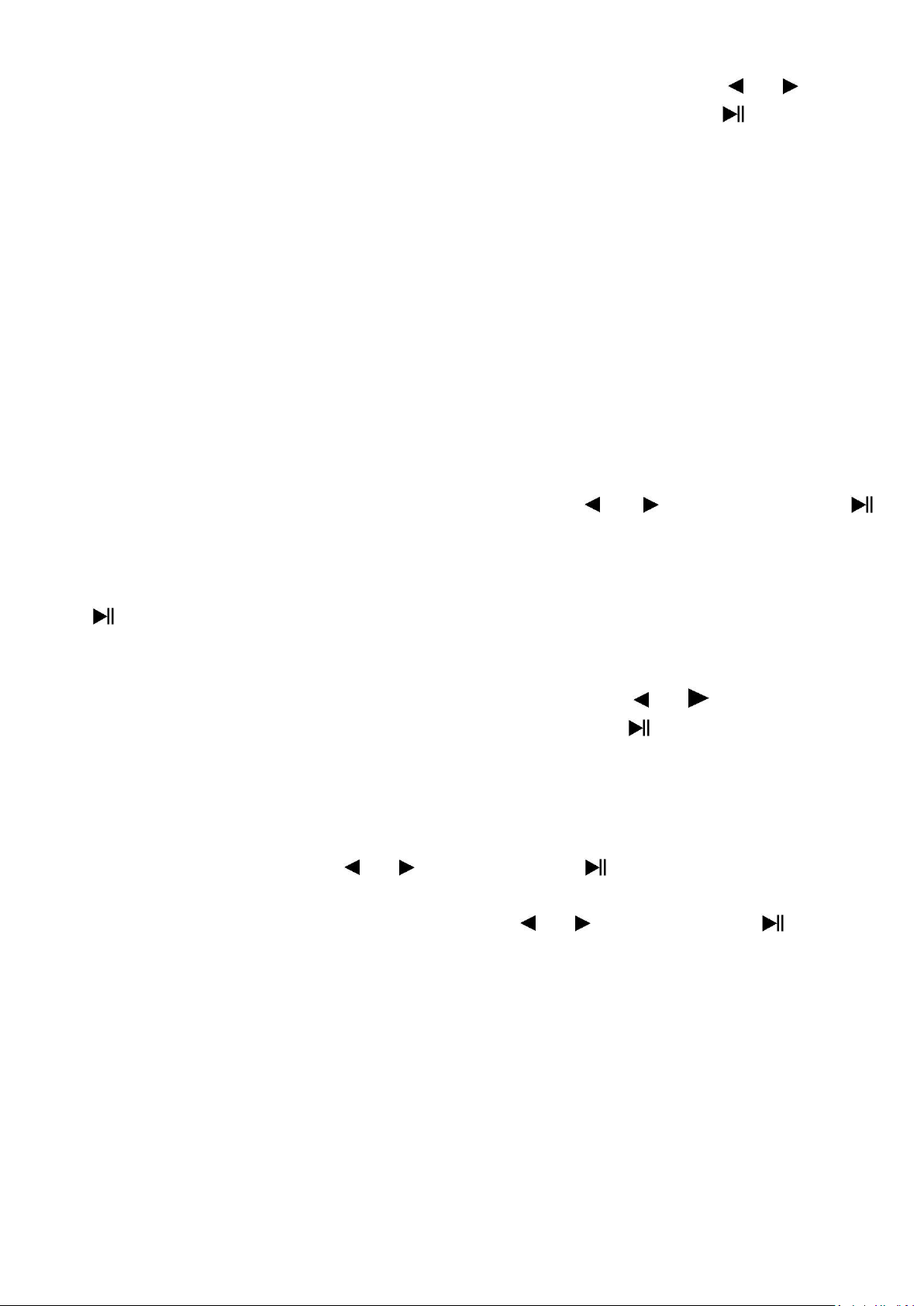28
d. Delete All
• Choose “Delete all” then selects “Yes / No” by using the / button.
One “YES” or “NO” appear then press the Center ( ) button to
confirm;
• All eBook files will be deleted once “YES” is selected and confirmed, a
“Deleting” screen appear for a while and deleting process is in progress,
then “Empty disk!” message will show on screen for few seconds.
e. Exit
• Select Exit for back to eBook list menu screen.
23. Use eBook Submenu in Playing Mode
You might need to add, select and delete some bookmark when you
reading, to do this:
• In eBook now playing mode, press the M button to pop-up the eBook
Submenu to choose;
a. Bookmark Select
• Choose “Bookmark select” by using the / and Center ( )
button, a stored bookmarks list appear to choose; (make sure that you
have created bookmark(s) before use this function)
• Choose a bookmark which you want to call and then press the Center
( ) button to play.
b. Bookmark Delete
• Choose “Bookmark delete”, a list menu appears, and then choose which
saved bookmark you want to delete by using the / button.
• Once bookmark is selected, press the Center ( ) button to confirm.
The bookmark deleted, and the screen switches back to current reading
page from list.
c. Bookmark Add
• In eBook now playing mode, select the reading page where you want to
bookmark by using the / and Center ( ) button. And then press
the M button to pop-up the eBook submenu;
• Choose “Bookmark Add” by using the / and Center ( ) button,
the pages saved into bookmark list and the screen switches back to
current reading page automatically.
d. Exit
• Select Exit for back to eBook list menu screen.
24. Use Memory Card Slot
This player allows you to play those support media files from your Micro
SD memory card (T-Flash). Also it will increase the mobile hard disk memory
capacity of the player if you use this option.
• Turn Off the player. Now insert your Micro SD memory card into the
memory card slot on bottom of player.