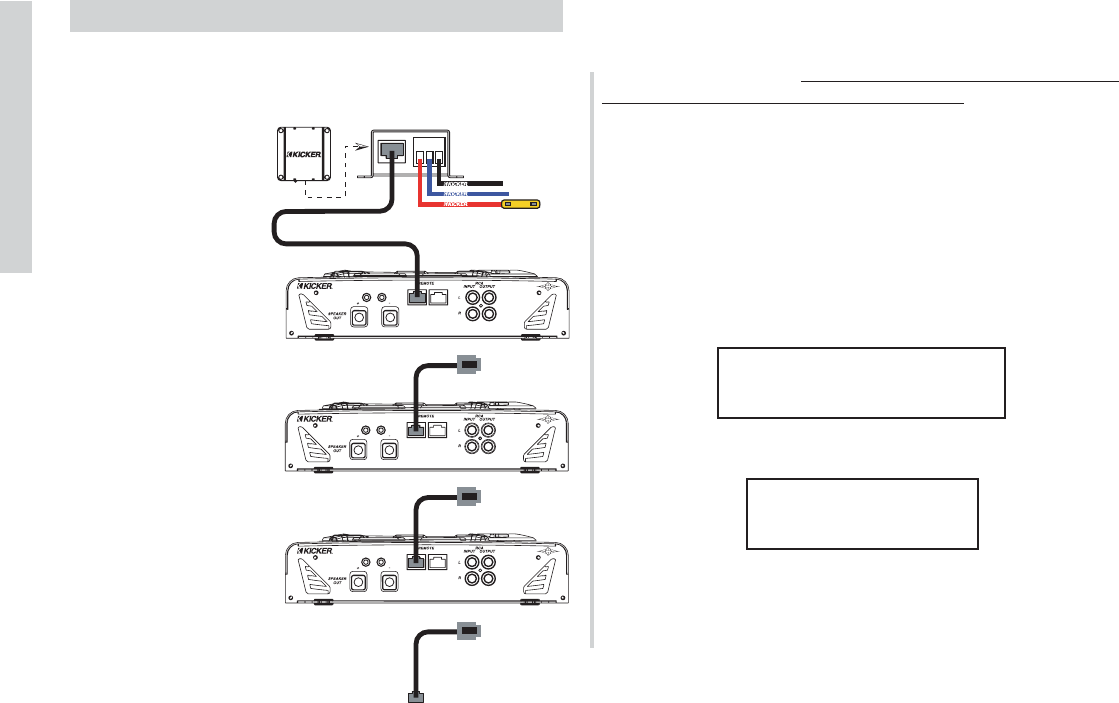16
SXRC Remote Control
Installation
Software Updates
Now that you have the SXRC mounted and wired properly it is
time to update the software in all of your SX Series amplifiers.
This process has to be completed for EACH amplifier and does
require you to disconnect
and reconnect cables
between each step.
Please read the
instructions and follow
them exactly as
described.
You only have to do this
setup and programming
process one time for each
amplifier.
Step 1.) Un-plug the
Communications Network
Cables from the REMOTE
OUT jacks on ALL the SX
Series amplifiers. Leave
the Communications
Network Cables
connected to the
REMOTE IN jacks. The
SXRC Interface Box
should only be connected
to the first SX Series
amplifier as the diagram
to the right is showing.
NOTE!!!
Each SX Series amplifier must be assigned its own unique
address from the amplifier’s keypad before it can be updated and
controlled by the SXRC. This has to be done at each amplifier
’s
keypad and can not be done from the SXRC. Think of the
amplifiers like houses...no two houses can share the same street
address...the mailman would throw a complete fit! Well, the
SXRC feels the same way about two amps sharing the same
Remote Communication Address.
Each series of SX amplifiers (.2-Stereo, .1-Mono Block, .4-Four
Channel) has a unique address range that is not shared between
the others. So it is impossible to accidentally share addresses
from one series with another. All you need to do is assign a
unique (different) address to each amplifier in you system. The
possible choices for each series are:
All SX Series amplifiers are shipped from the factory with their
Remote Address set to the lowest setting.
For example, lets say you have 4 SX.2, 4 SX.4 and 4 SX.1
amplifiers in your system for a grand total of 16 amplifiers. Set the
Remote Addresses as such: