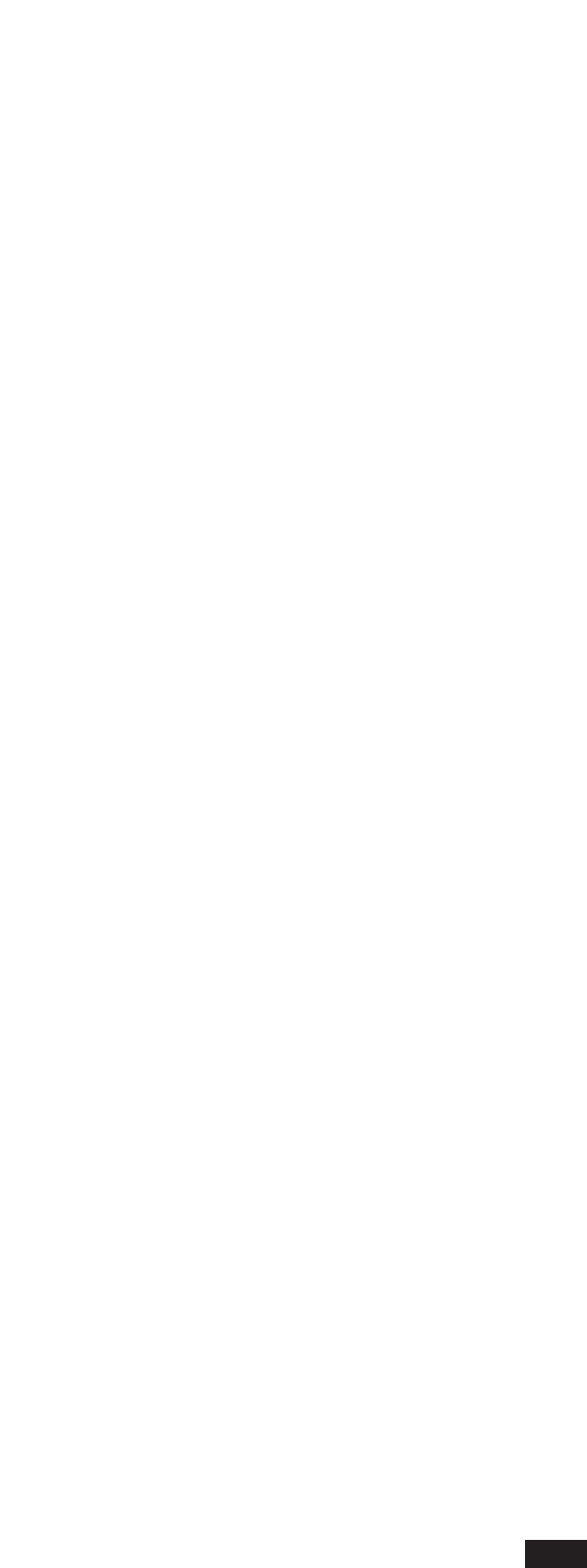PART : only part name events are displayed.
TEMPO: tempo and signature are displayed.
EXCL : exclusive messages are displayed.
OPTIONS: Press F4 to enter the FUNCTION mode and then F2 to access this menu. Press F5
(Escape) to exit the menu.
METRONOME: By pressing F1, the metronome is switched on/off during the recording stage.
MODE RECORD: By pressing F1, the two recording modes, Overdub and Replace, are selected
(see RECORD).
RECORD PRECOUNT: By repeatedly pressing F3 you select the bars that must elapse between the
moment in which the recording command is given and the moment in which the recording
actually starts. You can have from 0 to 5 precount bars. The precount is displayed in the POSI-
TION box, marked with a negative sign (-). The precount is interrupted when the first event
starts. In the SYNCSTART mode it is automatically switched off since it is not required.
CHASE EVENTS: When this function is On (F4 button), regardless of the position from which the
sequence starts, the CONTROL CHANGE and the PROGRAM CHANGE of the sequence are
transmitted in any case, even if they were recorded in previous positions. If, for example, the
starting point of a sequence is set at number 20 and the controls are set at bar 1, the sequencer
will immediately send all the controls that are present from the beginning of the sequence up to
bar 20. This functions allows the notes to play in the set manner, regardless of the starting point
of the sequence.
RESET STOP: If this function is On (F6 button), at every stop the suspended notes are deleted and
the pitch bend is reset.
STEP TRACE: If this function is On (F8 button), you can use the Cursor<> buttons to move
around the EDIT menu and play back the recorded notes while scrolling them.
This function is useful to trace parts of the sequence.
TRACK NAME: Use the Cursor<> buttons to scroll through the names of the tracks shown in the
middle of the display. Press the F7 button if you want to change the name of the track with a
selected number. This way you will access the usual name editing window. The procedure to edit
a new name is the same as the one already described in the NAME paragraph. Press F10
(Execute) to save, F5 (Escape) to exit.
LOAD/SAVE: A sequence can be imported from outside (disk), provided it is in a midi file format.
The instrument is capable of interpreting the midi file format (see SONG PLAY section of the
Instructions Handbook). During the LOAD phase, the midi file (MID extension) is automatically
translated into a format that the sequencer can read and it is loaded in the memory. Therefore, it
can be edited for changes, additions, deletions by using the sequencer’s functions. Once the
sequence imported through LOAD or recorded from zero has been edited, it can be saved in the
midi file format. To this end, the SAVE function is used. Once saved on disk, the sequence can
be reproduced (by accessing the SONG PLAY menu).
In detail:
89