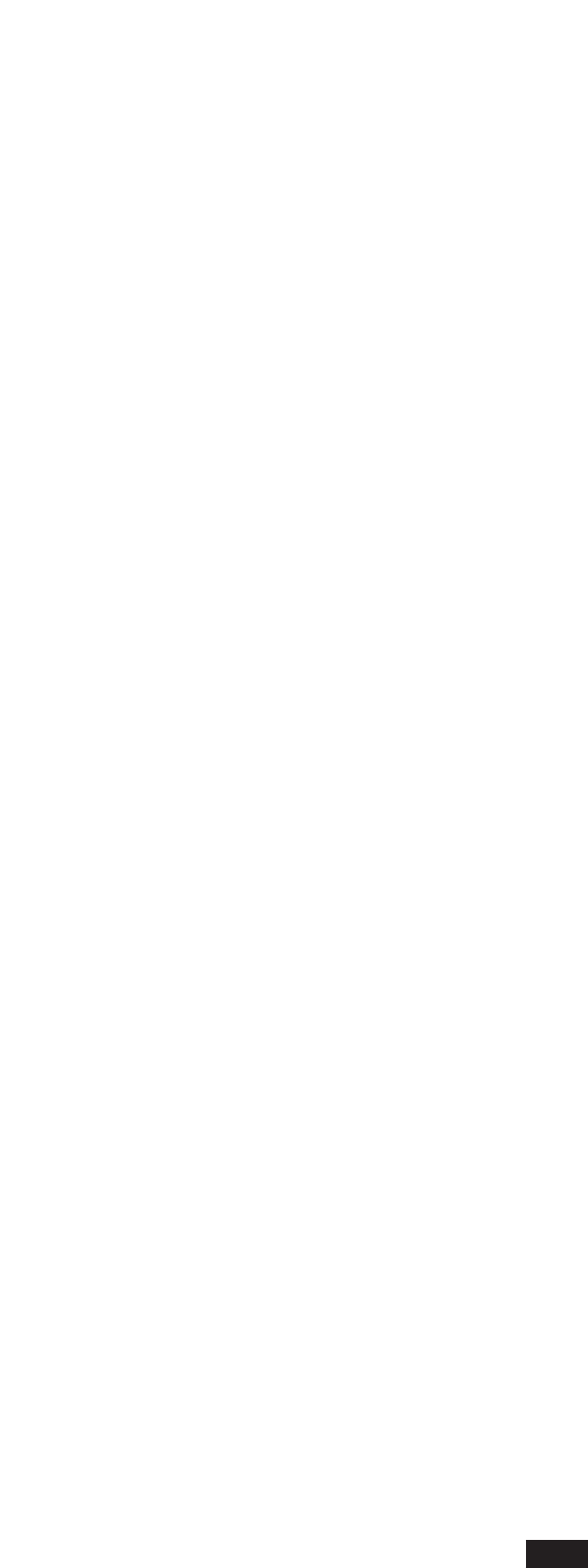LOAD: Access the function from the main menu by pressing F4 (FUNCTION) and then F6
(LOAD/SAVE). You will access a page on the display with the following arrangement: The midi
files directory is in the center of the display. If the HARD DISK is selected, the directory refers to
the midi files that are in the Folder that is selected and shown in the upper part of the display.
For example, if HARD [03 Newfold] is shown, the files are those belonging to folder number 3
named Newfold. If Floppy Disk is shown, the filed are those belonging to the main directory of
the floppy. Use the numeric buttons 0-9 to change Folders; use the Page <> buttons to select the
Floppy from the Hard Disk and vice versa. If you change a diskette in the floppy and you want to
update the display so that it shows also the contents of the new diskette, press F4 (Dir) because
updating in this case is not automatic. To select the midi file that has to be loaded, use the
Cursor <> buttons to change page; use the Value -/+ buttons to move between files. Loading
modes are highlighted in the MODE box which can be changed by pressing F3. They are:
REPLACE: The midi file will replace any sequence that is in the memory (this sequence will be
deleted). In this case press F1 (Load) and the selected midi file will be loaded in the memory,
deleting everything else that was already in the memory.
MERGE: The midi file will merge with the sequence that is already in the memory. Once the
MERGE mode is set, a window appears in the middle of the display. You can select the position
(by using the Cursor <> and Value -/+ buttons) where the midi file will be “hooked” unto the
already-existing sequence. This function can be used to merge several midi files by selecting their
positions accordingly. If you want the midi files to play in the proper manner, we recommend
that you use the Merge function for midi files saved in 0 format (i.e. made up of one single
track). Once the midi files have been loaded in the memory, use the Demix function to assign
one track to every channel. To load the selected midi file, set its position and then press F10.
After the loading procedure, the sequencer will automatically return to the main menu. The
tracks containing midi files will take up the “i” status; if the midi file is in the multitrack format,
a reproduction channel (Chan. column) will be automatically set for every track. Instead, the
tempo and signatures of the midi files, and any lyrics or exclusive messages, will be recorded on
the MASTER TRACK.
SAVE: A recorded or loaded sequence can be saved on disk in the midi file format by using the
SAVE function. The SAVE procedure is similar to the LOAD one, except that F6 (SAVE) must be
pressed instead of F1. Once a name has been assigned to the sequence that will be saved, press
F10 (Execute) to confirm the operation. Press F5 (Escape) to exit the menu without performing
any operation. We recommend that you save the sequence not only at the end of your work ses-
sion but also before performing risky operations such as Delete, Mixdown, Copy/Move. In this
way, should any of these operations not give you the desired results, you can always use LOAD
to reload your original sequence. After saving, press F5 to return to the main menu.
90