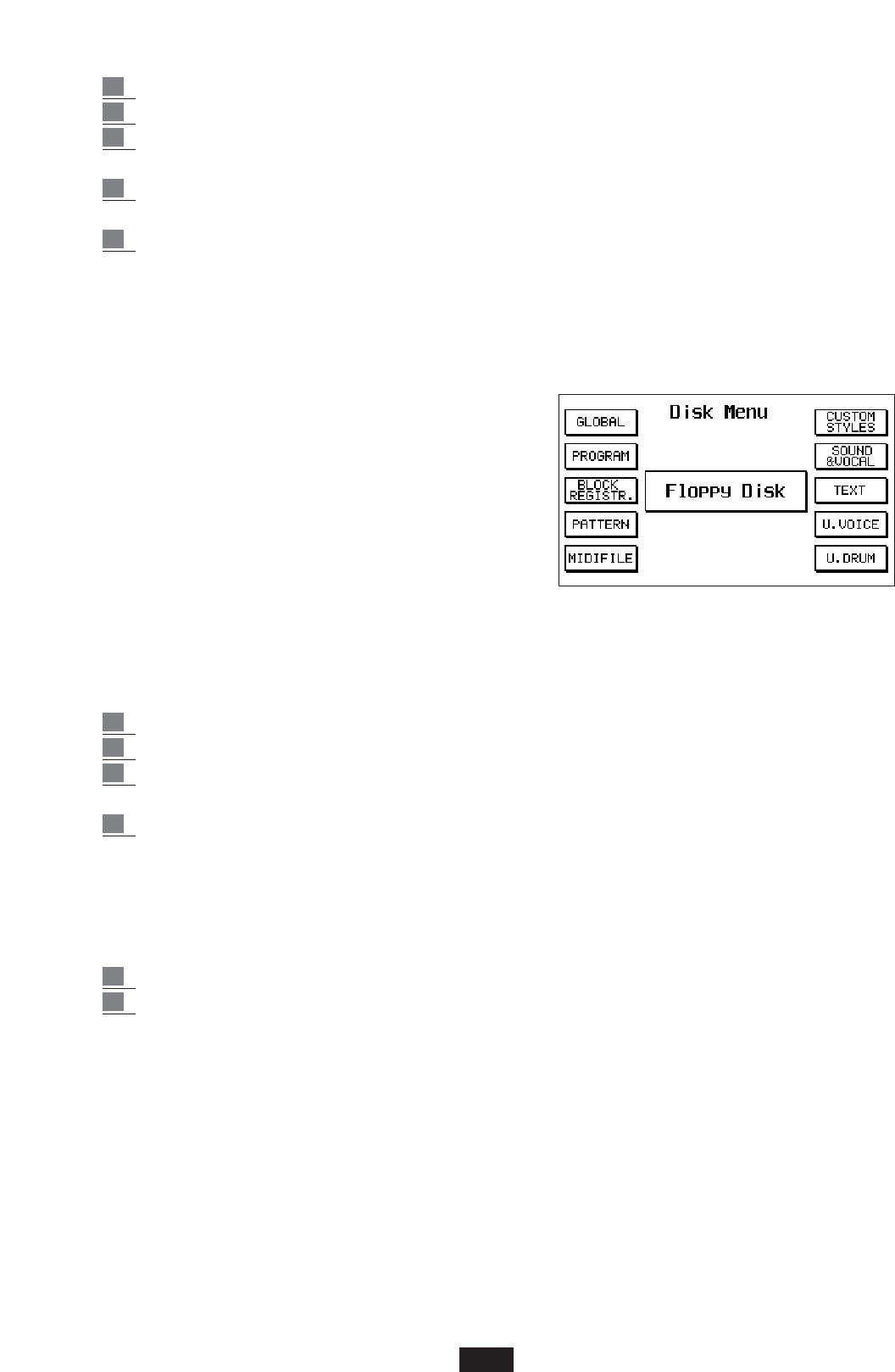1 Insert the Floppy Disk containing the files to be copied in the instrument Drive.
2 Select Hard Disk using the Page < > keys.
3 Select the TargetFolder using the keyboard from 0 to 9, namely the folder in which the files
will be copied.
4 Select Floppy Disk using the Page < > keys. The display will thus indicate all the files
stored in the disk
5 Select the files to be copied. Scroll the page using the Cursor < > keys and move from one
to file to the other using the Value +/- keys. Use key F10-Select to select the files to be
copied. If only files having a certain type of extension (i.e. only midifiles) are to be
displayed before making the selection, press F5 (Files choice), then choose the exten-
sion desired using the function keys from F1 to F10 (in this case, F5 Midifile).
At this stage select the files to be copied following the procedure described in point 5.
6 Once the files have been selected, press key F4-
Copy.
7 We have the following possibilities in the Disk
Copy menu:
Press F10 (Execute) to copy one file at a time.
Press F9 (Copy All) to copy all the files selected.
Press F8 (Skip) to skip the copy of a certain file
and to proceed to the next one.
Press F5 (Escape) to cancel the operation and to
return to the main page of the Disk menu.
How to copy the files from Hard to Floppy Disk
1 Insert a Floppy Disk with a certain amount of available memory in the instrument Drive.
2 Select Hard Disk using the Page < > keys.
3 Select the Source Folder using the keyboard from 0 to 9, namely the folder containing the
files to be copied. The display will thus indicate all the files contained in the folder.
4 Select the files to be copied. Use the Cursor < > keys to scroll the page and the Value +/-
keys to move from one file to another. Use key F10 to select the files to be copied.
If only files having a certain type of extension (i.e. only midifiles) are to be displayed before
making the selection, press F5 (Files choice), then choose the extension desired using the
function keys from F1 to F10 (in this case, F5 Midifile). At this stage select the files to be
copied following the procedure described in point 5.
5 Once the files have been selected, press F4 - Copy.
6 We have the following possibilities in the Disk Copy menu:
- Press F10 (Execute) to copy one file at a time.
- Press F9 (Copy All) to copy all the files selected.
- Press F8 (Skip) to skip the copy of a certain file and to proceed to the next one.
- Press F5 (Escape) to cancel the operation and to return to the main page of the Disk menu.
See figure.
FILE CHOICE: the File Choice function (F5) enables the selection of a certain group of Files from
the general directory of the Disk. This is quite useful when rapidly searching for a file or a number
of files on Hard Disk, where hundreds of files of various extensions may be saved in the same
Folder. The groups of files are:
- Program
62