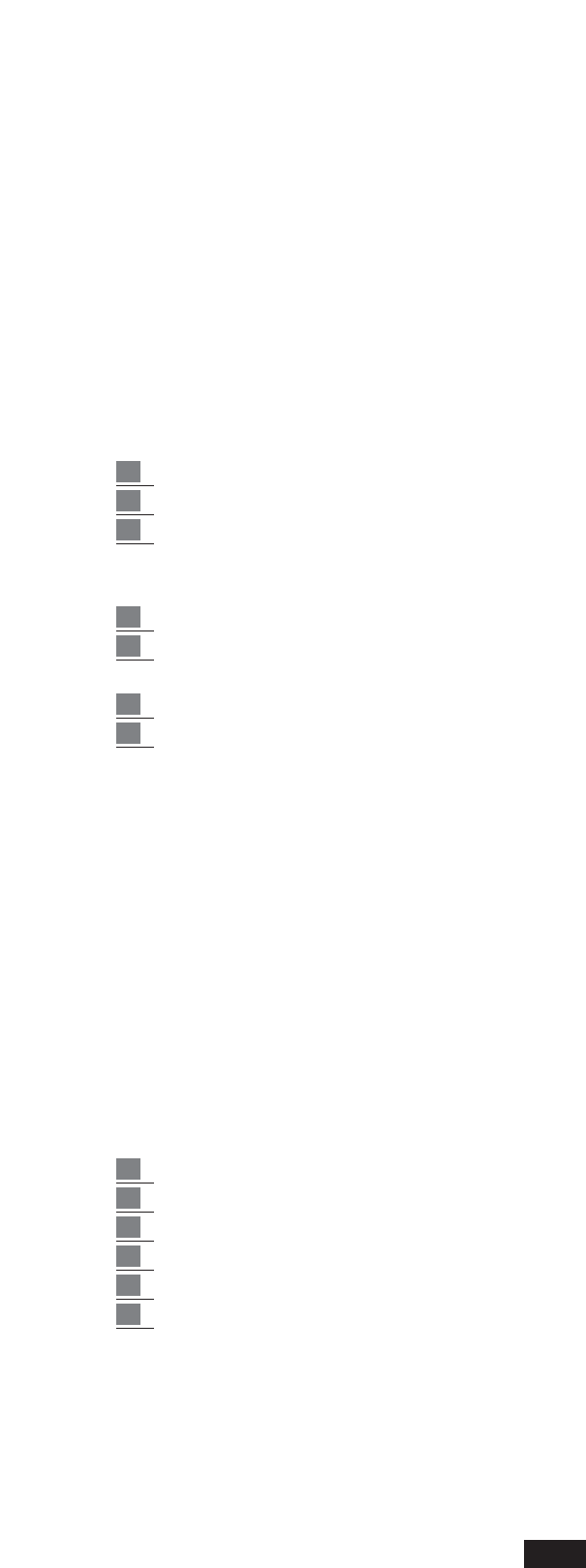- Report: the Report function allows the user to save the document related to the contents of the
Folder currently in use on Floppy Disk.
The document will have a .TXT extension and will bear the same name as the Folder. The direc-
tories it contains are divided up according to extension and are ranked in alphabetical order.
This document may be easily read and printed using a normal IBM compatible personal
computer.
The possibility of printing the directory of the various Folders on paper may prove quite useful if
the Folder holds many Files.
To save the document on Floppy disk simply select the Folder concerned and then press F6 –
Report.
Copy: This function enables the copying of files from one folder to another on the Hard Disk..
In order to copy files from one folder to another:
1 Press F7 to gain access to the Copy menu.
2 Select the Source Folder, containing the fils to be copied, using the keyboard from 0 to 9.
3 Select the files to be copied, which will be displayed in the center of the display.
Use the Cursor < > keys to scroll the page and the Value +/- keys to move from one file to
another. Use key F10 (Select) to select the files to be copied.
4 Press F8 (Target folder) to select the target folder.
5 Use the Value +/- keys to select the folder into which the files are to be copied (These folders
must be already existing and must be named).
6 Press F10 Execute to perform the copy.
7 We have the following possibilities available:
Press F10 (Execute) to copy one file at a time.
Press F9 (Copy All) to copy all the files selected.
Press F8 (Skip) to skip the copy of a certain file and to proceed to the next one.
Press F5 (Escape) to cancel the operation and to return to the main page of the Folder
menu.
DISK UTILITY: from the main Disk directory by pressing F9 access is gained to the Disk Utility
menu, which includes the following functions:
Info: (F1) this function illustrates the properties of the Disk (Hard or Floppy), indicating the capa-
city, the number of the Files, the Folders and the percentage of free memory.
Tempo: (F2) this function allows the user to change the initial Tempo of the Song or Midi-file
stored on the Disk. To change the tempo:
1 Press F2 – Tempo. The display shows the directory of the Midi-files stored on the Disk.
2 Select the Midi-file using the Value + / - keys. (the file becomes black).
3 Press F10 – Execute.
4 Use the Value keys to select the tempo variation + / - .
5 Press F10 – Execute.
6 Before saving the new Midi-file with the different tempo the name may be written.
Then press F10 – Execute to confirm.
Transposer:
this function allows the user to perform the global transposition of the midi-files
on Disk.
64