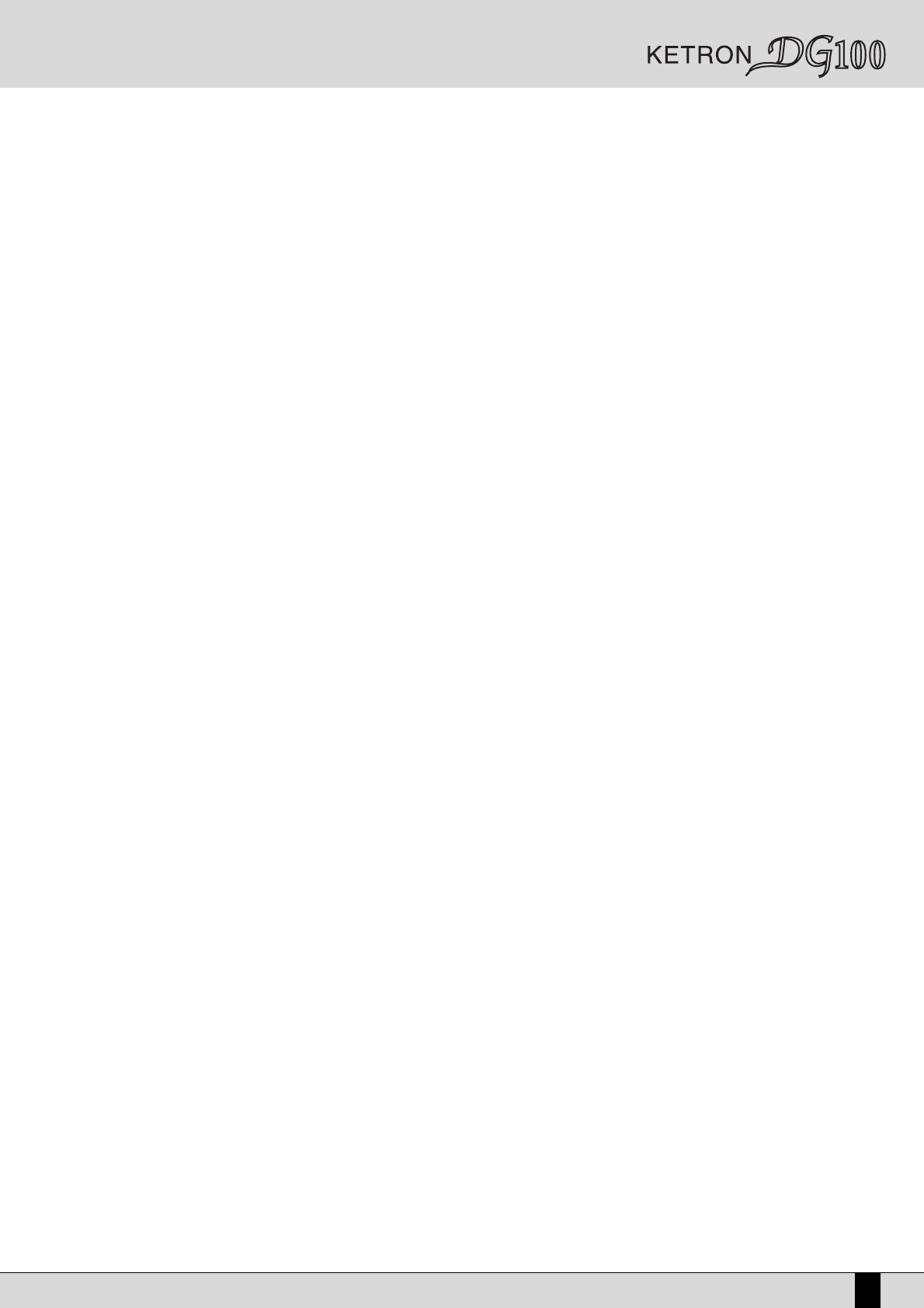Number, name and volume of the style: This indicates the name and number of the style currently in use. Use the STYLE push buttons to
call up another one. To modify the volume press the VALUE + and VALUE – push buttons, which in this page are used as Balance.
Timbre selected and volume: To change the timbre in use on the Right lead section use the VOICES push buttons related to the single group
or the USER VOICES push button. The pair of RIGHT VOLUME push buttons are used to modify the volume of the timbre.
Second Voices: This indicates a second timbre to be layered with the Right lead section. It is entered using the 2ND VOICE push button.
Split point and transpose: This indicates the note to the right of which the lead or Right section dedicated to the right hand plays. The part
of the keyboard to the left of this split point however is used for playing the chords for the arranger and any assigned manual ‘Lower’ voices .
This split-point is set using the SPLIT push button as already described previously. Transp. This indicates the number of semitones for trans-
position that can be changed using the CURSOR + and CURSOR - push buttons. When a double dash is displayed transposition is off.
Tempo and beat of the style: This indicates the current Tempo of the Arranger. Use the PAGE + and PAGE – push buttons to modify it. The
beat indicator is used to avoid visually losing the beat of the bar being played.
Chord: This indicates the chord currently being played. To change it play another chord on the part of keyboard to the left of the Split point.
Volume cursors of the main sections of the keyboard: These graphically display, with absolute values, the settings of the volumes of the Drums,
Bass, Chord, Orchestral, Lower and Right sections, the value of which can be directly modified using the pair of VOLUME push buttons pairs.
To modify the display contrast turn the CONTRAST knob on the control panel.
A set of functions corresponds to each function push button F1/F10, in the main page of the display, which can be directly accessed by press-
ing the relative push button.
F1 GM: This selects the menu with the parameters related to the single MIDI parts of the sixteen offered by the standard General MIDI.
F2 EFFECT: This is used to quickly modify the Reverbs and to enable the modulation effects and also to access the individual parameters of
the single effects.
F3 UTILITY: This controls the overall parameters of the keyboard and the physical controllers.
F4 ARRANGE MODE: This is used to gain access to the parameters dedicated to the Arranger when playing live.
F5 ARRANGE VIEW: Four menu pages offer the facility to re-program the timbres, volumes and effects of each single section of the Arranger.
F6 MIDI: Via the sub-menus access is gained to the programming of MIDI events even during transmission and reception mode and to the assi-
gnment function of the MIDI channels to each single section of the keyboard.
F7 EDIT VOICE/DRAWBARS: This is used to modify the main parameters relating to the timbre such as the envelope, the filter and the LFOs.
When the LED of the DRAWBAR push button is lit, access can be gained to the programming function and display of all the 9 Drawbars to
create new organ sounds by pressing the EDIT VOICE/DRAWBARS push button from the main page of the display.
F8 EDIT PROGRAM: This is used to program or modify the parameters relative to the four timbres that can be used at the same time for the
lead section.
F9 EDIT DRUM: For the drum tracks and not only. This group of functions is dedicated to the programming of a complete drum kit, of which
up to two samples can be indicated for each key of the keyboard.
F10 MICRO EDIT: This is related to the use of microphones and to the two relative inputs with the facility to modify the volumes and the
amounts of the various effects (Sends).
THE PUSH BUTTONS AND THE CHOICE OF THE STYLES
Twelve push buttons are used to call up just as many groups of styles directly from the control panel. When a group is selected the display shows
five styles to the left and another five to the right. To enable a style simply press the function push button next to its name on the display.
Considering that the DG100 offers more than ten styles per group, the user can move onto the next pages either using the PAGE + and PAGE –
push buttons or by pressing the push button related to the group of styles in use again. When the DG100 reaches the last page of styles avail-
able, the user can return to the first page by pressing the push button for that same group of styles again and not the PAGE + and PAGE – push
buttons. In some editing situations the twelve STYLES push buttons become numeric keys that are used to enter the value directly.
THE PUSH BUTTONS AND THE CHOICE OF THE VOICES
The two rows of eight push buttons called VOICES are used to call up timbres or Preset Voices (that cannot be edited by the user) according to
the family to which they belong. When a family is selected with one push button the display shows five Voices to the left and five Voices to the
right, which can be enabled by pressing the function push button next to that timbre. Considering that the DG100 offers more than ten Voices
per family, the user can move onto the next pages either using the PAGE + and PAGE – push buttons or by pressing the push button of that
family of Voices in use again. When the DG100 reaches the last page of Voices available, the user can return to the first page of Voices by press-
ing the same push button for that family of Voices again and not the PAGE + and PAGE - push buttons.
The VOICES push buttons are not only used to call up the pre-set voices alone.
●
If the LED of the USER VOICE push button, i.e. of the bank of timbres that can be programmed by the user is activated, then the VOICES
push buttons call up the 128 User Voice timbres in groups of ten at a time.
●
If the LED of the DRAWBAR push button is lit, an organ timbre corresponds to each single VOICES push button.
●
If the LED of the PROGRAM push button is lit, the VOICE push buttons call up the Program memories.
Owner’s Manual DG100
9