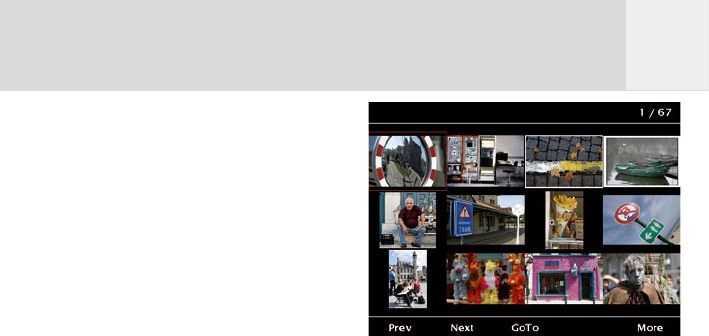35
7.4.6 Delete Single Pictures and
Albums
To delete single pictures from an album while
viewing, press softkey 5, “More” in the picture
viewing mode.
Then the softkeys get another function as
shown in fig. 7.12:
Softkey 4, “ToBin”:
Removes the currently selected picture from the
album without asking once more and puts it in
the recycle bin.
To return to the viewing mode, press softkey 5,
“More”, again.
To delete a complete album, follow the steps
below:
1 Press “Home” button.
2 Press softkey 1, “Photos”.
3 Use the joystick up / down until the album
to be deleted is highlighted.
4 Press softkey 5, “Manage”.
5 Use the joystick up / down until “Send
Album to Bin” is highlighted.
6 Press the joystick to select this option.
7 You will be asked whether you really want
to delete the album.
8 To delete the files, press softkey 5,
“Delete” and you return to the “Manage”
menu.
7.5 Thumbnail View
In “Thumbs View” 12 thumbnail pictures of
the selected album are shown at once. Use
the joystick to navigate. A rectangle frame
indicates the position. You can navigate
through the complete album with the joystick
and the softkeys.
Fig. 7.14: Screen “Photo Album – Thumbs
View”.
Softkey 1, “Prev”:
Go back one page.
Softkey 2, “Next”:
Advance one page.
Softkey 3, “GoTo”:
Opens another screen where you can choose
between “First”, “Last” and a specific picture
number which you can enter moving the
joystick right / left or select a number by
pressing the joystick.
Softkey 5, “More”:
Leads to the screen where you can rotate a
single photo. See 7.4.5 for further details.
GB