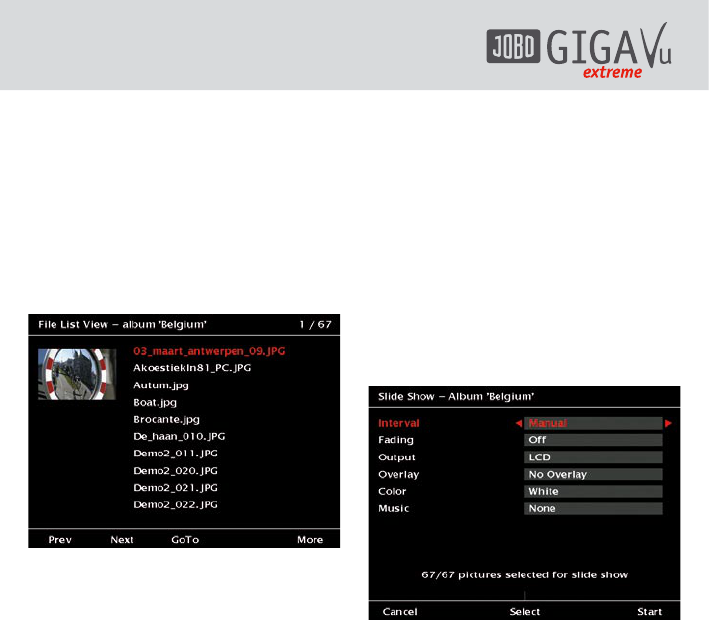36
7.6 File List View
In the “File list View” mode 10 file names of
the selected album are listed. The first picture
name is highlighted and its thumbnail is shown
in the left hand corner. Use the joystick up /
down to navigate through the album file by
file. Use the joystick left / right to navigate
per page.
By using the softkeys you can navigate quickly
through the complete album as follows:
Fig. 7.15: Screen “Photo Album – File list view”.
Softkey 1, “Prev”:
Go back one page.
Softkey 2, “Next”:
Advance one page.
Softkey 3, “GoTo”:
Opens another screen where you can choose
between “First”, “Last” and a specific picture
number which you can enter moving the
joystick right / left or select a number by
pressing the joystick.
Softkey 5, “More”:
Leads to the screen where you can rotate a
single photo. See 7.4.5 for further details.
7.7 View Slide Shows
With the GVX complete slide shows can be
prepared. They can be viewed either on the
device, on a TV or flat screen or as beamer
show on a larger screen.
Slide shows only work with JPEG files and RAW
files that include embedded JPEG previews.
To start a slide show of your pictures do the
following:
1 The slide shows are always connected to
an album. Therefore copy all photos for the
slide show in one album.
2 Select this album.
3 If the GVX goes directly to Picture, Thumbs
or File list viewing, press the “Back” button
to get in the “Viewing options” screen. In
the viewing options screen select “View
Slide Show”. The screen as depicted in fig
7.16 with options will pop up:
Fig. 7.16: Screen “Slide Show – Album xxx” to
define the settings of the slide show.
The possible settings for the single options
are:
1. Interval: Select the timing of the slide
show. The viewing time for each slide can
be set between 5 and 45 seconds. Use the
joystick right / left to change the setting.
If “Manual” is selected, you can switch to
the next or previous slide by using either
the remote control or the joystick.
2. Fade: Fading between pictures can be
switched off here or can be set to any of 3
fading speeds. Use the joystick right / left
to change the setting.
3. Output: Select between LCD (view on the
GVX), (view on a TV, flat screen or beamer)