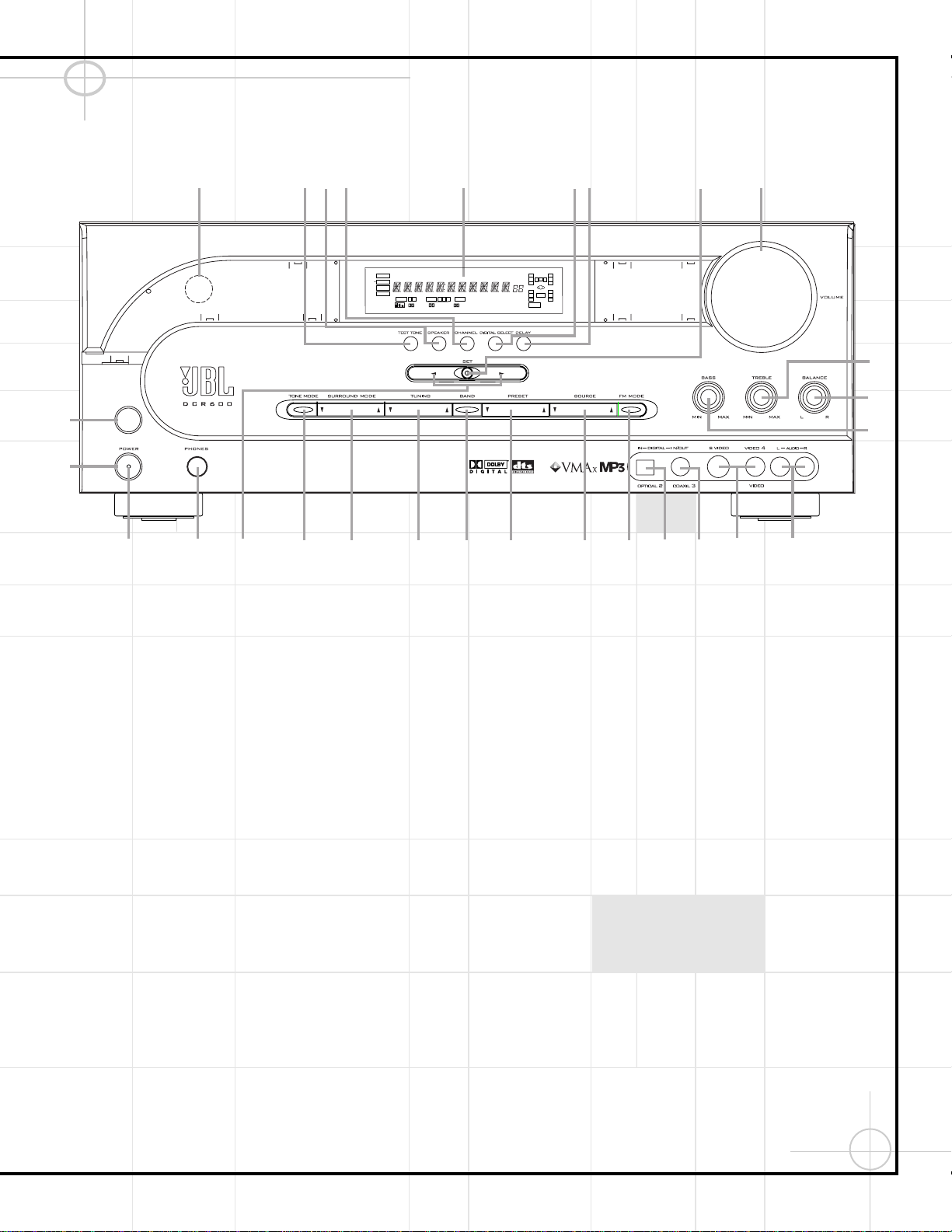13
DCR600 Front Panel Controls
1Main Power Switch: Press this button to
apply power to the DCR600. When the switch
is pressed in, the unit is placed in a Standby
mode, as indicated by the amber Power
Indicator 3surrounding the System Power
Control 2. This button MUST be pressed in
to operate the unit. To turn the unit off and
prevent the use of the remote control, this
switch should be pressed until it pops out from
the front panel so that the word “OFF” may be
read at the top of the switch.
NOTE:
This switch is normally left in the “ON” position.
2System Power Control: When the Main
Power Switch 1is “ON,” press this button
to turn on the DCR600; press it again to turn
the unit off. Note that the Power Indicator
3in the center of the switch will turn green
when the unit is on.
3Power Indicator: This LED will be illumi-
nated in amber when the unit is in the Standby
mode to signal that the unit is ready to be
turned on. When the unit is in operation, the
indicator will turn green.
4Headphone Jack: This jack may be used
to listen to the DCR600’s output through a pair
of headphones. Be certain that the headphones
have a standard 1/4" stereo phone plug. Note
that the main room speakers will automatically
be turned off when the headphone jack is in use.
5Selector Buttons: When you are estab-
lishing the DCR600’s configuration settings,
use these buttons to select from the choices
available, as shown in the Main Information
Display Ú.
6Tone Mode: Pressing this button enables
or disables the Bass and Treble tone controls.
When the button is pressed so that the words
TONE IN appear in the Main Information
Display Ú, the settings of the Bass &and
Treble (controls may be used to adjust the
output signals. When the button is pressed so
that the words TONE OUT appear in the Main
Information Display Ú, the output signal
will be “flat,” without any bass or treble alter-
ation, no matter how the actual Bass and
Treble &( controls are adjusted.
7Surround Mode Selector: Press this but-
ton to change the surround mode by scrolling
through the list of available modes. Note that
depending on the type of input, some modes
are not always available. (See page 52 for
more information about surround modes.)
8Tuning Selector: Press the left side of the
button to tune lower-frequency stations and
the right side of the button to tune higher-
frequency stations. When a station with a strong
signal is reached, the TUNED indicator Uwill
be illuminated in the Main Information
Display Ú.
To tune manually, tap the button lightly and
note that the tuner will step up one frequency
increment per button press. When the button is
held for a few seconds you will note that the
unit will quickly search the frequency band.
Release it once the fast tuning starts; the tuner
will automatically scan for the next station
with an acceptable signal and then stop.
9Tuner Band Selector: Pressing this button
will automatically switch the DCR600 to the
Tuner mode. Pressing it again will switch
between the AM and FM frequency bands.
)Preset Stations Selector: Press this
button to scroll up or down through the list or
stations that have been entered into the preset
memory.