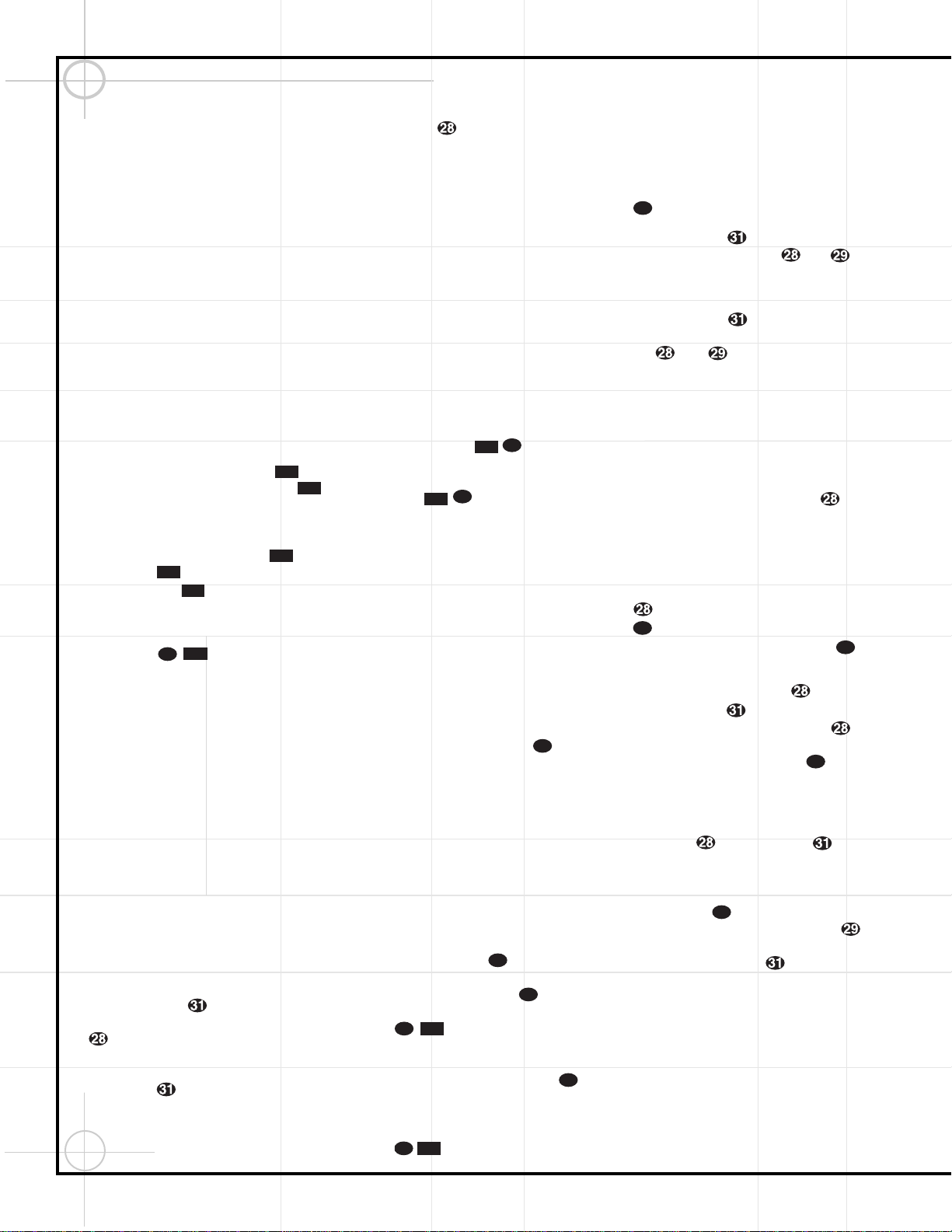12
Quick Setup Guide to Using the JBL Cinema ProPack 600
The DVD600 can play discs in the following
formats:
• Both 5-inch (12cm) and 3-inch (8cm) discs
• CD audio discs • DTS audio discs
• CD-RW audio discs • DVD movie discs
• VCD video compact discs
However, it cannot play:
• DVD discs with a Region Code other than "1"
or "All"
• DVD discs using PAL format video
• DVD-ROM data discs
• DVD-RAM discs • CD-R discs
• CD-I discs • CD-G discs
• SVCD discs • Photo CD discs
• MP3 audio discs
Press the DVD600’s Power Switch so
that it latches and the Status Indicator
turns amber, indicating that the unit is in the
Standby mode. Turn the unit on by pressing
either the Power On Button bon the
remote or the Open/Close Button or
Play Button on the front panel. The
Status Indicator will turn green.
Open the DVD600’s drawer, and insert up to
5 discs in the tray locations, using the Disc
Skip Button to rotate the carousel
to access all locations. Make sure each disc is
loaded with the label side up, and that it is
seated correctly in its location.
When you close the drawer, the DVD600 will
automatically start playing the first disc it rec-
ognizes, whether it is a CD or DVD disc.
However, whichever type of disc is playing,
make sure that you have selected DVD as the
input source on the DCR600 by pressing don
the remote, or !on the front panel of the
receiver until DVD is indicated.
For most discs, the DVD600 and DCR600 will
automatically select the correct surround mode.
To make sure that audio in the DTS audio format
is correctly processed, you must choose that for-
mat as the default in the DVD600’s setup menu.
Simply stop play of the disc, and enter the setup
menu by pressing zon the remote. Use the
⁄
/
¤
Buttons yto scroll down to
Digital Audio Output. Press the Set Button
to select this option, and a screen will pop
up, allowing you to choose from PCM, Dolby
Digital or DTS outputs. Use the
⁄
/
¤
Buttons yto highlight DTS, then press
the Set Button to select this choice. You
do not need to reset the audio output for other
formats. The DCR600 and DVD600 will automat-
ically process PCM, Dolby Digital and DTS sig-
nals correctly. Press the Menu Button zto
exit the menu screen. If you press the Menu
Button zwhile the disc is playing, you can
access the disc’s menu to choose the DTS for-
mat there as well.
You may wish to experiment with surround
modes other than Dolby Digital and DTS using
the DCR600’s functions. Press the Surround
Mode Selector t7 to scroll through such
choices as Dolby Pro Logic, Dolby 3 Stereo,
5-Channel Stereo, Hall, Theater, VMAx, Logic 7
or Surround Off (Stereo). See page 52 for
descriptions of these modes.
Press the Stop Button once to enter
Resume mode, in which play will resume from
the point where it was stopped. Pressing the
Stop Button twice will cause play to
resume from the beginning of the disc, or the
disc’s main menu.
You may wish to listen to the tracks of a CD, or
view the chapters of a DVD, in a different order
than they appear on the disc.
The Random function will play all of the tracks
on one CD, or all of the chapters on one DVD, in
a random order selected by the DVD600. The
DVD600 does not randomly play selections from
all five discs inserted in its tray, since this might
result in the odd experience of alternating among
audio tracks and disjointed video selections.
Simply press the Random Button once to
start random play, and press it again to return to
standard play, using the disc’s main menu.
The DVD600 offers several variations of Repeat
Play: Repeat All discs in the unit once; Repeat
1 Disc until play is manually stopped; Repeat
Title on a DVD disc until play is manually
stopped; Repeat Track/Chapter on either a CD
or DVD disc until play is manually stopped; and
Repeat A–B, which repeats a programmed
selection until play is manually stopped.
Press the Repeat Button to scroll through
the repeat choices. Repeat play can be stopped
by pressing the Repeat Button until
Repeat Off is selected, or by pressing the Stop
Button twice.
Program the Repeat A–B function while a disc is
playing. Press the Repeat A–B Button at
the start of the passage to be repeated, and
press it again at the end of the passage. The
passage will continue to play until the Stop
Button is pressed.
You can also program play lists of selected
tracks or chapters.
1. Select the DVD600 by pressing the DVD
Button d, and press the Program Button
to bring up the Program Edit Screen.
2. Use the
⁄
/
¤
ykeys to select a disc
number, and press either Set or ›
to enter the selection and move to the next
option.
3. Use the
⁄
/
¤
ykeys to select a track
(for a CD) or title (for a DVD), and press either
Set or ›to enter the selection and
move to the next option. If “99” appears, it
means the DVD600 has not read the disc yet
to determine whether it is a CD or DVD.
4. For DVDs only, use the same procedure to
enter a chapter.
5. The next choice is to add the selection to the
play list by pressing the Set Button .
6. Repeat Steps 2–5 to enter up to 25 selections
into the play list.
7. Play the list by using the arrow keys to high-
light the Play selection, and the Set Button
to begin play. Press the Stop Button
twice to stop playback of the list. To
cancel the list, press the Clear Button .
8. To delete a selection, highlight the item to be
deleted, press the Set Button , and then
use the
⁄
/
¤
ykeys to choose the
Delete Button. Press the Set Button
again to delete it. Alternatively, highlight the
item and press the Clear Button to
delete it.
9. Insert an entry by highlighting the item in the
play list at the point of insertion, pressing the
Set Button , and using the
¤
key
once to select the Insert option. Follow Steps
2 through 5 above to enter the new selection.
You may also edit an entry by pressing the
Check Button twice to step through
the items in a play list. Use the ‹/›`
keys to choose a disc, track or chapter to be
edited, and the
⁄
/
¤
ykeys to make
a change.
This completes the quick setup and operation of
your JBL Cinema ProPack 600 system. Additional
information is provided in the following sections
for those users with additional components, or who
wish to make other, more advanced adjustments
to their system.