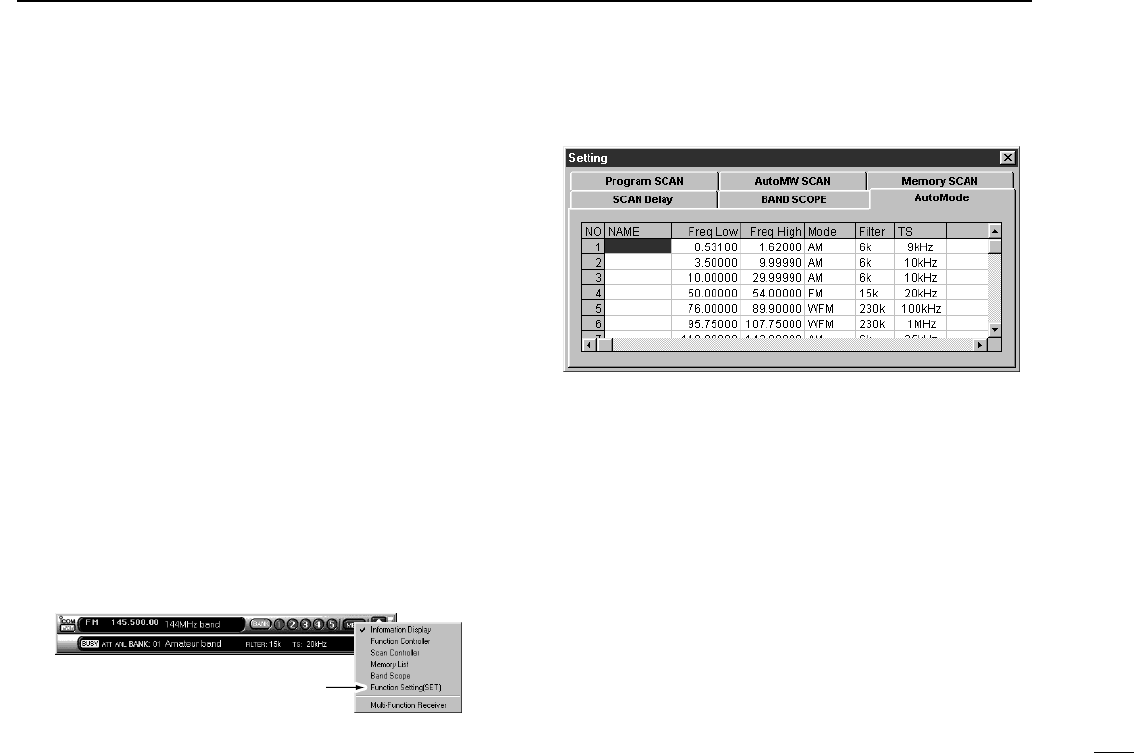19
3
BASIC OPERATION
■ Automatic mode selection
An automatic mode function is available to automatically set
the receive mode, IF filter passband width and tuning step
after inputting a frequency.
Each click of the [AUT-M] button toggles the automatic mode
function on and off.
•For the simple function receiver screen, the [AUT-M] button is on the
function controller screen.
D Setting the automatic mode function
The default setting for the automatic mode function can be
added to, changed or deleted. Up to 20 ranges can be mem-
orized into the automatic mode function settings.
q For the multi-function receiver screen, click the [SET] but-
ton to call up the setting screen.
For the simple function receiver screen, click the [MENU]
button and select the ‘Function Setting (SET)’ to call up the
setting screen.
w Click the [Auto Mode] tab to display the automatic mode
list.
e Click a cell in the [Freq Low] column and the desired line.
r Input the lower frequency of the frequency range from the
keyboard, then push [Enter].
•When nothing is input into the [Freq Low] or [Freq High] column,
settings for other columns cannot be made.
•When inputting a new frequency, other data automatically ap-
pears in the other column.
•To delete a frequency range setting, enter [0] or [Space] into the
[Freq Low] column from the keyboard.
t Input the higher frequency of the frequency range into the
[Freq High] column, push the [Enter] key.
y Set other data such as mode, tuning step, etc., if desired.
•Double-click the desired cell, select the desired item and double-
click the selection.
u Click the close (["]) button to close the setting screen.