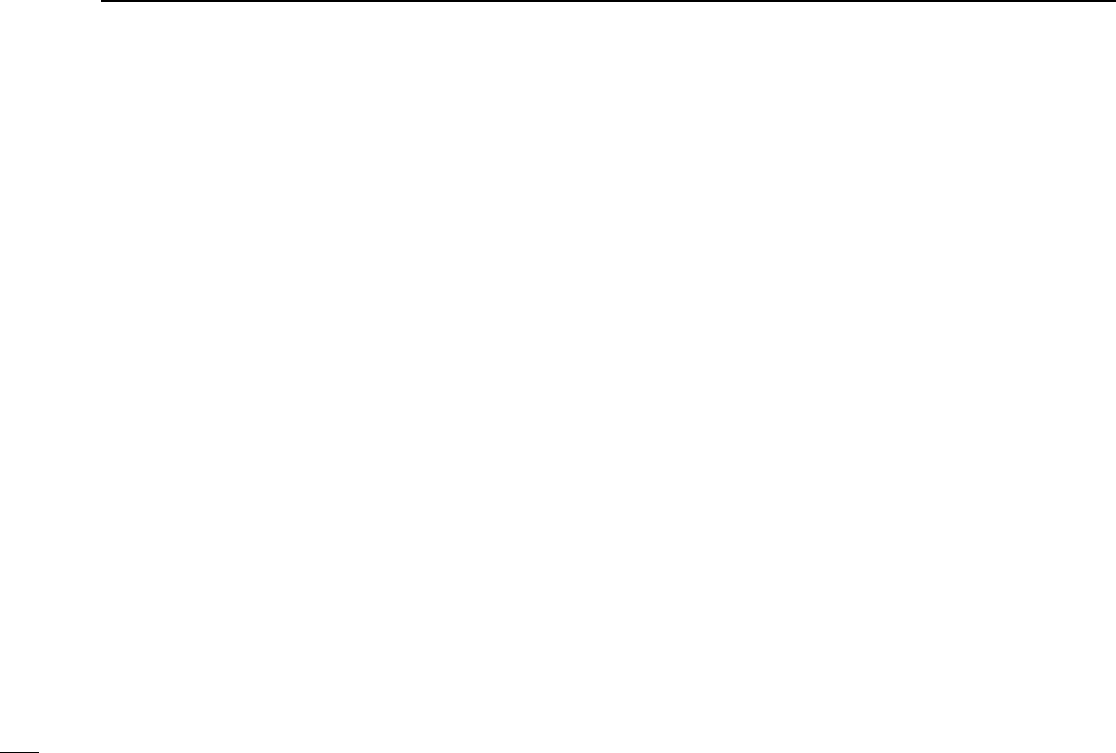18
3
BASIC OPERATION
■ Setting a tuning step
When using the tuning dial or [FREQJ]/[FREQK] buttons to
change the frequency, or when a scan function is activated,
the frequency changes in increments determined by the set
tuning step. This can be changed if desired.
The following tuning step are available.
•1 kHz •5 kHz •6.25 kHz •9 kHz •10 kHz •12.5 kHz
•15 kHz •20 kHz •25 kHz •30 kHz •50 kHz •100 kHz
•500 kHz •1 MHz •10 MHz
D Using the multi-function receiver screen
➥Click [TSJ] or [TSK] to set the desired tuning step.
•The selected tuning step is displayed in the function display.
D Using the simple function receiver screen
q Click [MENU] and select the ‘Function Controller’ when it
is not displayed.
w Click [TSJ] or [TSK] on the function controller screen to
select the desired tuning step.
•The selected tuning step is displayed in the information display if
the information display is in use.
■ Receive mode selection
Receive modes are determined by the physical properties of
the radio signals.The receiver has 3 receive modes: FM, AM
and WFM modes.
Typically, AM mode is used for the AM broadcast stations
(0.495–1.620 MHz) and air band (118–135.995 MHz), and
WFM is used for FM broadcast stations (76–107.9 MHz).
When using the automatic mode function, a receive mode,
tuning step and filter selection are automatically selected after
inputting a frequency.
D Using the multi-function receiver screen
➥Click [FM], [WFM], [AM] or [AUT-M] to select the desired re-
ceive mode.
D Using the simple function receiver screen
q Click [MENU] and select the ‘Function Controller’ when it
is not displayed.
w Click [AM], [FM], [WFM] or [AUT-M] to select the desired
receive mode.