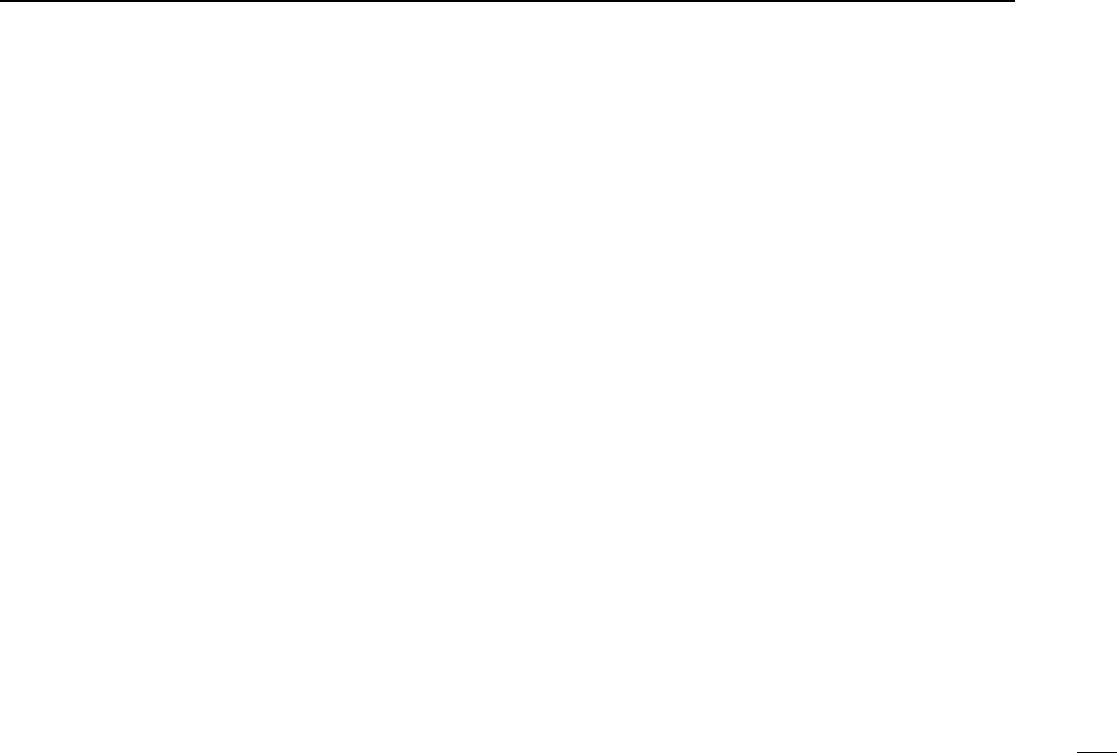17
3
BASIC OPERATION
■ Setting a frequency
Depending on the situation, the receive frequency can be set
using the following methods. Frequencies can be set from
0.01000 to 1300.00000 MHz.
D Using the tuning dial
➥Click the tuning dial with the sub mouse button to increase
the frequency; click the tuning dial with the main mouse
button to decrease the frequency.
•The frequency changes according to the preset tuning steps. See
the next page for selecting the tuning step.
•When clicking and holding either button the frequency scrolls up
or down.
D Using the simple function receiver screen
q Click [MENU] and select the ‘Function Controller’ when it
is not displayed.
w Click [FREQJ] or [FREQK] on the function controller to
set the frequency according to the selected tuning step.
•The frequency changes according to the selected tuning steps.
See the next page for selecting the tuning step.
•When clicking and holding either button the frequency scrolls up
or down.
D Using the keypad
➥Click the desired numeral buttons, then click [ENT] to set
the frequency.
•When making a mistake while inputting a frequency, click [CE] to
clear the input and return to the previous frequency.
•When you want to change the 100 kHz digit and below, click [•]
first, then the numeral buttons and then [ENT].
•When you want to set the 100 kHz digit and below to 0, input the
MHz digits and then click [ENT].
•When inputting a frequency outside of the allowed receive fre-
quency range, the previously selected frequency is automatically
selected after clicking [ENT].
D Using the PC keyboard
➥Push the desired numeral keys, then push [Enter] to set the
frequency.
•When inputting from the keyboard, click anywhere in the receiver
screen first, then begin inputting from the keyboard.
•When making a mistake while inputting a frequency, push [Esc]
to clear the input and return to the previous frequency.
•When you want to change the 100 kHz digit and below, push [•]
first, then the numeral keys and then [Enter].
•When you want to set the 100 kHz digit and below to 0, input the
MHz digits and then push [Enter].
•Push [b] or [a] to set the frequency according to the selected
tuning step.
•When inputting a frequency outside of the allowed receive fre-
quency range, the previously selected frequency is automatically
selected after clicking [Enter].